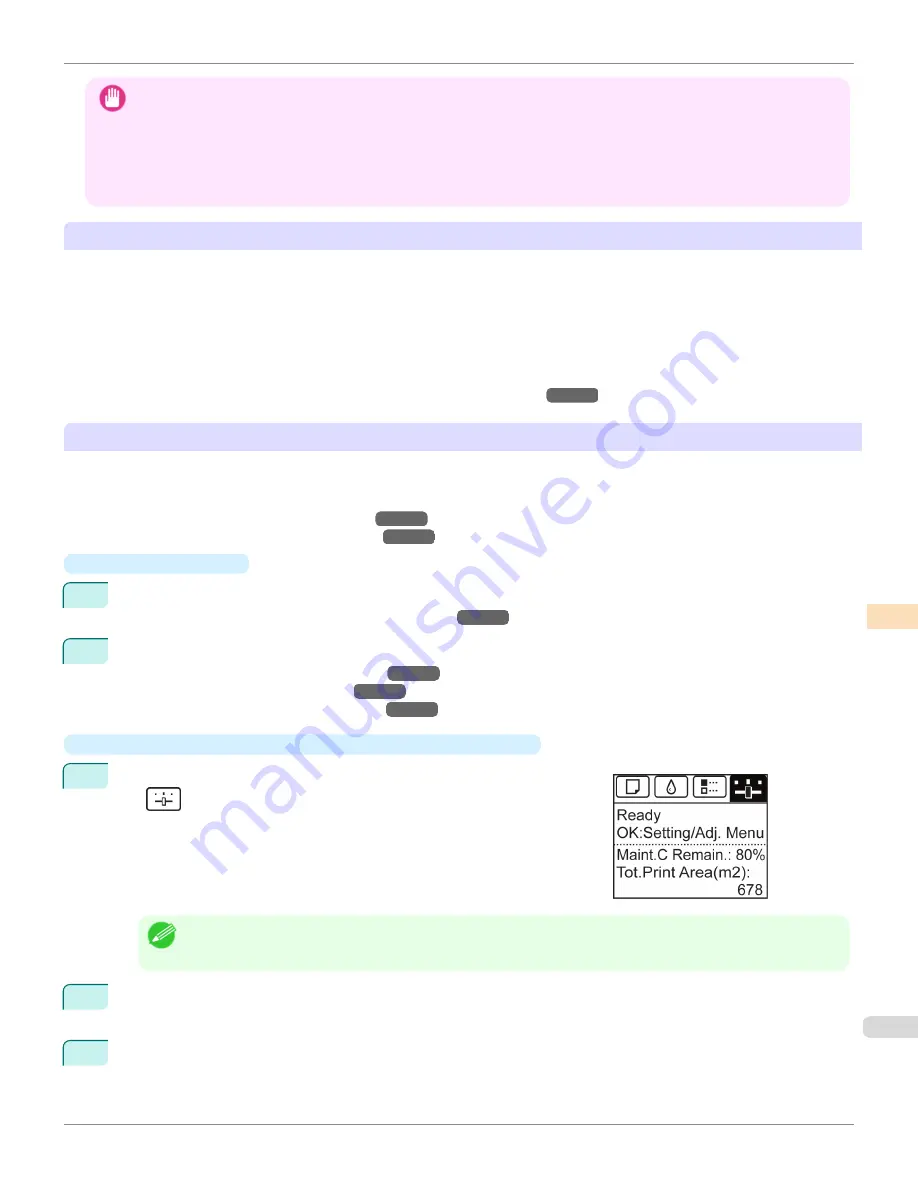
Important
•
In order to increase the color stability precision when executing color calibration, maintain a constant temperature and humid-
ity environment each time within the range of temperatures of 15 to 30°C and within the range of humidities of 40 to 60%.
Executing color calibration under various temperature and humidity conditions may prevent the printer from making the cor-
rect adjustments.
•
Before color calibration, ensure the printer is not exposed to direct sunlight or other strong sources of light.
If the printer is exposed to strong sources of light, correct adjustment may not be possible.
Recommend Timing for Color Calibration
We recommend color calibration in the following situations.
•
After initial printer installation
•
After Printhead replacement
•
If colors seem different from before, despite using the same printing environment, under the same conditions
•
To ensure uniform colors when printing on multiple printers (however, be sure to use the same version of firmware
and printer driver, under the same settings)
•
When the Execution Guide is displayed (
Specifying Execution Guide
→P.828
)
Executing Color Calibration from the Control Panel on the Printer
Execute color calibration from the Control Panel on the printer as follows.
Refer to the information on Color Calibration Management Console operations when executing color calibration from
the computer.
(See "Executing Color Calibration (Windows).")
→P.863
(See "Executing Color Calibration (Mac OS X).")
→P.899
•
Preparing the Printer
1
You can confirm whether the paper to be loaded can be used in color calibration.
(See "Paper that can be used in Color Calibration.")
→P.839
2
Load the paper.
(See "Loading Rolls on the Roll Holder.")
→P.533
(See "Loading Rolls in the Printer.")
→P.536
(See "Loading Sheets in the Feed Slot.")
→P.557
•
Executing Color Calibration from the Control Panel on the Printer
1
On the
Tab Selection screen
of the Control Panel, press
◀
or
▶
to se-
lect
(Settings/Adj. tab).
Note
•
If the
Tab Selection screen
is not displayed, press the
Menu
button.
2
Press the
OK
button.
Set./Adj. Menu
is displayed.
3
Press
▲
or
▼
to select
Adjust Printer
, and then press the
OK
button.
iPF6450
Color Calibration Using the Printer Sensor
User's Guide
Color Management
Color Calibration
827
Summary of Contents for imagePROGRAF iPF6450
Page 20: ...20 ...
Page 174: ...iPF6450 User s Guide 174 ...
Page 642: ...iPF6450 User s Guide 642 ...
Page 696: ...iPF6450 User s Guide 696 ...
Page 730: ...iPF6450 User s Guide 730 ...
Page 812: ...iPF6450 User s Guide 812 ...
Page 916: ...iPF6450 User s Guide 916 ...
Page 1055: ...iPF6450 WEEE Directive User s Guide Appendix Disposal of the product 1055 ...
Page 1056: ...WEEE Directive iPF6450 User s Guide Appendix Disposal of the product 1056 ...
Page 1057: ...iPF6450 WEEE Directive User s Guide Appendix Disposal of the product 1057 ...
Page 1058: ...WEEE Directive iPF6450 User s Guide Appendix Disposal of the product 1058 ...
Page 1059: ...iPF6450 WEEE Directive User s Guide Appendix Disposal of the product 1059 ...
Page 1060: ...WEEE Directive iPF6450 User s Guide Appendix Disposal of the product 1060 ...
Page 1061: ...iPF6450 WEEE Directive User s Guide Appendix Disposal of the product 1061 ...
Page 1062: ...WEEE Directive iPF6450 User s Guide Appendix Disposal of the product 1062 ...
Page 1065: ...1065 ...






























