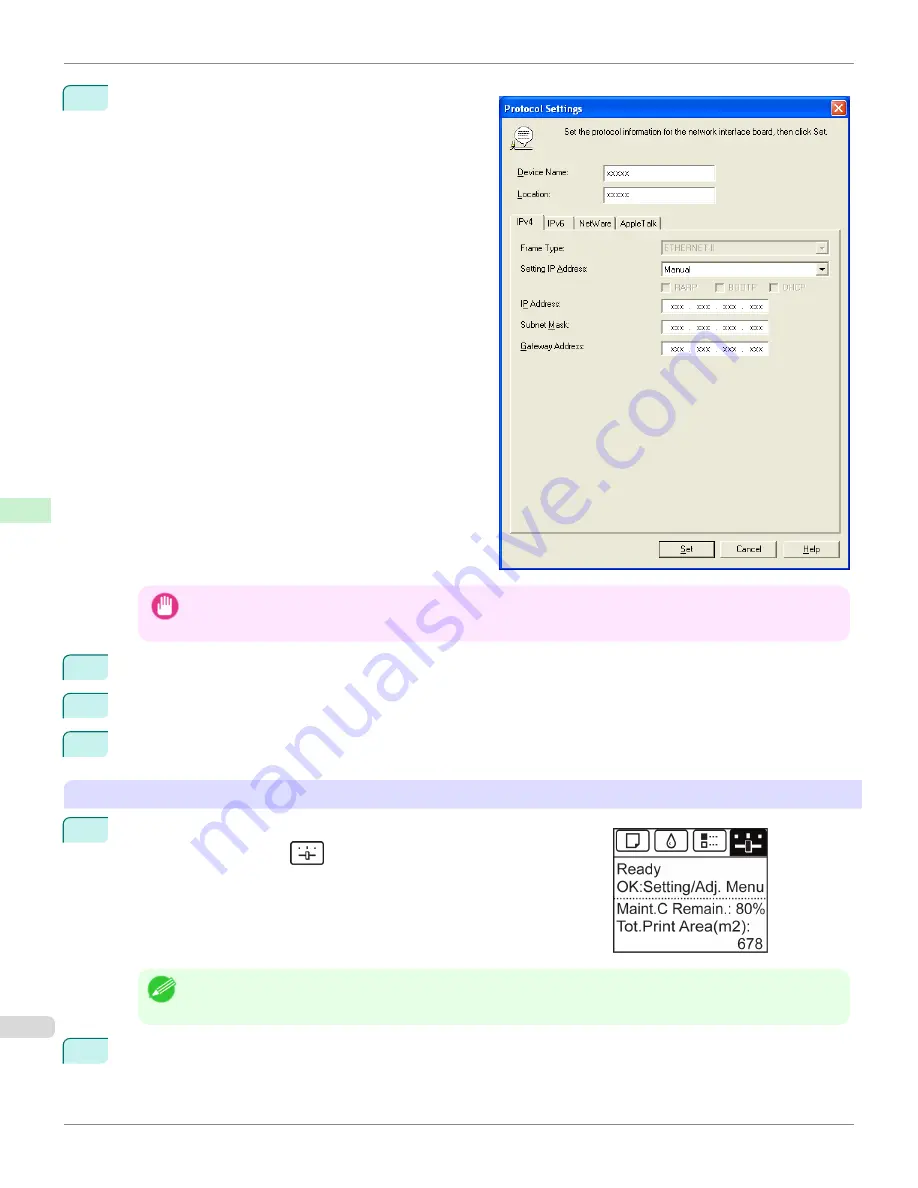
5
Select the
IPv4
tab. In
IP Address
, enter the IP ad-
dress assigned to the printer, and then enter the subnet
mask in
Subnet Mask
and the default gateway in
Gateway Address
.
Important
•
You must specify the IP address here to be able to configure NetWare protocol settings using RemoteUI.
6
Click
Set
.
7
Click
OK
after the
Confirmation
message is displayed.
8
Exit imagePROGRAF Device Setup Utility.
Specifying the frame type using the printer Control Panel
1
On the
Tab Selection screen
of the Control Panel, press
◀
or
▶
to se-
lect the Settings/Adj. tab (
).
Note
•
If the
Tab Selection screen
is not displayed, press the
Menu
button.
2
Press the
OK
button.
The
Set./Adj. Menu
is displayed.
Specifying the Printer's Frame Type
iPF6450
User's Guide
Network Setting
NetWare Settings
712
Summary of Contents for imagePROGRAF iPF6450
Page 20: ...20 ...
Page 174: ...iPF6450 User s Guide 174 ...
Page 642: ...iPF6450 User s Guide 642 ...
Page 696: ...iPF6450 User s Guide 696 ...
Page 730: ...iPF6450 User s Guide 730 ...
Page 812: ...iPF6450 User s Guide 812 ...
Page 916: ...iPF6450 User s Guide 916 ...
Page 1055: ...iPF6450 WEEE Directive User s Guide Appendix Disposal of the product 1055 ...
Page 1056: ...WEEE Directive iPF6450 User s Guide Appendix Disposal of the product 1056 ...
Page 1057: ...iPF6450 WEEE Directive User s Guide Appendix Disposal of the product 1057 ...
Page 1058: ...WEEE Directive iPF6450 User s Guide Appendix Disposal of the product 1058 ...
Page 1059: ...iPF6450 WEEE Directive User s Guide Appendix Disposal of the product 1059 ...
Page 1060: ...WEEE Directive iPF6450 User s Guide Appendix Disposal of the product 1060 ...
Page 1061: ...iPF6450 WEEE Directive User s Guide Appendix Disposal of the product 1061 ...
Page 1062: ...WEEE Directive iPF6450 User s Guide Appendix Disposal of the product 1062 ...
Page 1065: ...1065 ...






























