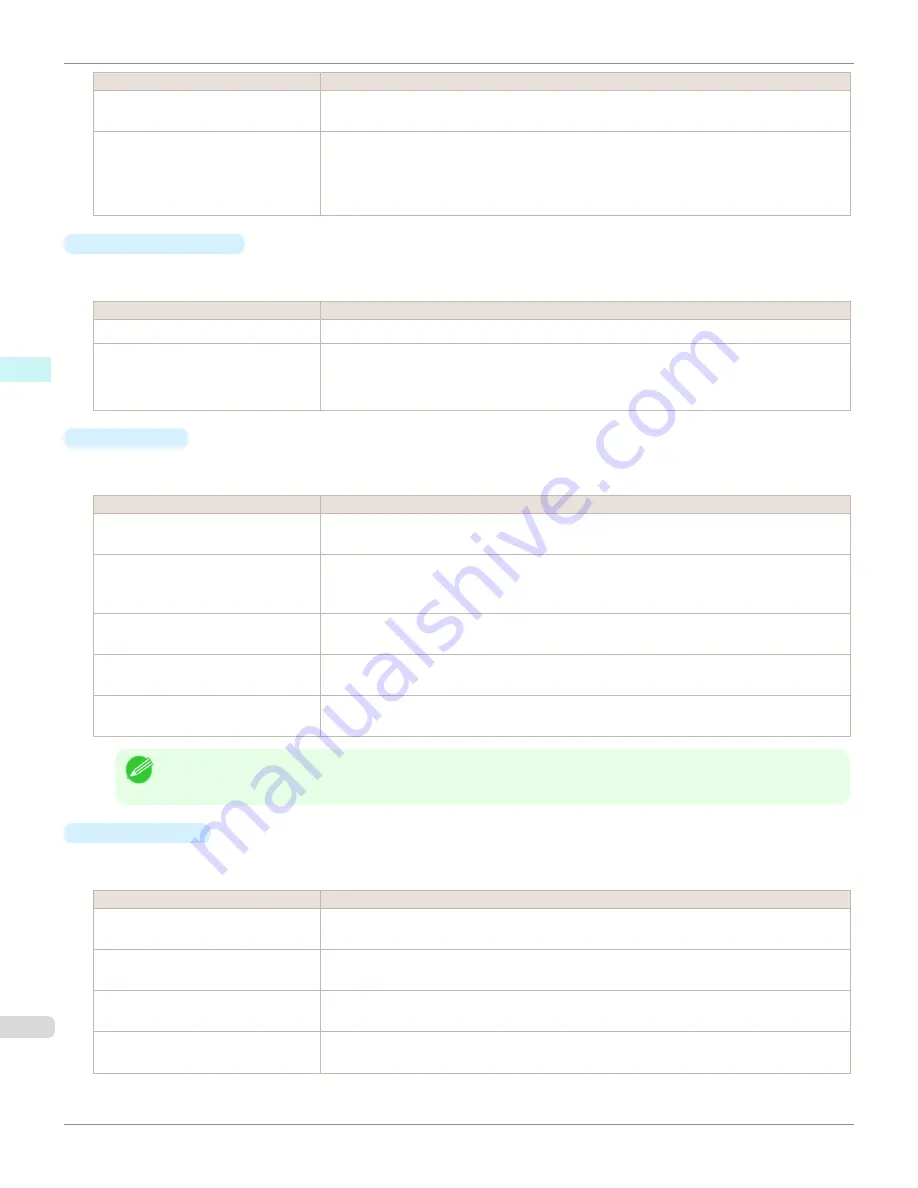
Setting
Details
Accuracy 300ppi
This processes images at an accurate resolution. This can control print speed and memory ca-
pacity.
High Accuracy 600ppi
This processes images at a more accurate resolution. This setting results in the best print quality,
but this takes more time to print than
Accuracy 300ppi
while also requiring more memory capaci-
ty.
*This may not be displayed depending on how you set
Media Type
•
Input Bit to Plug-in
You can select the bit number to process with Print Plug-In.
The following settings are available for the input bit number.
Setting
Details
High Gradation 8bit
This processes images with at 8bit/channel (24 bit).
Highest Gradation 16bit
This processes images with at 16bit/channel (48 bit).
*This may not be displayed depending on how you set
Media Type
and
Input Resolution to
Plug-in
.
•
Print Mode
Selecting the printing mode strikes the balance between the quality of the printed image and printing speed.
The following settings are available for the print mode.
Setting
Details
Highest
A setting for printing at the highest resolution when quality is most important. Printing takes longer
and consumes more ink than in other modes, but this mode offers superior printing quality.
High
Choose this setting to print at high resolution when quality is most important. Printing takes longer
and consumes more ink than in
Standard
or
Fast
modes, but this mode offers exceptional print-
ing quality.
Standard
Choose this setting to print at standard resolution when quality and speed are both important.
Printing takes less time than in
Highest
or
High
mode.
Fast
Choose this setting to print faster. Printing in fast mode can help you work more efficiently when
checking layouts.
Highest (Max. No. of Passes)
If you are concerned about uneven colors in the print result of
Highest quality
, selecting this op-
tion may improve printing results. However, printing may take longer.
Note
•
The selectable fields may vary according to the
Media Type
,
Input Resolution to Plug-in
and
Input Bit to Plug-in
settings.
•
Output Profile
You can select the output profile.
The following settings are available for the output profile.
Setting
Details
Auto (Color)
Performs the optimum color conversion from the input image data color space information (sRGB,
Adobe RGB), media settings etc. You should normally select these settings.
Auto (Monochrome Photo)
Performs the best color conversion to monochrome from the input image data color space infor-
mation (sRGB, Adobe RGB), media settings etc.
None (No Color Correction)
You cannot perform color conversion with a plug-in. This is useful for creating an original ICC
profile.
External ICC Profiles
This selects printer ICC profiles to be output to ICC profiles saved in the OS standard folder. Use
the color space of the input data as well as the select ICC profile to perform color conversion.
Main Sheet
iPF6450
User's Guide
Mac OS X Software
Print Plug-In for Photoshop / Digital Photo Professional
472
Summary of Contents for imagePROGRAF iPF6450
Page 20: ...20 ...
Page 174: ...iPF6450 User s Guide 174 ...
Page 642: ...iPF6450 User s Guide 642 ...
Page 696: ...iPF6450 User s Guide 696 ...
Page 730: ...iPF6450 User s Guide 730 ...
Page 812: ...iPF6450 User s Guide 812 ...
Page 916: ...iPF6450 User s Guide 916 ...
Page 1055: ...iPF6450 WEEE Directive User s Guide Appendix Disposal of the product 1055 ...
Page 1056: ...WEEE Directive iPF6450 User s Guide Appendix Disposal of the product 1056 ...
Page 1057: ...iPF6450 WEEE Directive User s Guide Appendix Disposal of the product 1057 ...
Page 1058: ...WEEE Directive iPF6450 User s Guide Appendix Disposal of the product 1058 ...
Page 1059: ...iPF6450 WEEE Directive User s Guide Appendix Disposal of the product 1059 ...
Page 1060: ...WEEE Directive iPF6450 User s Guide Appendix Disposal of the product 1060 ...
Page 1061: ...iPF6450 WEEE Directive User s Guide Appendix Disposal of the product 1061 ...
Page 1062: ...WEEE Directive iPF6450 User s Guide Appendix Disposal of the product 1062 ...
Page 1065: ...1065 ...






























