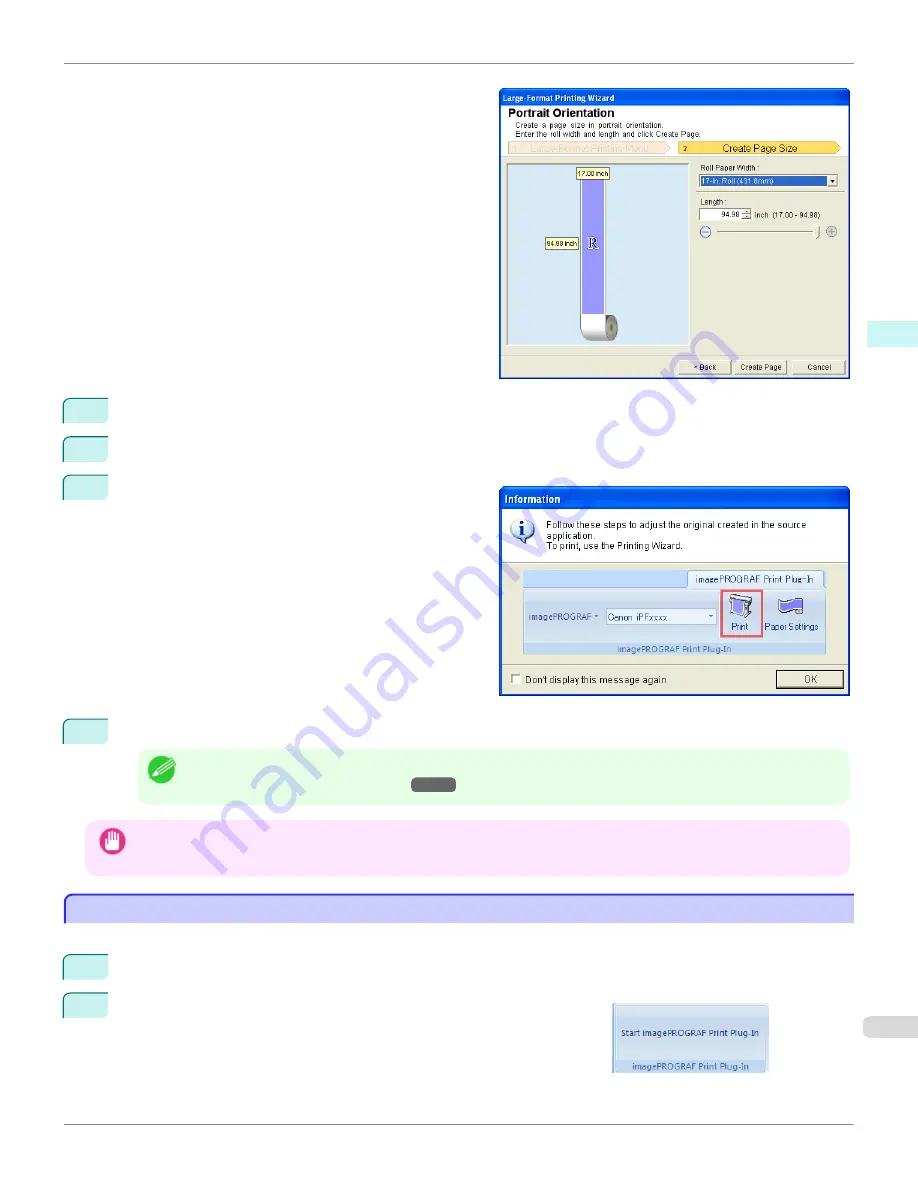
5
Adjust
Length
from the list-box or slide-bar.
6
Click the
Create Page
button.
7
Click
OK
if the message is displayed.
8
Edit and create the document.
Note
•
Printing is done in
Print Matching Roll Width
of the
Printing Wizard
. For details on
Print Matching Roll Width
,
see "Print Matching Roll Width (Word)."
→P.329
Important
•
The layout may collapse if you create a form using existing data. If that is the case, modify the data again.
To start from Microsoft PowerPoint
To start from Microsoft PowerPoint
Below are the steps to start
Print Plug-In for Office
from
Microsoft PowerPoint
.
1
Start
Microsoft PowerPoint
.
2
If
Start imagePROGRAF Print Plug-In
is displayed on the toolbar/
ribbon, click it.
iPF6450
To start from Microsoft PowerPoint (Windows)
User's Guide
Windows Software
Print Plug-In for Office
339
Summary of Contents for imagePROGRAF iPF6450
Page 20: ...20 ...
Page 174: ...iPF6450 User s Guide 174 ...
Page 642: ...iPF6450 User s Guide 642 ...
Page 696: ...iPF6450 User s Guide 696 ...
Page 730: ...iPF6450 User s Guide 730 ...
Page 812: ...iPF6450 User s Guide 812 ...
Page 916: ...iPF6450 User s Guide 916 ...
Page 1055: ...iPF6450 WEEE Directive User s Guide Appendix Disposal of the product 1055 ...
Page 1056: ...WEEE Directive iPF6450 User s Guide Appendix Disposal of the product 1056 ...
Page 1057: ...iPF6450 WEEE Directive User s Guide Appendix Disposal of the product 1057 ...
Page 1058: ...WEEE Directive iPF6450 User s Guide Appendix Disposal of the product 1058 ...
Page 1059: ...iPF6450 WEEE Directive User s Guide Appendix Disposal of the product 1059 ...
Page 1060: ...WEEE Directive iPF6450 User s Guide Appendix Disposal of the product 1060 ...
Page 1061: ...iPF6450 WEEE Directive User s Guide Appendix Disposal of the product 1061 ...
Page 1062: ...WEEE Directive iPF6450 User s Guide Appendix Disposal of the product 1062 ...
Page 1065: ...1065 ...






























