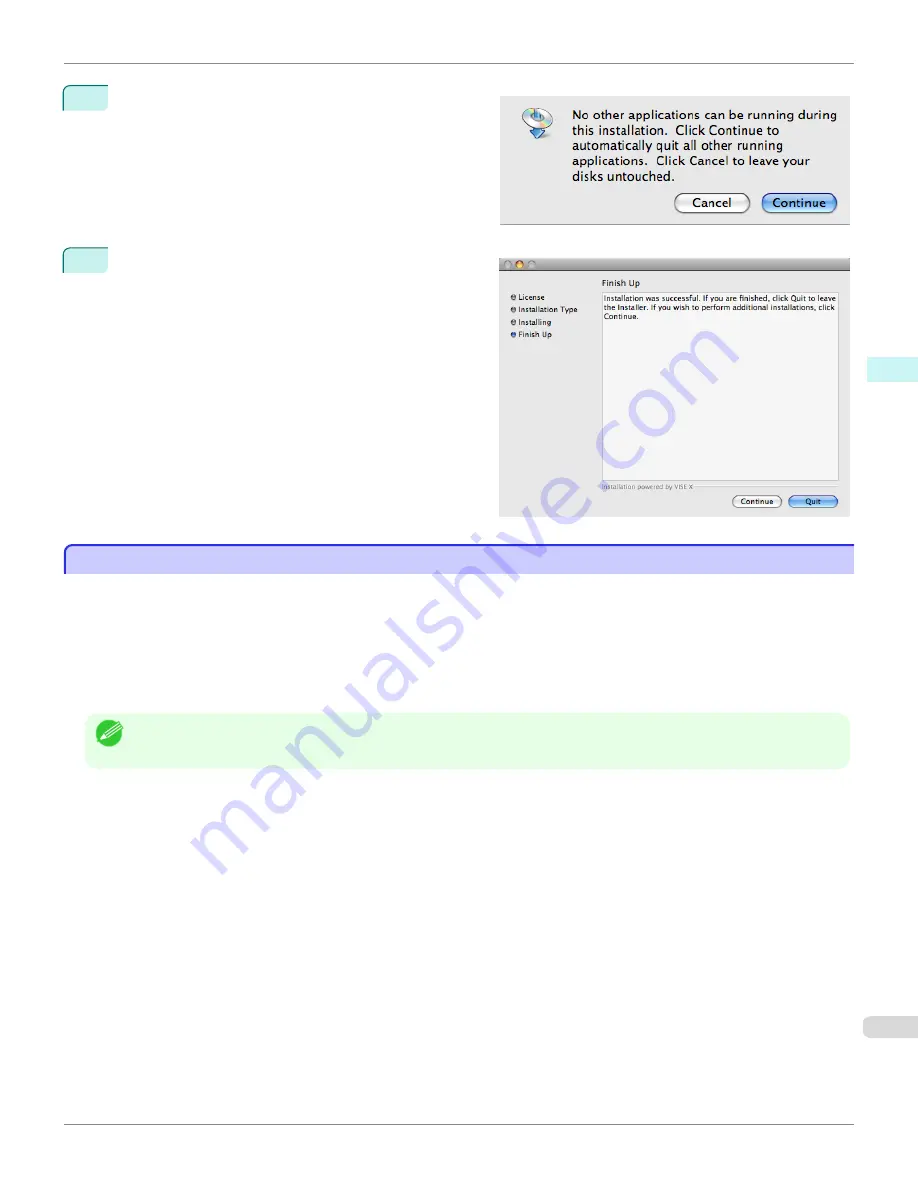
7
To quit another application, click the
Continue
button.
8
Click the
Quit
button.
The Print Plug-In for Photoshop/Digital Photo Profes-
sional installation is complete.
Uninstall Procedures
Uninstall Procedures
The procedures for uninstalling the Print Plug-In for Photoshop/Digital Photo Professional are as follows.
•
Uninstall Print Plug-In for Photoshop
1.
Close Photoshop.
2.
In Finder, display the
Print Plugin for iPFxxxx
folder.
3.
Delete the
Print Plugin for iPFxxxx
folder.
Note
•
iPFxxxx is the name of your printer.
•
Uninstall Print Plug-In for Digital Photo Professional
1.
Perform the installation procedures 1 through 5.
iPF6450
Uninstall Procedures
User's Guide
Mac OS X Software
Print Plug-In for Photoshop / Digital Photo Professional
465
Summary of Contents for imagePROGRAF iPF6450
Page 20: ...20 ...
Page 174: ...iPF6450 User s Guide 174 ...
Page 642: ...iPF6450 User s Guide 642 ...
Page 696: ...iPF6450 User s Guide 696 ...
Page 730: ...iPF6450 User s Guide 730 ...
Page 812: ...iPF6450 User s Guide 812 ...
Page 916: ...iPF6450 User s Guide 916 ...
Page 1055: ...iPF6450 WEEE Directive User s Guide Appendix Disposal of the product 1055 ...
Page 1056: ...WEEE Directive iPF6450 User s Guide Appendix Disposal of the product 1056 ...
Page 1057: ...iPF6450 WEEE Directive User s Guide Appendix Disposal of the product 1057 ...
Page 1058: ...WEEE Directive iPF6450 User s Guide Appendix Disposal of the product 1058 ...
Page 1059: ...iPF6450 WEEE Directive User s Guide Appendix Disposal of the product 1059 ...
Page 1060: ...WEEE Directive iPF6450 User s Guide Appendix Disposal of the product 1060 ...
Page 1061: ...iPF6450 WEEE Directive User s Guide Appendix Disposal of the product 1061 ...
Page 1062: ...WEEE Directive iPF6450 User s Guide Appendix Disposal of the product 1062 ...
Page 1065: ...1065 ...






























