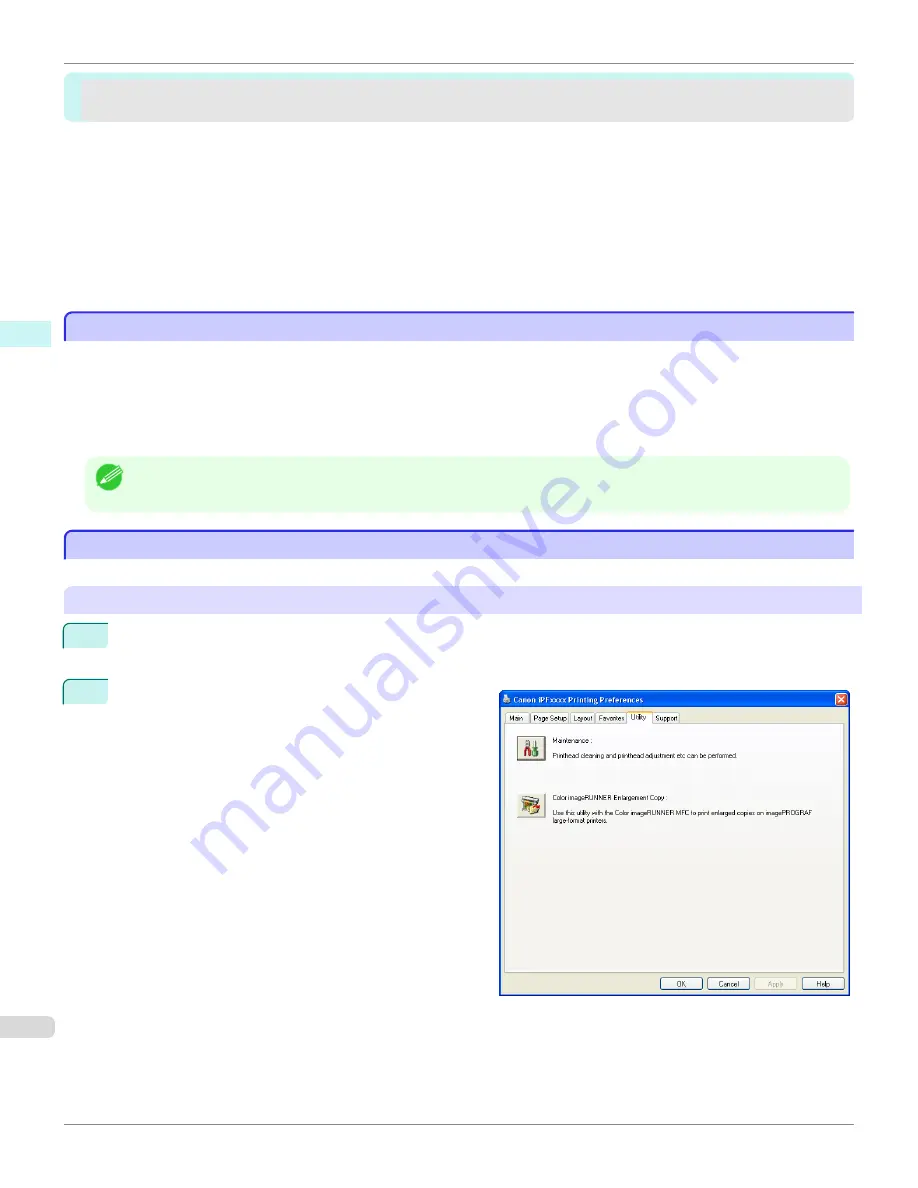
Color imageRUNNER Enlargement Copy
Color imageRUNNER Enlargement Copy
The Features of Color imageRUNNER Enlargement Copy .................................................................................
244
Starting Color imageRUNNER Enlargement Copy ..................................................................................................
244
Color imageRUNNER Enlargement Copy Dialog Box ............................................................................................
245
Hot Folder .................................................................................................................................................................................
246
Creating a New Hot Folder ................................................................................................................................................
247
Specifying an Existing Shared Folder as a Hot Folder ..........................................................................................
250
Setting the Print Parameters ...........................................................................................................................................
253
Printing Enlargements of Scanned Originals from a Color imageRUNNER .................................................
253
The Features of Color imageRUNNER Enlargement Copy
The Features of Color imageRUNNER Enlargement Copy
The main features of Color imageRUNNER Enlargement Copy are as follows.
•
Allows the document scanned with the Color imageRUNNER to be automatically enlarged and printed.
•
You can perform basic printer settings such as printer selection, media type and output profile selection, and
matching methods, in addition to borderless printing and enlargement/reduction process without growing through
the printer driver.
Note
•
The media type, image size, detailed media settings, and the printer settings can cause the actual print output to differ from
the Color imageRUNNER Enlargement Copy settings.
Starting Color imageRUNNER Enlargement Copy
Starting Color imageRUNNER Enlargement Copy
Follow the procedure below to start the Color imageRUNNER Enlargement Copy.
To start by selecting
Printers and Faxes
from the
start
button
1
Open the folder of the OS you are using for configuring printers.
For example, on Windows XP click the
start
button on the desktop, and then select
Printers and Faxes
.
2
Right-click the Printers icon and select
Printing Prefer-
ences
to open the
Printing Preferences
dialog box.
In the
Utility
sheet, click the
Color imageRUNNER En-
largement Copy
button.
The Features of Color imageRUNNER Enlargement Copy (Windows)
iPF6450
User's Guide
Windows Software
Color imageRUNNER Enlargement Copy
244
Summary of Contents for imagePROGRAF iPF6450
Page 20: ...20 ...
Page 174: ...iPF6450 User s Guide 174 ...
Page 642: ...iPF6450 User s Guide 642 ...
Page 696: ...iPF6450 User s Guide 696 ...
Page 730: ...iPF6450 User s Guide 730 ...
Page 812: ...iPF6450 User s Guide 812 ...
Page 916: ...iPF6450 User s Guide 916 ...
Page 1055: ...iPF6450 WEEE Directive User s Guide Appendix Disposal of the product 1055 ...
Page 1056: ...WEEE Directive iPF6450 User s Guide Appendix Disposal of the product 1056 ...
Page 1057: ...iPF6450 WEEE Directive User s Guide Appendix Disposal of the product 1057 ...
Page 1058: ...WEEE Directive iPF6450 User s Guide Appendix Disposal of the product 1058 ...
Page 1059: ...iPF6450 WEEE Directive User s Guide Appendix Disposal of the product 1059 ...
Page 1060: ...WEEE Directive iPF6450 User s Guide Appendix Disposal of the product 1060 ...
Page 1061: ...iPF6450 WEEE Directive User s Guide Appendix Disposal of the product 1061 ...
Page 1062: ...WEEE Directive iPF6450 User s Guide Appendix Disposal of the product 1062 ...
Page 1065: ...1065 ...






























