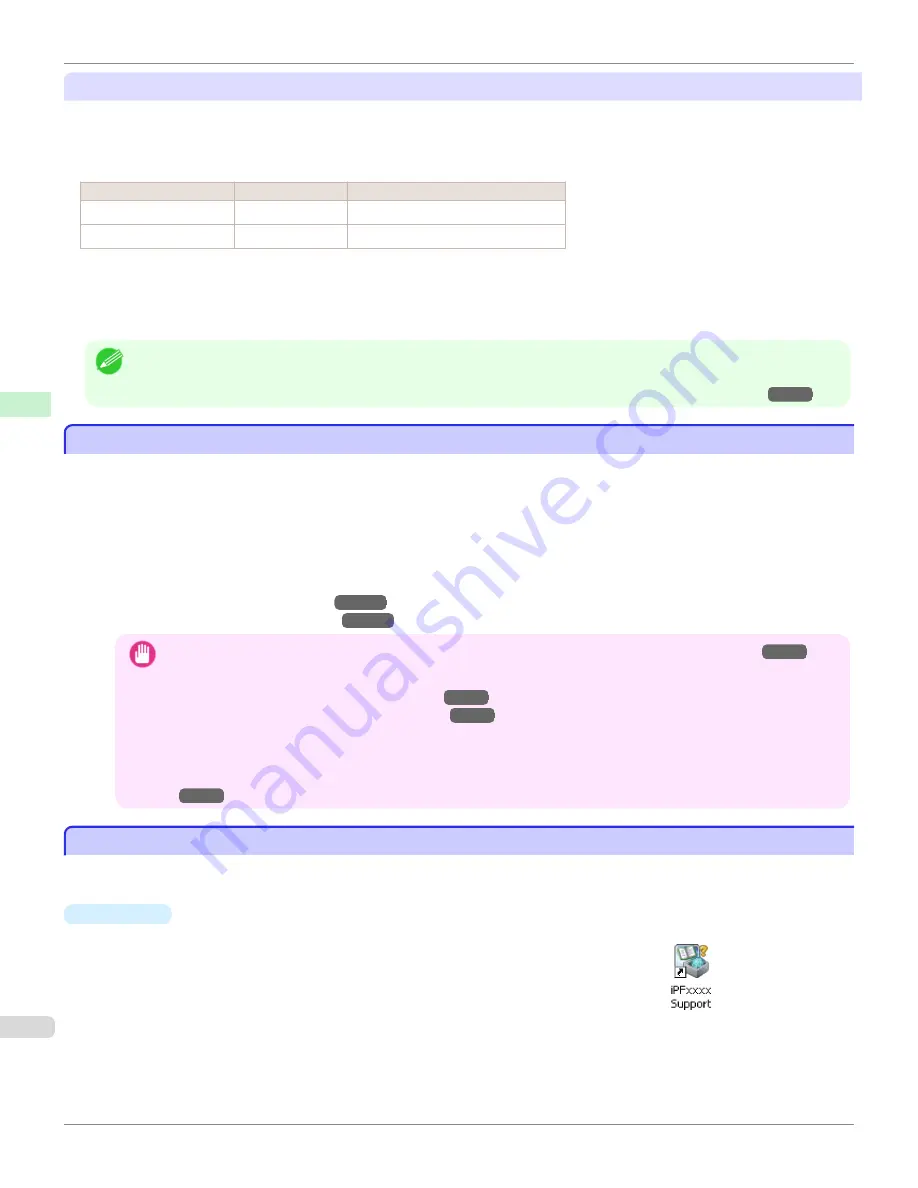
Selecting Special Settings
Special settings are provided that allow you to select the amount of ink used in steps. You can fix lackluster colors or
bleeding ink by selecting special settings where the amount of ink used is suitable for the paper you are using. The
special settings are organized as follows so that they can be used as follows depending on the type of black ink and
the media type.
Type of special settings
Type of black ink
Example of applicable paper
"Special 1" to "Special 5"
BK (photo black)
Glossy paper, proofing paper
"Special 6" to "Special 10" MBK (matte black) Coated Paper, Matte Paper, Art Paper
"Special 1" and "Special 6" use the least amount of ink, with the amount of ink used increasing through 5 steps as the
number increases up to "Special 5" and "Special 10" which use the greatest amount of ink. Although colors become
more vivid as the amount of ink used increases, bleeding also occurs more easily. We recommend that you try in order
starting from "Special 1" or "Special 6" while checking the state of the printing.
Note
•
If you cannot obtain sufficiently good image quality by selecting the general-purpose settings or special settings, you can cre-
ate settings as suitable for the paper you are using by using the "Add Custom Paper" function in the Media Configuration Tool.
For details,
see "Printing on Paper Other Than Genuine Paper and feed confirmed Paper by Adding a Media Type."
→P.530
Printing on Paper Other Than Genuine Paper and feed confirmed Paper by Adding a Media Type
Printing on Paper Other Than Genuine Paper and feed confirmed Paper by Adding a Media Type
The
Add Custom Paper
function in the Media Configuration Tool is provided as a method for improving print quality
and feed properties over printing paper other than genuine Canon paper and feed confirmed paper using the general-
purpose settings. This can be expected to improve properties such as print quality because it allows you to configure
settings such as the maximum amount of ink to use and the height of the printhead depending on the characteristics of
the paper you are using. Furthermore, printing can be performed by adding the settings created using this function to
the printer control panel and printer driver as a new media type.
For details on Media Configuration Tool, refer as follows.
•
Media Configuration Tool
(
Windows
)
→P.573
•
Media Configuration Tool
(
Macintosh
)
→P.605
Important
•
For details on how to select the added media type in the control panel,
see "Changing the Type of Paper."
→P.538
•
For details on how to select the media type in the printer driver, refer to the following topics.
Specifying Paper in the Printer Driver (Windows)
→P.178
Specifying Paper in the Printer Driver (Mac OS X)
→P.364
•
We recommend that you use an ICC profile created using commercially available profile creation software in order to
perform color management accurately on paper other than genuine Canon paper and feed confirmed paper. The cre-
ated ICC profile can be registered to the printer driver and printed. For details,
see "Matching Sheet (Windows)."
→P.193
Displaying the Paper Reference Guide
Displaying the Paper Reference Guide
The Paper Reference Guide can be accessed from
imagePROGRAF Support Information
. Follow these instructions,
as appropriate for your operating system.
•
Windows
1.
Double-click the
iPFxxxx Support
desktop icon. (iPFxxxx indicates the printer
model.)
The
imagePROGRAF Support Information
window is displayed.
Printing on Paper Other Than Genuine Paper and feed confirmed Paper by Adding a Media Type
iPF6450
User's Guide
Handling and Use of Paper
Paper
530
Summary of Contents for imagePROGRAF iPF6450
Page 20: ...20 ...
Page 174: ...iPF6450 User s Guide 174 ...
Page 642: ...iPF6450 User s Guide 642 ...
Page 696: ...iPF6450 User s Guide 696 ...
Page 730: ...iPF6450 User s Guide 730 ...
Page 812: ...iPF6450 User s Guide 812 ...
Page 916: ...iPF6450 User s Guide 916 ...
Page 1055: ...iPF6450 WEEE Directive User s Guide Appendix Disposal of the product 1055 ...
Page 1056: ...WEEE Directive iPF6450 User s Guide Appendix Disposal of the product 1056 ...
Page 1057: ...iPF6450 WEEE Directive User s Guide Appendix Disposal of the product 1057 ...
Page 1058: ...WEEE Directive iPF6450 User s Guide Appendix Disposal of the product 1058 ...
Page 1059: ...iPF6450 WEEE Directive User s Guide Appendix Disposal of the product 1059 ...
Page 1060: ...WEEE Directive iPF6450 User s Guide Appendix Disposal of the product 1060 ...
Page 1061: ...iPF6450 WEEE Directive User s Guide Appendix Disposal of the product 1061 ...
Page 1062: ...WEEE Directive iPF6450 User s Guide Appendix Disposal of the product 1062 ...
Page 1065: ...1065 ...






























