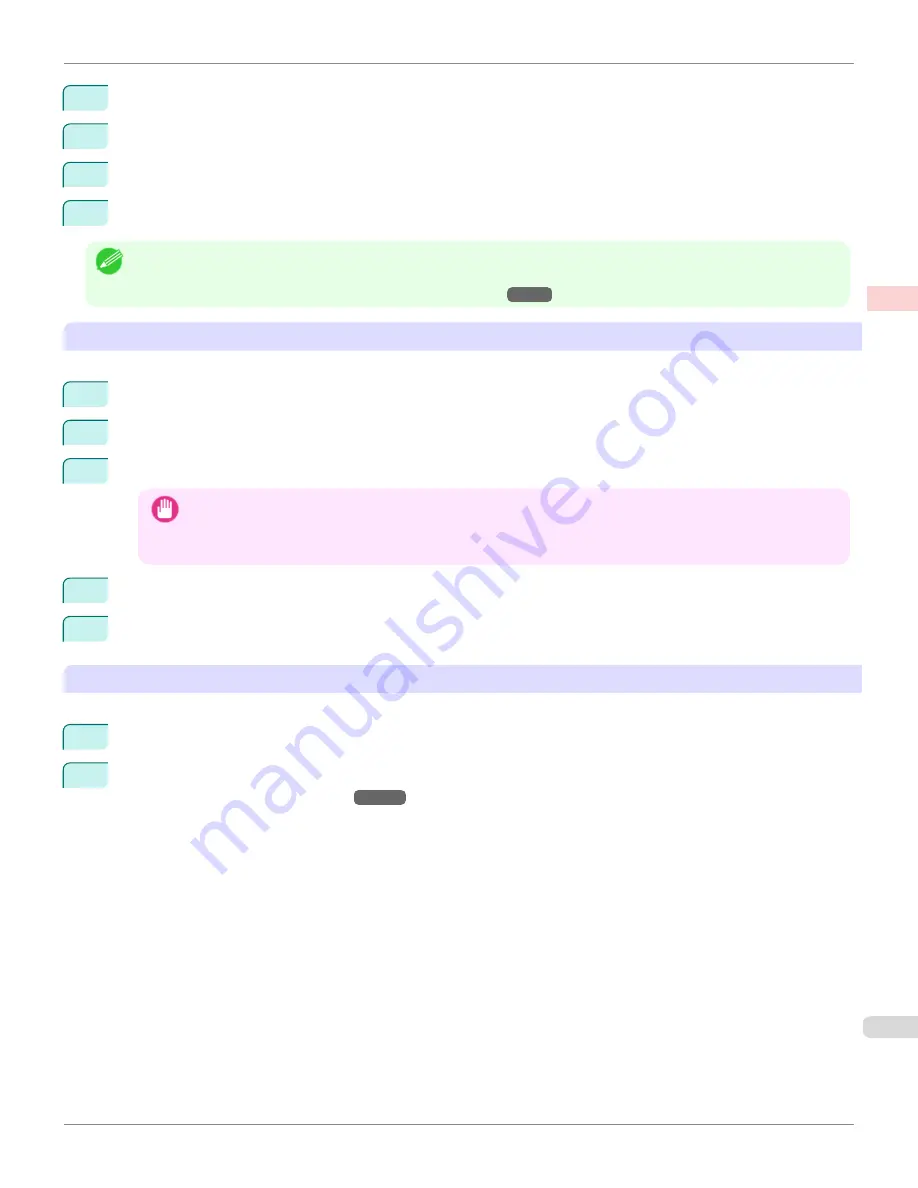
7
Under
Paper Size
, enter
100
in
Width
and
500
in
Height
.
8
Click
Add
to add the paper size of
My Horizontal Banner.
9
Click
OK
to close the
Paper Size Options
dialog box.
10
Close the printer driver dialog box.
Note
•
Although you can even set
Custom Size
for the paper size, the maximum settable size is 3.2 m. The setting of
Custom Size
is disabled when you exit the application software.
For more information, see "
Printing on Non-Standard Paper Sizes
→P.119
"
Creating the banner in the application
Follow the steps below to create the banner in Microsoft Word using the Custom Paper Size you registered.
1
Start Microsoft Word.
2
Choose
Page Setup
from the
File
menu to display the
Page Setup
dialog box.
3
Under
Paper Size
, click the Custom Paper Size you registered—
My Horizontal Banner
in this example.
Important
•
If
My Horizontal Banner
is not listed, make sure this printer is selected as the printer to use.
•
In applications such as Microsoft PowerPoint that do not enable you to choose registered paper sizes, use the cus-
tom paper size setting in
Custom
and specify 100×500 mm (3.9×19.7 in)
4
Set the printing orientation to horizontal.
5
Create the banner.
Printing the banner
Follow these steps to print the banner using the corresponding banner settings.
1
Choose
in the Microsoft Word menu.
2
Select the printer in the dialog box, and then display the printer driver dialog box.(See "
Accessing the Printer
Driver Dialog Box from Applications
→P.183
")
iPF6450
Printing Vertical or Horizontal Banners (Large-Format Printing; Windows)
User's Guide
Enhanced Printing Options
Printing banners or at other non-standard sizes
113
Summary of Contents for imagePROGRAF iPF6450
Page 20: ...20 ...
Page 174: ...iPF6450 User s Guide 174 ...
Page 642: ...iPF6450 User s Guide 642 ...
Page 696: ...iPF6450 User s Guide 696 ...
Page 730: ...iPF6450 User s Guide 730 ...
Page 812: ...iPF6450 User s Guide 812 ...
Page 916: ...iPF6450 User s Guide 916 ...
Page 1055: ...iPF6450 WEEE Directive User s Guide Appendix Disposal of the product 1055 ...
Page 1056: ...WEEE Directive iPF6450 User s Guide Appendix Disposal of the product 1056 ...
Page 1057: ...iPF6450 WEEE Directive User s Guide Appendix Disposal of the product 1057 ...
Page 1058: ...WEEE Directive iPF6450 User s Guide Appendix Disposal of the product 1058 ...
Page 1059: ...iPF6450 WEEE Directive User s Guide Appendix Disposal of the product 1059 ...
Page 1060: ...WEEE Directive iPF6450 User s Guide Appendix Disposal of the product 1060 ...
Page 1061: ...iPF6450 WEEE Directive User s Guide Appendix Disposal of the product 1061 ...
Page 1062: ...WEEE Directive iPF6450 User s Guide Appendix Disposal of the product 1062 ...
Page 1065: ...1065 ...






























