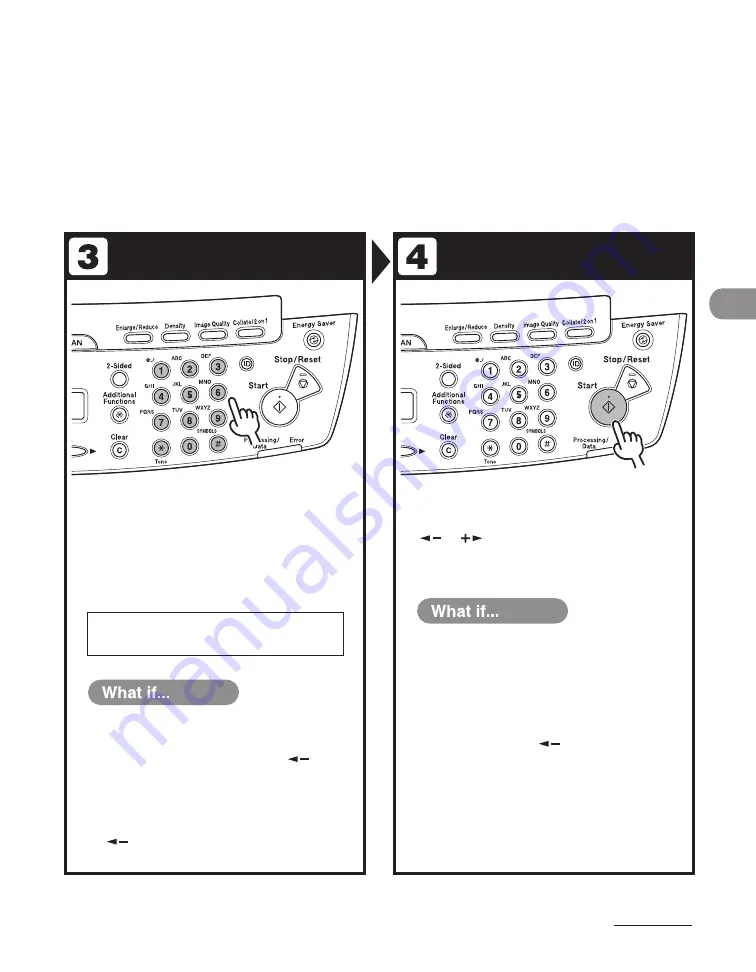
4-3
Sending Documents
Specify the Destination
Send the Document
Specify the fax number or e-mail
address with the numeric keys.
You can also specify the fax number or e-mail addresses
with one-touch keys, coded dial codes, or [Address Book]
key. (See “Specifying Destinations,” on p. 4-40.)
Press [Start].
When you set the documents on the platen glass, press
[
] or [
] to select the document size, then press
[Start] for each document. When scanning is complete,
press [OK] to start dialing.
T E L = 1 2 3
Ex.
F A X N U M B E R
You enter a wrong number when
specifying a fax number:
Go back to the wrong digit with [
].
You enter a wrong character when
specifying an e-mail address:
Go back to the wrong character with
[
], then press [Clear]. Or press and hold
[Clear] to delete the entire entry.
●
●
You want to cancel sending:
Press [Stop/Reset] on the operation panel.
When the <STOP KEY PRESSED> message
appears, press [OK].
When the <CANCEL?> message appears,
select <YES> with [
].
●
Summary of Contents for ImageCLASS MF4690
Page 35: ...What Can I Do with This Machine xxxiv ...
Page 59: ...Before Using the Machine 1 24 ...
Page 77: ...Document and Paper 2 18 ...
Page 165: ...Receiving Documents 5 12 3 Press Stop Reset to return to the standby mode ...
Page 173: ...Printing 6 6 ...
Page 189: ...Scanning 7 16 ...
Page 190: ...PC Faxing 8 PC Faxing PC Faxing 8 2 ...
Page 193: ...PC Faxing 8 4 ...
Page 194: ...Remote UI 9 Remote UI Remote UI 9 2 ...
Page 197: ...Remote UI 9 4 ...
















































