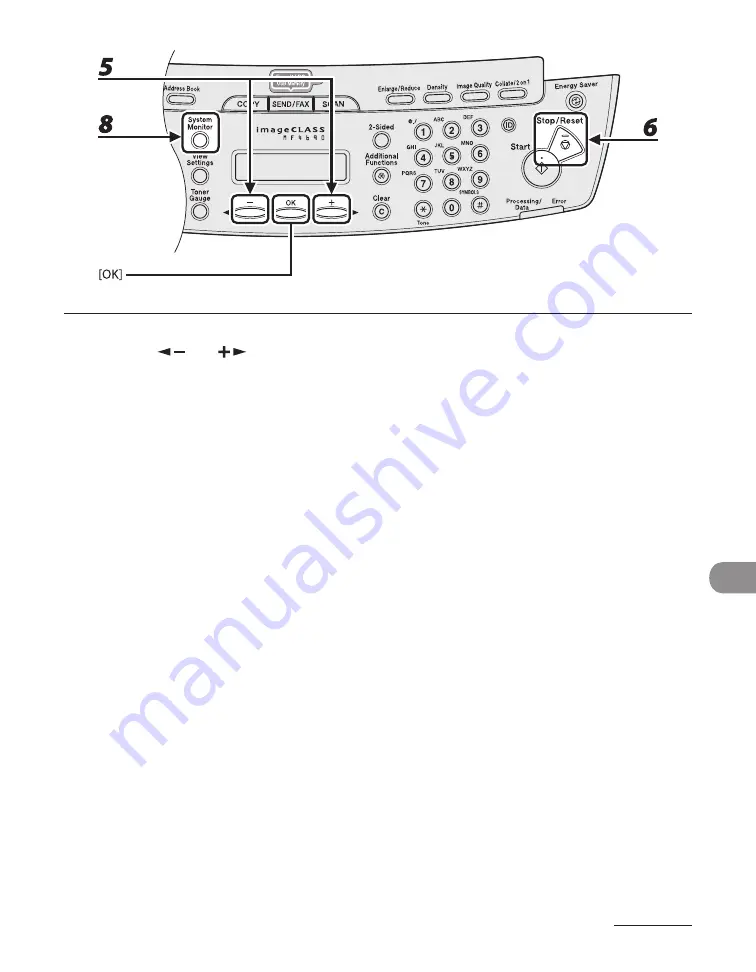
11-31
Troubleshooting
5
Press [
] or [
] to select the paper size same as paper loaded into the
machine, then press [OK].
6
Press [Stop/Reset] to return to the standby mode.
For a fax job, go to step 7.
For a copy job, or report print or list print job, go to step 8.
7
Press [OK] to resume the job.
No further operation is required.
8
Cancel the job on the system monitor.
For a copy job, you can also cancel the job by pressing [Stop/Reset].
For details on how to cancel the copy job, see “Checking and Deleting Copy Jobs,” on p. 3-19.
For details on how to cancel the report or list print job, see Chapter 11, “Appendix,” in the Reference
Guide.
Now ready to resume the job.
Summary of Contents for ImageCLASS MF4690
Page 35: ...What Can I Do with This Machine xxxiv ...
Page 59: ...Before Using the Machine 1 24 ...
Page 77: ...Document and Paper 2 18 ...
Page 165: ...Receiving Documents 5 12 3 Press Stop Reset to return to the standby mode ...
Page 173: ...Printing 6 6 ...
Page 189: ...Scanning 7 16 ...
Page 190: ...PC Faxing 8 PC Faxing PC Faxing 8 2 ...
Page 193: ...PC Faxing 8 4 ...
Page 194: ...Remote UI 9 Remote UI Remote UI 9 2 ...
Page 197: ...Remote UI 9 4 ...






























