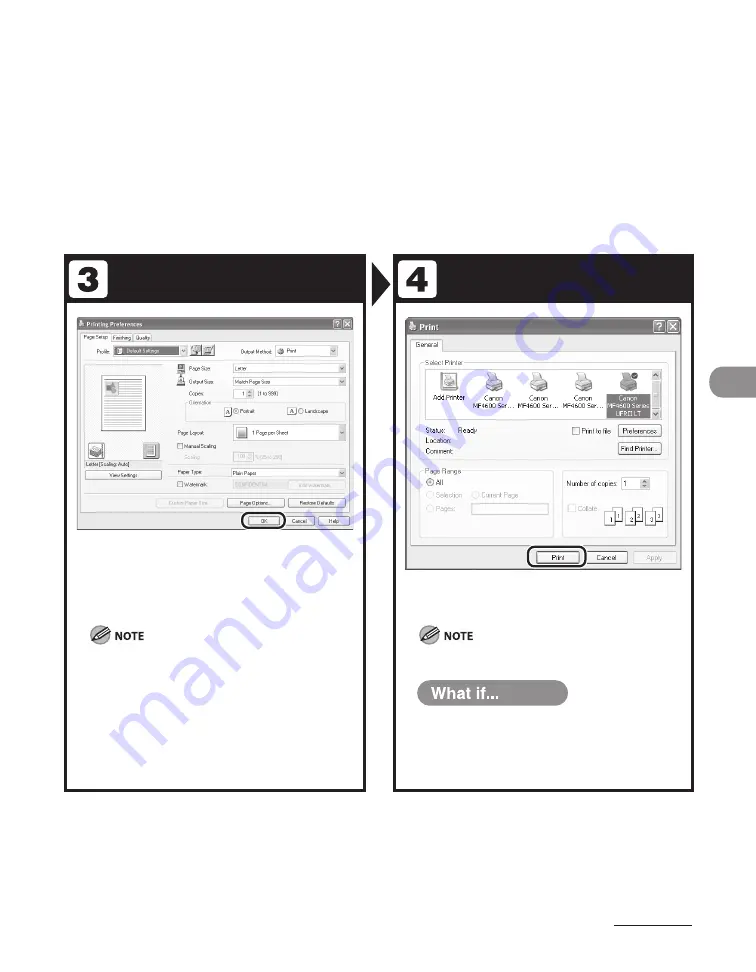
6-3
Printing
Adjust Preferences
Print the Document
After finished setting, click [OK].
When you use [Canon MF4600 Series PCL5e] and set
the paper size as the custom size paper in the printer
driver or the application, you need to set the machine
settings as follows:
Press [Additional Functions]
→
<PRINTER SETTINGS>
→
<PCL SETTINGS>
→
<CUSTOM PAPER>. Select
<ON> and set <Y DIMENSION> and <X DIMENSION>
values identical to those set in the printer driver or the
application.
Click [Print] or [OK].
Printing speed may be slower when sending an e-mail.
You want to cancel printing:
See Chapter 5, “Printing and Scanning,” in
the Reference Guide.
●
Summary of Contents for ImageCLASS MF4690
Page 35: ...What Can I Do with This Machine xxxiv ...
Page 59: ...Before Using the Machine 1 24 ...
Page 77: ...Document and Paper 2 18 ...
Page 165: ...Receiving Documents 5 12 3 Press Stop Reset to return to the standby mode ...
Page 173: ...Printing 6 6 ...
Page 189: ...Scanning 7 16 ...
Page 190: ...PC Faxing 8 PC Faxing PC Faxing 8 2 ...
Page 193: ...PC Faxing 8 4 ...
Page 194: ...Remote UI 9 Remote UI Remote UI 9 2 ...
Page 197: ...Remote UI 9 4 ...






























