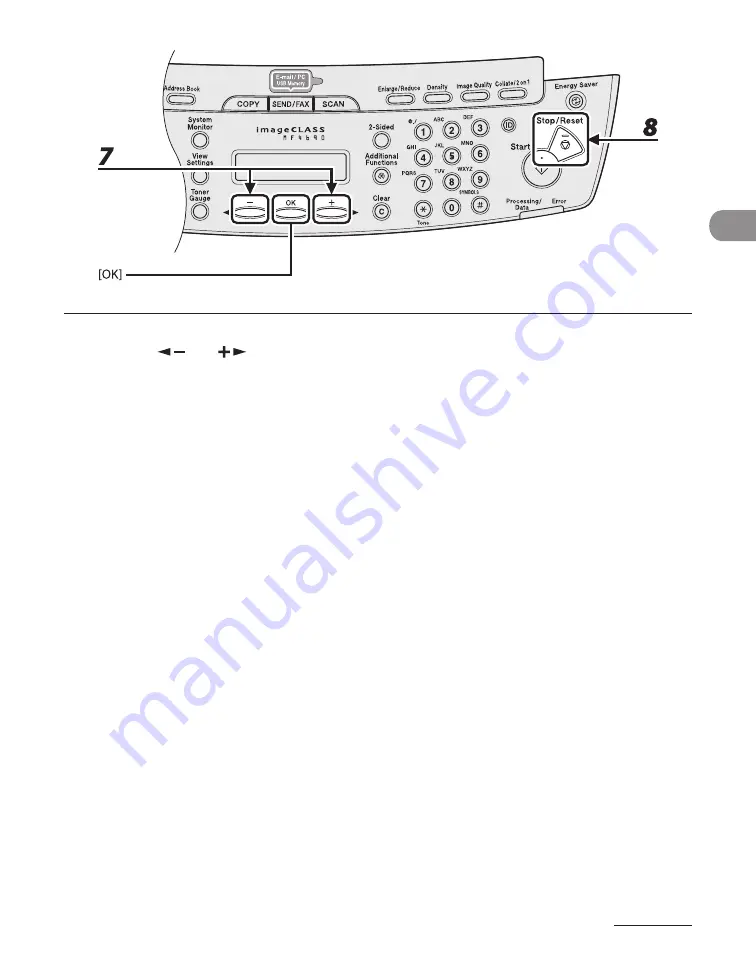
2-17
Document and Paper
7
Press [
] or [
] to select the paper type, then press [OK].
You can select from the following paper types:
<PLAIN PAPER> or <PLAIN PAPER L>*
1
for Plain paper (17 lb to 24 lb (64 g/m
2
to 90 g/m
2
))
<HEAVY PAPER> or <HEAVY PAPER H>*
2
for Heavy paper (Paper cassette: 28 lb to 34 lb (105 g/m
2
to 128
g/m
2
), Multi-purpose tray: 28 lb to 43 lb (105 g/m
2
to 163 g/m
2
)) or Envelope
<TRANSPARENCY> for Transparency
*
1
If paper curls excessively when printed with <PLAIN PAPER> selected, select <PLAIN PAPER L>.
*
2
If print fixing is not sufficient when printed with <HEAVY PAPER> selected, select <HEAVY PAPER H>.
8
Press [Stop/Reset] to return to the standby mode.
Summary of Contents for ImageCLASS MF4690
Page 35: ...What Can I Do with This Machine xxxiv ...
Page 59: ...Before Using the Machine 1 24 ...
Page 77: ...Document and Paper 2 18 ...
Page 165: ...Receiving Documents 5 12 3 Press Stop Reset to return to the standby mode ...
Page 173: ...Printing 6 6 ...
Page 189: ...Scanning 7 16 ...
Page 190: ...PC Faxing 8 PC Faxing PC Faxing 8 2 ...
Page 193: ...PC Faxing 8 4 ...
Page 194: ...Remote UI 9 Remote UI Remote UI 9 2 ...
Page 197: ...Remote UI 9 4 ...






























