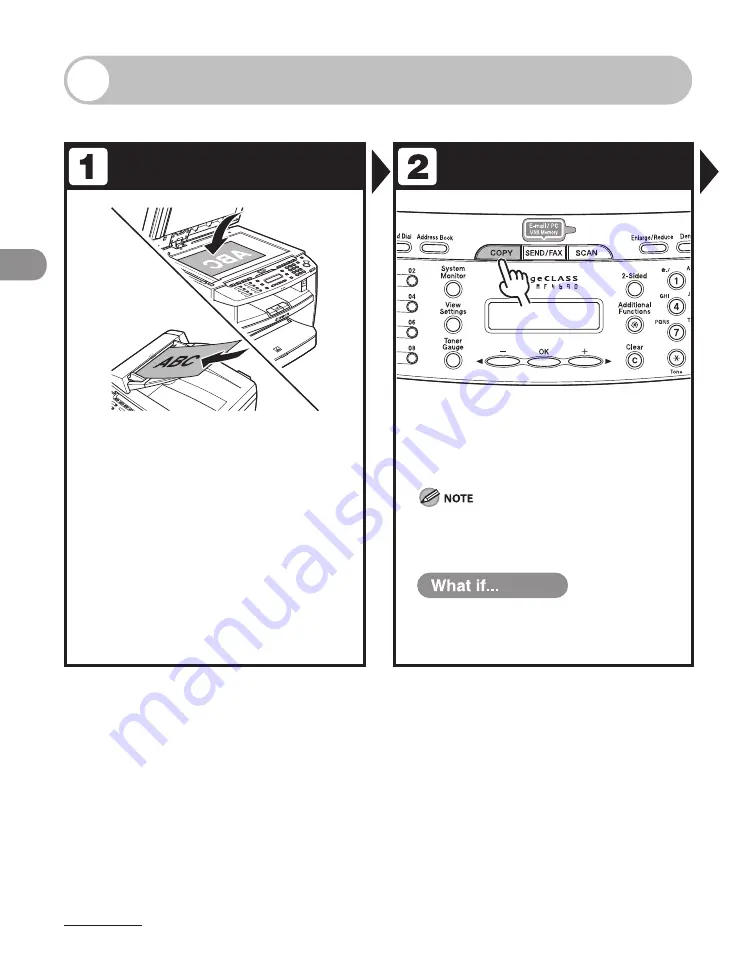
Copying
3-2
Basic Copying Method
Follow this procedure to make a copy.
Set a Document
Enter the Copy Mode
Place the document on the platen
glass or load it in the ADF.
For documents you can copy, see “Document
Requirements,” on p. 2-2.
Press [COPY]
The COPY indicator lights up and the machine enters the
copy standby mode.
When you are in the copy mode and press and hold
[OK], a sample page will be printed. For details, see
“Printing a Sample Page,” on p. 3-16.
You want to adjust the image quality,
density and zoom ratio:
See “Scan Settings,” on p. 3-4.
●
Summary of Contents for ImageCLASS MF4690
Page 35: ...What Can I Do with This Machine xxxiv ...
Page 59: ...Before Using the Machine 1 24 ...
Page 77: ...Document and Paper 2 18 ...
Page 165: ...Receiving Documents 5 12 3 Press Stop Reset to return to the standby mode ...
Page 173: ...Printing 6 6 ...
Page 189: ...Scanning 7 16 ...
Page 190: ...PC Faxing 8 PC Faxing PC Faxing 8 2 ...
Page 193: ...PC Faxing 8 4 ...
Page 194: ...Remote UI 9 Remote UI Remote UI 9 2 ...
Page 197: ...Remote UI 9 4 ...






























