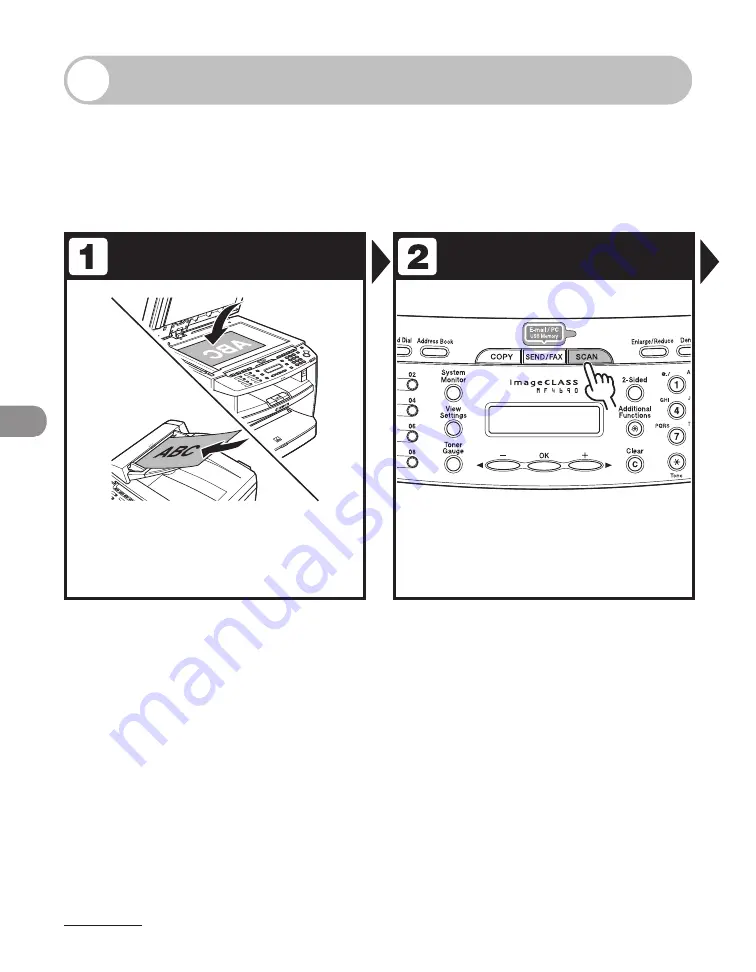
Scanning
7-2
Scanning to a Computer
Follow this procedure to scan a document to your computer.
Make sure that the scanner driver is installed. To check if the driver is installed, see
“Installing/Uninstalling Software,” in the Starter Guide.
For details on scanner driver settings, see the Scanner Driver Guide (in the User
Software CD).
Set Documents
Enter the Scan Mode
Place the first page on the platen
glass if you are not using the ADF.
For documents you can fax, see “Document
Requirements,” on p. 2-2.
Press [SCAN].
The SCAN indicator lights up and the machine enters scan
standby mode.
Summary of Contents for ImageCLASS MF4690
Page 35: ...What Can I Do with This Machine xxxiv ...
Page 59: ...Before Using the Machine 1 24 ...
Page 77: ...Document and Paper 2 18 ...
Page 165: ...Receiving Documents 5 12 3 Press Stop Reset to return to the standby mode ...
Page 173: ...Printing 6 6 ...
Page 189: ...Scanning 7 16 ...
Page 190: ...PC Faxing 8 PC Faxing PC Faxing 8 2 ...
Page 193: ...PC Faxing 8 4 ...
Page 194: ...Remote UI 9 Remote UI Remote UI 9 2 ...
Page 197: ...Remote UI 9 4 ...






























