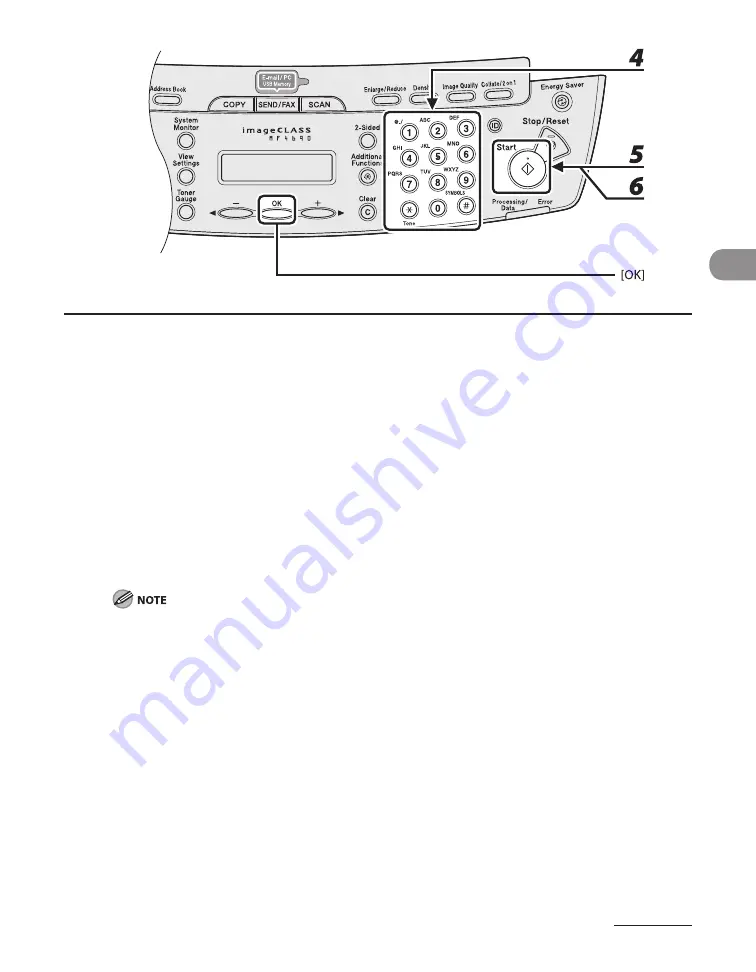
3-11
Copying
4
Use the numeric keys to enter the desired copy quantity (1 to 99).
5
Press [Start].
When the documents are loaded in the ADF, collate copying starts and no further operation is required.
6
Place the next page of the document on the platen glass, then press [Start].
Repeat this step to scan all pages.
7
Press [OK].
The machine prints the remaining sets of copies.
To cancel all settings, press [Stop/Reset].
When you switch the mode by pressing the mode keys such as [SEND/FAX], all settings will be also
canceled. If you want to keep the settings as the default, see “Setting Menu,” on p. 12-6.
When scanning multiple page documents, <MEMORY FULL> may appear in the LCD and scanning
may be canceled. If this happens, press [OK] to return to the standby mode, and print, send, or delete
any documents stored in memory.
–
–
–
Summary of Contents for ImageCLASS MF4690
Page 35: ...What Can I Do with This Machine xxxiv ...
Page 59: ...Before Using the Machine 1 24 ...
Page 77: ...Document and Paper 2 18 ...
Page 165: ...Receiving Documents 5 12 3 Press Stop Reset to return to the standby mode ...
Page 173: ...Printing 6 6 ...
Page 189: ...Scanning 7 16 ...
Page 190: ...PC Faxing 8 PC Faxing PC Faxing 8 2 ...
Page 193: ...PC Faxing 8 4 ...
Page 194: ...Remote UI 9 Remote UI Remote UI 9 2 ...
Page 197: ...Remote UI 9 4 ...






























