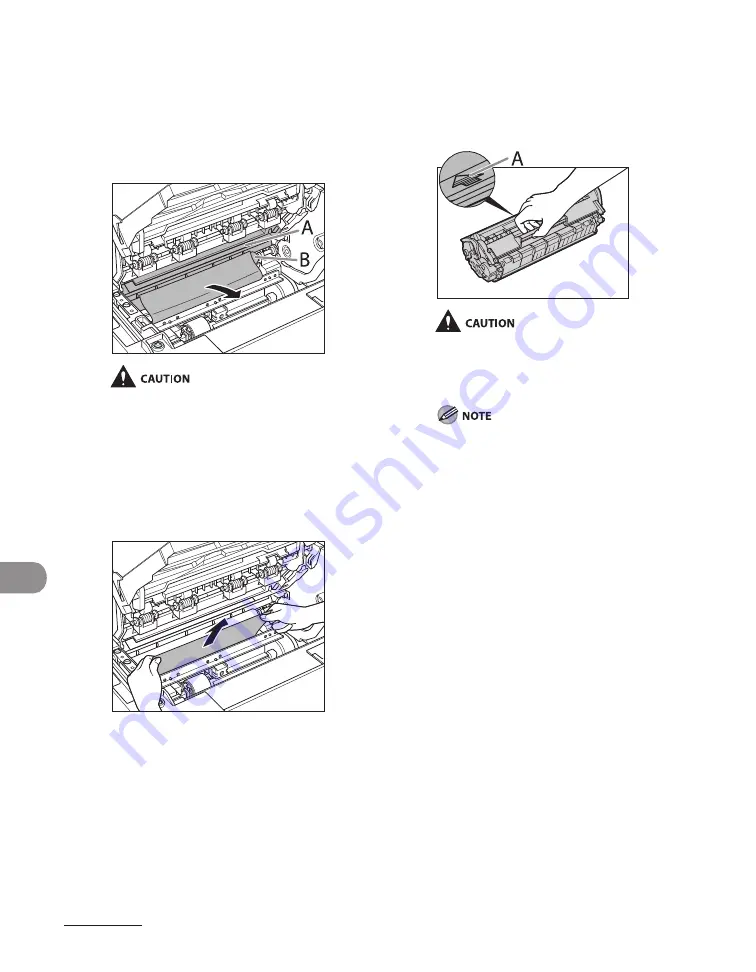
Troubleshooting
11-6
5
Gently pull the jammed paper
between the fixing assembly (A)
and transfer roller (B) until the
leading edge emerges from the
machine.
Do not touch the fixing assembly (A) as it
becomes very hot during use.
Do not touch the transfer roller (B) as this
can damage the machine.
6
Hold both sides of the jammed
paper and carefully pull it out.
–
–
7
Hold the toner cartridge by its
handle.
The arrow (A) on the toner cartridge should
be facing away from you and pointing down.
Do not open the drum protective shutter
on the toner cartridge. Print quality may
deteriorate if the drum surface is exposed to
light or is damaged.
Always hold the toner cartridge by its handle.
Summary of Contents for ImageCLASS MF4690
Page 35: ...What Can I Do with This Machine xxxiv ...
Page 59: ...Before Using the Machine 1 24 ...
Page 77: ...Document and Paper 2 18 ...
Page 165: ...Receiving Documents 5 12 3 Press Stop Reset to return to the standby mode ...
Page 173: ...Printing 6 6 ...
Page 189: ...Scanning 7 16 ...
Page 190: ...PC Faxing 8 PC Faxing PC Faxing 8 2 ...
Page 193: ...PC Faxing 8 4 ...
Page 194: ...Remote UI 9 Remote UI Remote UI 9 2 ...
Page 197: ...Remote UI 9 4 ...
















































