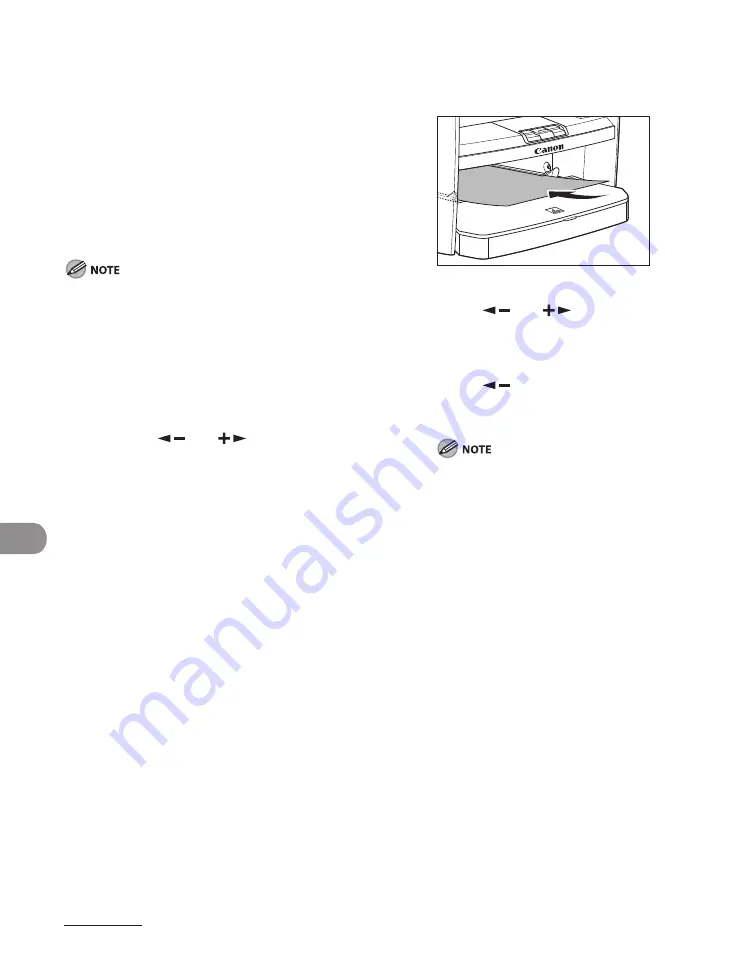
Maintenance
10-6
Fuser Roller
If black streaks appear with printing, the
fuser roller in the main unit may be dirty.
Should this occur, clean the fusing roller
in the following procedure. The roller
should also be cleaned each time the toner
cartridge is replaced. Load a sheet of blank
LTR paper into the multi-purpose tray and
start cleaning.
Cleaning the roller takes approximately 130
seconds.
When some jobs are stored in memory, this
function is not available.
1
Press [Additional Functions].
2
Press [
] or [
] to select
<ADJUST./CLEANING>, then press
[OK].
–
–
3
Load a sheet of blank LTR paper in
the multi-purpose tray.
4
Press [
] or [
] to select <FIX.
UNIT CLEANING>, then press [OK].
5
Press [
] to select <YES>.
Cleaning starts. When finished, press [Stop/
Reset] to return to the standby mode.
Use standard paper as the cleaning paper.
Throw away the cleaning paper after use.
–
–
Summary of Contents for ImageCLASS MF4690
Page 35: ...What Can I Do with This Machine xxxiv ...
Page 59: ...Before Using the Machine 1 24 ...
Page 77: ...Document and Paper 2 18 ...
Page 165: ...Receiving Documents 5 12 3 Press Stop Reset to return to the standby mode ...
Page 173: ...Printing 6 6 ...
Page 189: ...Scanning 7 16 ...
Page 190: ...PC Faxing 8 PC Faxing PC Faxing 8 2 ...
Page 193: ...PC Faxing 8 4 ...
Page 194: ...Remote UI 9 Remote UI Remote UI 9 2 ...
Page 197: ...Remote UI 9 4 ...






























