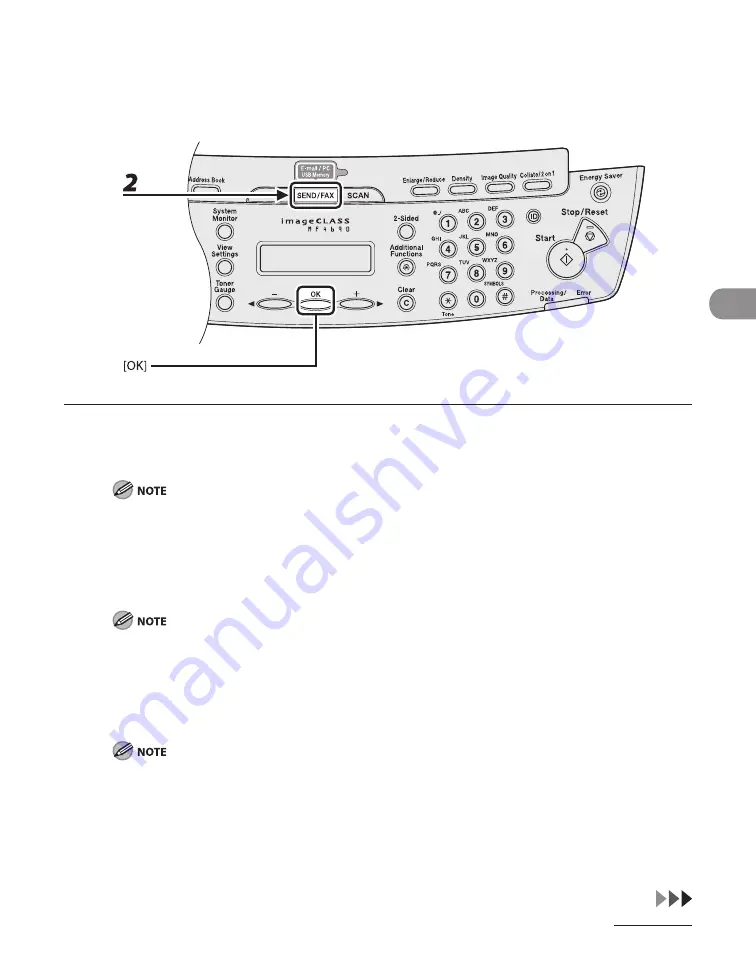
4-7
Sending Documents
Send Settings (E-Mail/File Server)
You can optionally set the file format, if multiple images are sent as separate files or a single
file, resolution, and original type after specifying the e-mail or file server address.
1
Set documents.
Place the first page on the platen glass if you are not using the ADF.
When you scan documents for E-mail (Color) using the platen glass, you can only send one page for
each job. If you want to send multipage documents as E-mail (Color), scan the documents by the ADF.
2
Press [SEND/FAX] repeatedly to select the sending method, then press [OK].
To send documents to a file server, select any sending method.
If you want to send color images to a file server or attached to an e-mail message, select <E-MAIL:
COLOR> as a sending method.
3
Specify the destination.
For instructions on specifying destinations, see “Specifying Destinations,” on p. 4-40.
You can specify the file server addresses only with one-touch keys, coded dial codes, or [Address Book].
Summary of Contents for ImageCLASS MF4690
Page 35: ...What Can I Do with This Machine xxxiv ...
Page 59: ...Before Using the Machine 1 24 ...
Page 77: ...Document and Paper 2 18 ...
Page 165: ...Receiving Documents 5 12 3 Press Stop Reset to return to the standby mode ...
Page 173: ...Printing 6 6 ...
Page 189: ...Scanning 7 16 ...
Page 190: ...PC Faxing 8 PC Faxing PC Faxing 8 2 ...
Page 193: ...PC Faxing 8 4 ...
Page 194: ...Remote UI 9 Remote UI Remote UI 9 2 ...
Page 197: ...Remote UI 9 4 ...






























