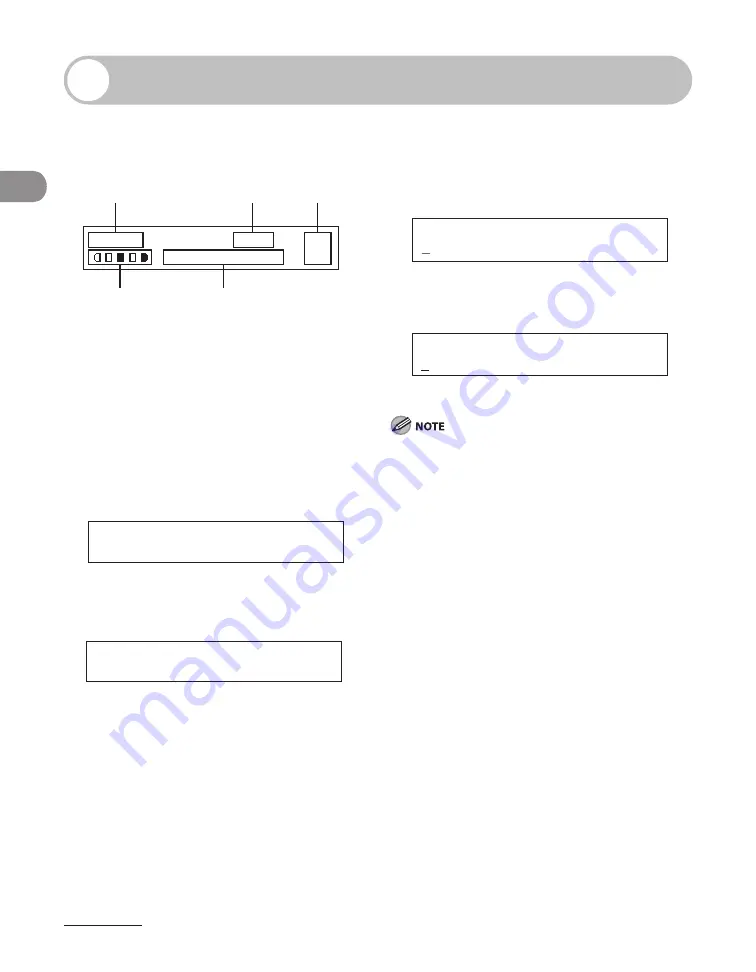
Before Using the Machine
1-8
LCD (Standby Mode)
Copy Mode
D
E
C
B
A
O 1
L T R
1 0 0 %
T E X T / P H O T O
A
Zoom ratio
B
Paper size
C
Quantity
D
Density
E
Image quality
Scan Mode
S C A N N I N G M O D E
Send/Fax Mode
F A X
Log In Mode
For Department ID Management
E N T E R D E P T . I D
For User ID Management
E N T E R U S E R I D : a
Depending on your needs, you can change the
standby display which appears when the main
power switch is turned on. For details, see “Setting
Menu,” on p. 12-6.
When the main power switch is turned on, the LCD
displays <PLEASE WAIT> first, and then displays
<INITIALIZING...> until the standby display appears.
It is also possible to see the standby display without
having <INITIALIZING...> shown.
If the Auto Clear function is activated, the display
returns to the standby mode.
Log in mode is displayed only when Department/
User ID Management is set to <ON> in <SYSTEM
SETTINGS>. To log in or out, see “Department/User
ID Management,” on p. 1-9.
●
●
–
–
–
–
Summary of Contents for ImageCLASS MF4690
Page 35: ...What Can I Do with This Machine xxxiv ...
Page 59: ...Before Using the Machine 1 24 ...
Page 77: ...Document and Paper 2 18 ...
Page 165: ...Receiving Documents 5 12 3 Press Stop Reset to return to the standby mode ...
Page 173: ...Printing 6 6 ...
Page 189: ...Scanning 7 16 ...
Page 190: ...PC Faxing 8 PC Faxing PC Faxing 8 2 ...
Page 193: ...PC Faxing 8 4 ...
Page 194: ...Remote UI 9 Remote UI Remote UI 9 2 ...
Page 197: ...Remote UI 9 4 ...






























