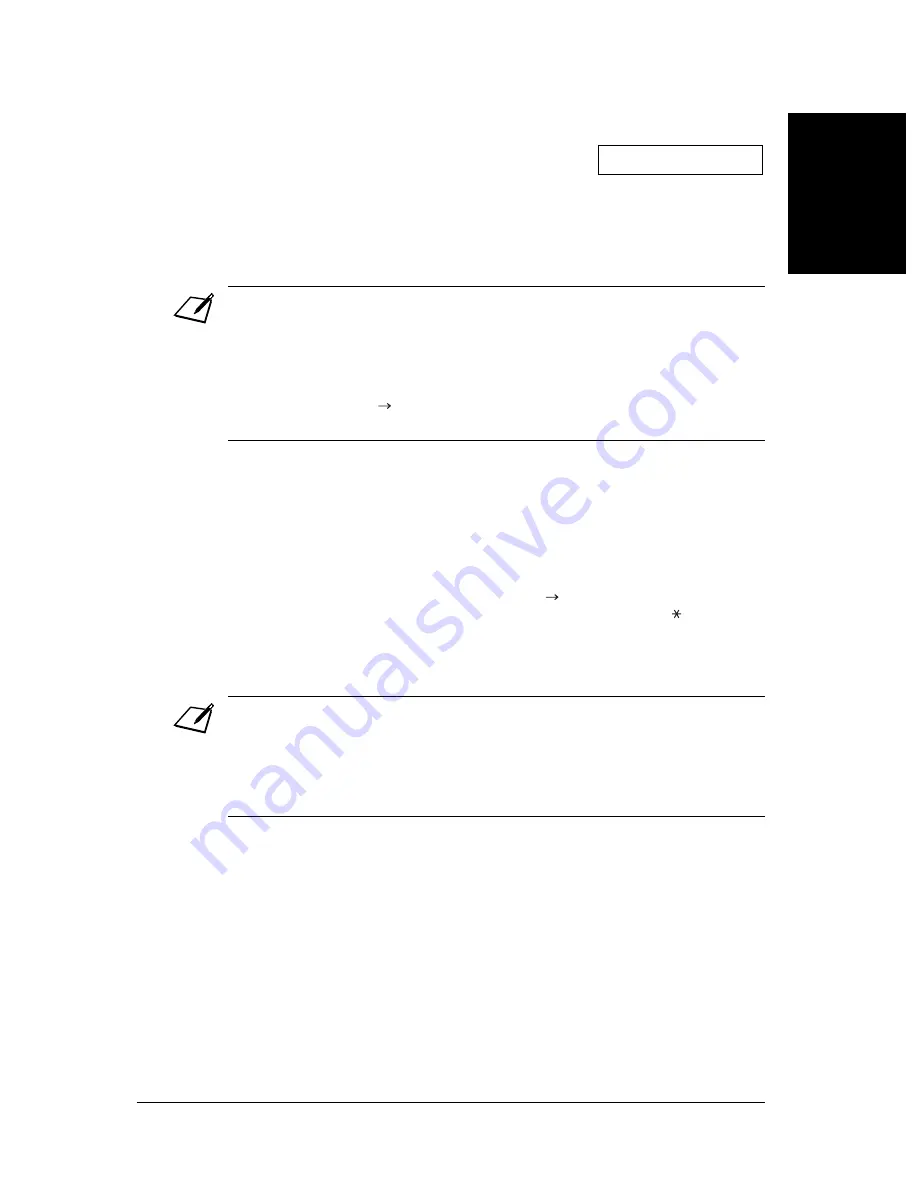
713
Sending Faxes
Chapter 7
S
e
n
d
in
g Fa
xes
❏
Regular dialling:
Use the numeric buttons to enter the fax
number you want, then press
OK
.
•
You can only enter one fax number
this way.
❏
Dialling with the directory:
Look up the other party’s name.
•
You can enter the fax numbers in any order.
•
If you enter a wrong destination, press
C
, then enter the correct destination.
•
You must enter the second destination within five seconds of entering the first one. All
subsequent destinations must be entered within 10 seconds. If you wait longer than
these times, the FAX automatically begins scanning the document for sending. If you
do not want the FAX to begin scanning automatically after a few seconds, disable the
TIME OUT
setting (
p. 146).
•
To review the destinations entered, use
▼
or
▲
to scroll through the numbers.
3
Press
Start/Copy
to begin scanning for sending, or wait a few seconds for the
FAX to begin scanning automatically.
•
The FAX will first send the document to the onetouch speed dialling
destinations, then the coded speed dialling destinations, and finally to the
destination dialled using regular dialling.
•
If you do not want the FAX to begin scanning automatically after a few
seconds, disable the
TIME OUT
setting (
p. 146).
•
To cancel sending once dialling has started, press
Stop
then . Sending
to all destinations you specified in step 2 will be cancelled. (You cannot
cancel only one destination.)
•
If a number is busy, the FAX will continue sending to the other destinations and then
automatically redial the number that was busy.
•
If the FAX’s memory becomes full while scanning your document,
MEMORY FULL
will appear in the LCD. If this happens, remove the remainder of the document from
the ADF (you may need to open the operation panel to do so), then divide the
document into several sections and send each section separately.
TEL=
2 887 0166
Ex:
Summary of Contents for FAX-L220
Page 1: ...FAX L220 L295 User s Guide Canon ...
Page 44: ...3 14 Registering Information Chapter 3 ...
Page 94: ...7 18 Sending Faxes Chapter 7 ...
Page 106: ...8 12 Receiving Faxes Chapter 8 ...
Page 130: ...10 4 Copying Chapter 10 ...
Page 136: ...11 6 Reports and Lists Chapter 11 ...
Page 178: ...14 12 Summary of Settings Chapter 14 ...
Page 182: ...A 4 Specifications Appendix A ...
Page 190: ...B 8 FAX L295 Instructions Appendix B ...
Page 202: ...I 8 ...
















































