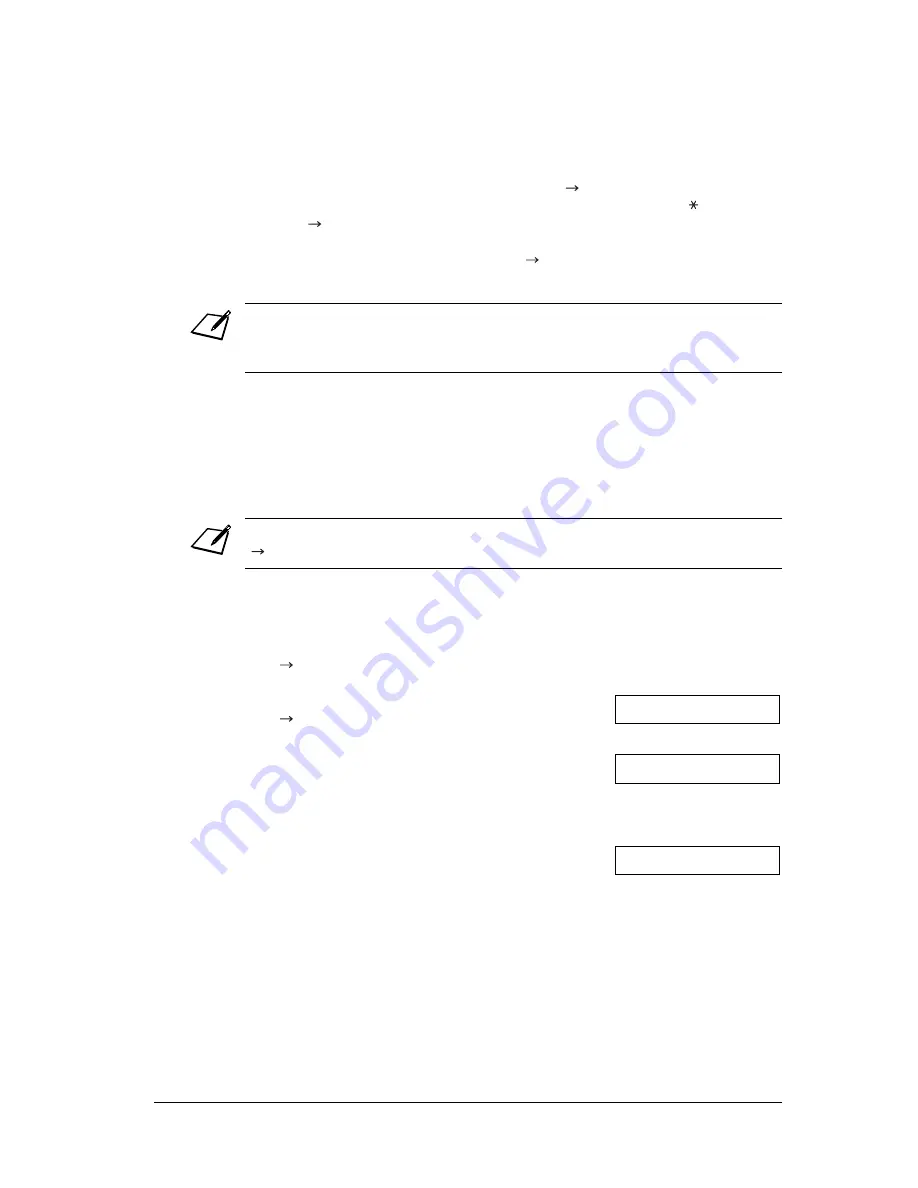
76
Sending Faxes
Chapter 7
Manual Sending Via the Handset
Manual sending via the handset allows you to talk to the other party before sending a
document. This method is useful if the other party must manually activate their fax
machine to receive a fax.
Follow this procedure to send a document using manual sending via the handset:
3
Press
Start/Copy
to begin scanning for sending, or if you used speed dialling,
wait a few seconds for the FAX to begin scanning automatically.
•
If you do not want the FAX to begin scanning automatically after a few
seconds, disable the TIME OUT setting (
p. 146).
•
To cancel sending once dialling has started, press
Stop
then
(
p. 78).
•
If the number you are calling is busy, the FAX redials the number
automatically after a few minutes (
p. 79).
•
You can register up to 20 different sending operations for memory sending.
•
The document is automatically deleted from memory after sending. This occurs even
if an error prevents complete transmission of the document.
For this mode, you need to connect the optional handset or a telephone to your FAX
(
p. 25).
1
Make sure you have connected the optional
handset or a telephone to the FAX
(
p. 25).
2
Load the document, face down in the ADF
(
p. 43).
•
To adjust the resolution and contrast,
see pp. 72, 73.
3
Press
Hook
.
•
You can also lift the handset instead of
pressing
Hook
.
DOCUMENT READY
MEMORY USED 0%
Ex:
(Currently used memory)
(Standby to scan)
TEL=
Summary of Contents for FAX-L220
Page 1: ...FAX L220 L295 User s Guide Canon ...
Page 44: ...3 14 Registering Information Chapter 3 ...
Page 94: ...7 18 Sending Faxes Chapter 7 ...
Page 106: ...8 12 Receiving Faxes Chapter 8 ...
Page 130: ...10 4 Copying Chapter 10 ...
Page 136: ...11 6 Reports and Lists Chapter 11 ...
Page 178: ...14 12 Summary of Settings Chapter 14 ...
Page 182: ...A 4 Specifications Appendix A ...
Page 190: ...B 8 FAX L295 Instructions Appendix B ...
Page 202: ...I 8 ...






























