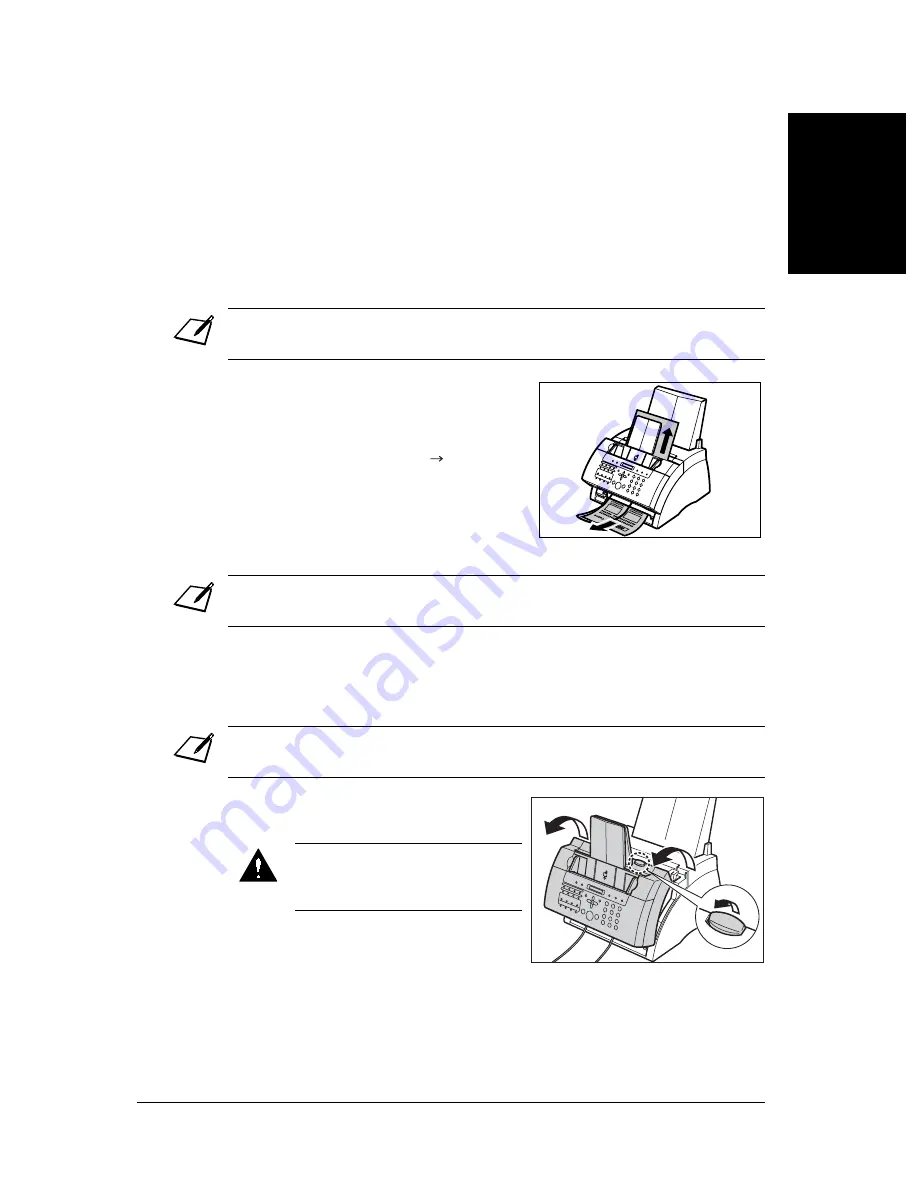
133
Troubleshooting
Chapter 13
Tr
oub
lesh
oot
ing
Paper Jams
When paper jams in the FAX, the LCD displays
CLEAR PAPER JAM
. Try clearing the
jam by following the procedure in
Jams in the Paper Delivery Slots
below. If this
does not clear the jam, follow the procedure in
Jams Inside the Unit
.
Jams in the Paper Delivery Slots
Follow this procedure to clear a paper jam in the paper delivery slots:
Jams Inside the Unit
Follow this procedure to clear a paper jam inside the unit:
You do not need to unplug the FAX when clearing paper jams.
1
Gently pull any jammed paper out of
the unit as shown.
2
Remove the paper stack from the multi
purpose tray and reload it (
p. 215).
If the paper jam occurred while a fax was being received into the FAX’s memory, that fax
will print automatically when the jam is cleared.
You do not need to unplug the FAX when clearing paper jams.
1
Lift the latch and open the front cover.
Do not open the front cover without
lifting the latch since this may
damage your unit.
Summary of Contents for FAX-L220
Page 1: ...FAX L220 L295 User s Guide Canon ...
Page 44: ...3 14 Registering Information Chapter 3 ...
Page 94: ...7 18 Sending Faxes Chapter 7 ...
Page 106: ...8 12 Receiving Faxes Chapter 8 ...
Page 130: ...10 4 Copying Chapter 10 ...
Page 136: ...11 6 Reports and Lists Chapter 11 ...
Page 178: ...14 12 Summary of Settings Chapter 14 ...
Page 182: ...A 4 Specifications Appendix A ...
Page 190: ...B 8 FAX L295 Instructions Appendix B ...
Page 202: ...I 8 ...






























