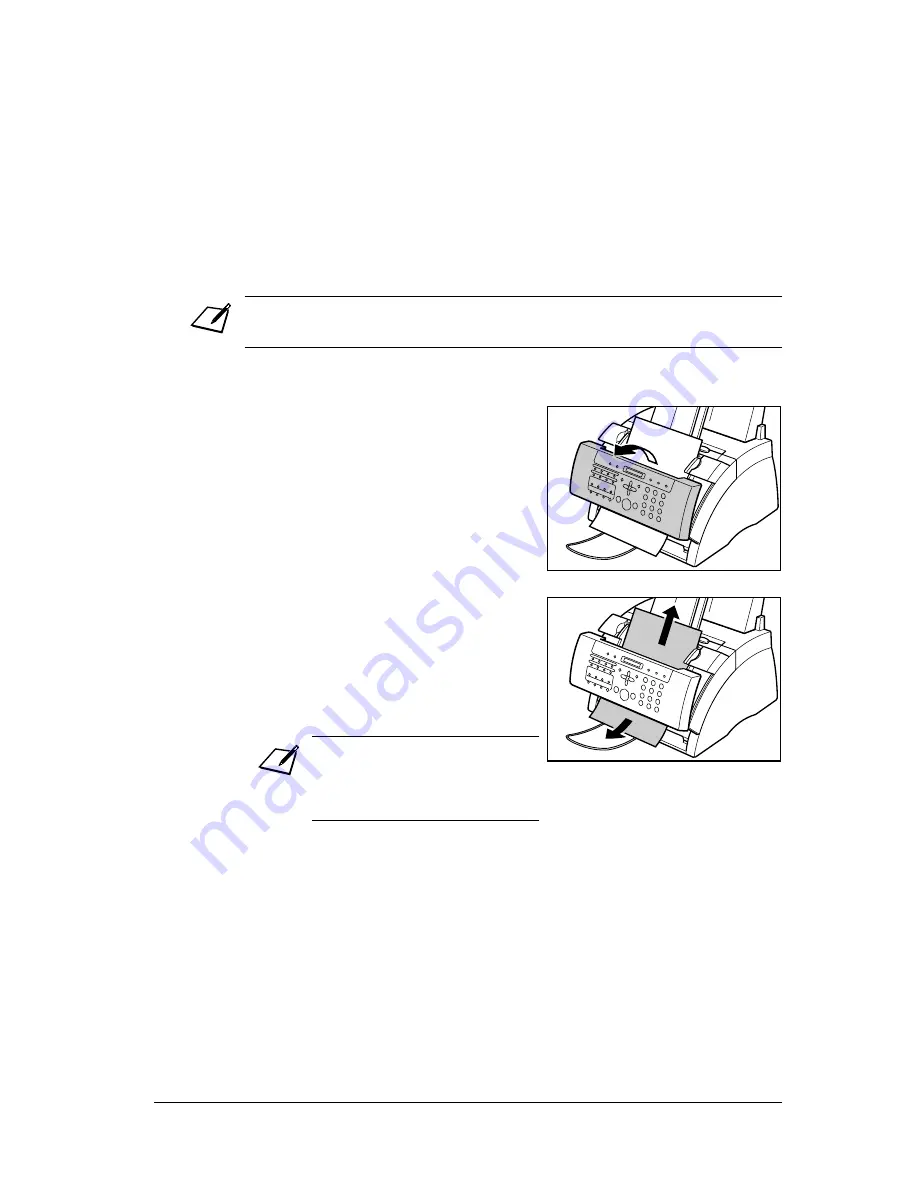
132
Troubleshooting
Chapter 13
Clearing Jams
Jams in the ADF
When a document jams or misfeeds in the ADF, the LCD displays
CHECK DOCUMENT
.
Follow this procedure to clear the document jam:
You do not need to unplug the FAX when clearing document jams.
1
Press
Stop
.
2
Use both hands to gently open the
operation panel.
•
It only opens partially.
•
Do not try to pull the document out
without opening the operation
panel since you may tear or
smudge the document.
3
While holding the operation panel
open, remove the document.
•
Pull it gently in either direction.
•
If a multipage document is loaded,
remove the entire document from
the ADF.
4
When you are finished, close the
operation panel by pressing it down
from the centre.
•
Be sure to close the operation
panel until it locks into place, or
the unit will not function properly.
If the paper does not pull out easily,
do not force it. Contact your local
authorised Canon dealer or the
Canon help line.
Summary of Contents for FAX-L220
Page 1: ...FAX L220 L295 User s Guide Canon ...
Page 44: ...3 14 Registering Information Chapter 3 ...
Page 94: ...7 18 Sending Faxes Chapter 7 ...
Page 106: ...8 12 Receiving Faxes Chapter 8 ...
Page 130: ...10 4 Copying Chapter 10 ...
Page 136: ...11 6 Reports and Lists Chapter 11 ...
Page 178: ...14 12 Summary of Settings Chapter 14 ...
Page 182: ...A 4 Specifications Appendix A ...
Page 190: ...B 8 FAX L295 Instructions Appendix B ...
Page 202: ...I 8 ...
















































