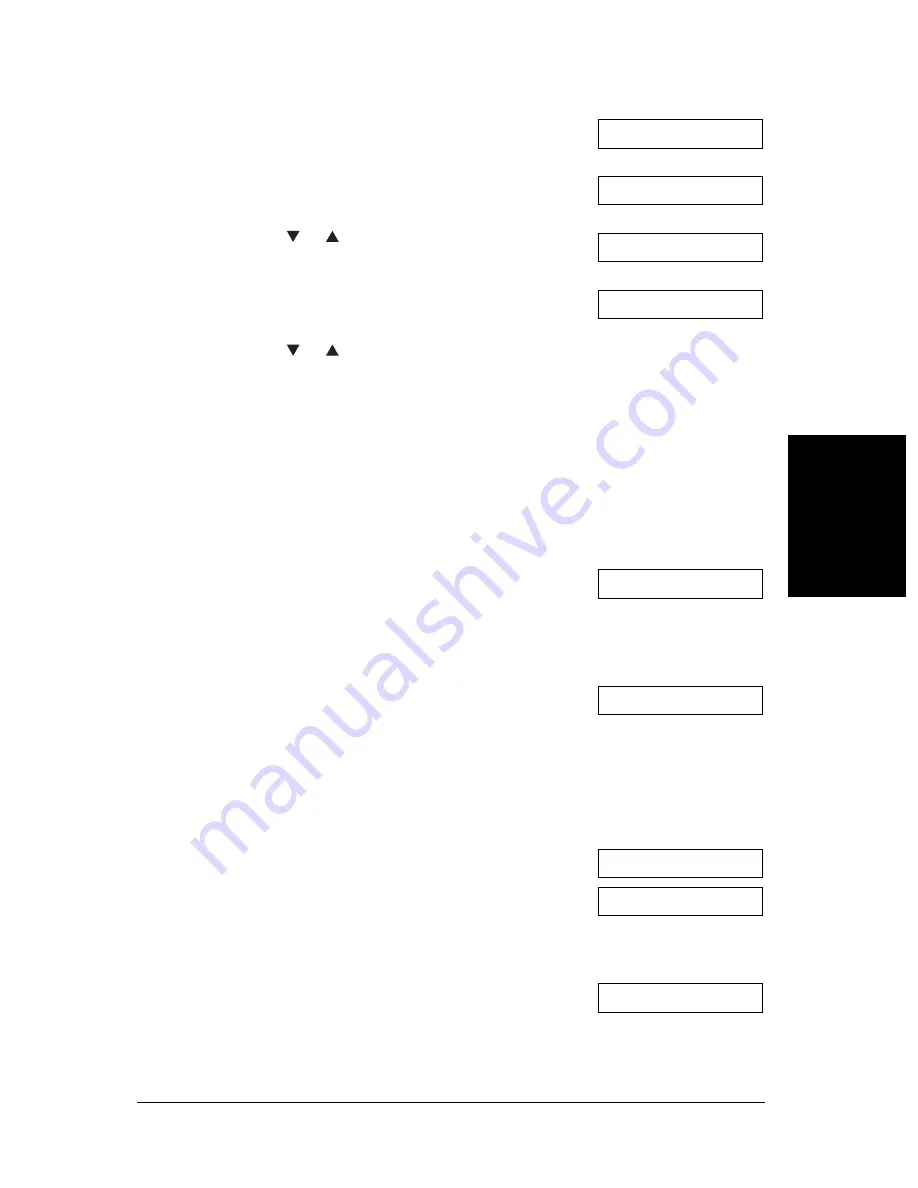
915
Special Features
Chapter 9
S
p
eci
al Feat
ur
es
■
If you selected
CHANGE DATA
in step 6:
■
If you selected
DELETE FILE
in step 6:
2
Press
Data Registration
.
3
Press
OK
.
4
Use
or
to select
POLLING BOX
.
5
Press
OK
.
6
Use
or
to select the setting you want.
•
You can select from the following:
–
CHANGE DATA
Select this setting if you want to
change the polling box settings.
–
DELETE FILE
Select this setting if you want to
delete the polling box settings.
7
Press
OK
.
•
If you registered a password to prevent
unauthorised access to the polling box
settings, use the numeric buttons to enter
it, then press
OK
.
8
Press
OK
.
9
To change the polling box settings, follow the
procedure from step 6 on p. 912.
7
Press
OK
.
•
If you registered a password to prevent
unauthorised access to the polling box
settings, use the numeric buttons to enter
it, then press
OK
.
•
The polling box settings are deleted.
8
Press
Stop
to return to standby mode.
DATA REGSTRATION
USER SETTINGS
POLLING BOX
SETUP FILE
FILE NAME
C
_anon Dpt. 1
:A
Ex:
FILE DELETED
SYSTEM SETTINGS
15:00
FaxOnly
Ex:
Summary of Contents for FAX-L220
Page 1: ...FAX L220 L295 User s Guide Canon ...
Page 44: ...3 14 Registering Information Chapter 3 ...
Page 94: ...7 18 Sending Faxes Chapter 7 ...
Page 106: ...8 12 Receiving Faxes Chapter 8 ...
Page 130: ...10 4 Copying Chapter 10 ...
Page 136: ...11 6 Reports and Lists Chapter 11 ...
Page 178: ...14 12 Summary of Settings Chapter 14 ...
Page 182: ...A 4 Specifications Appendix A ...
Page 190: ...B 8 FAX L295 Instructions Appendix B ...
Page 202: ...I 8 ...






























