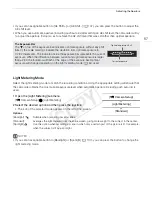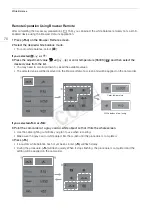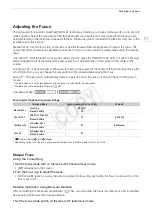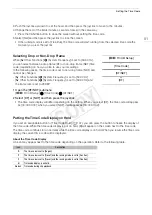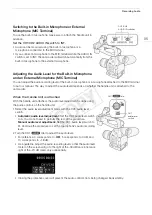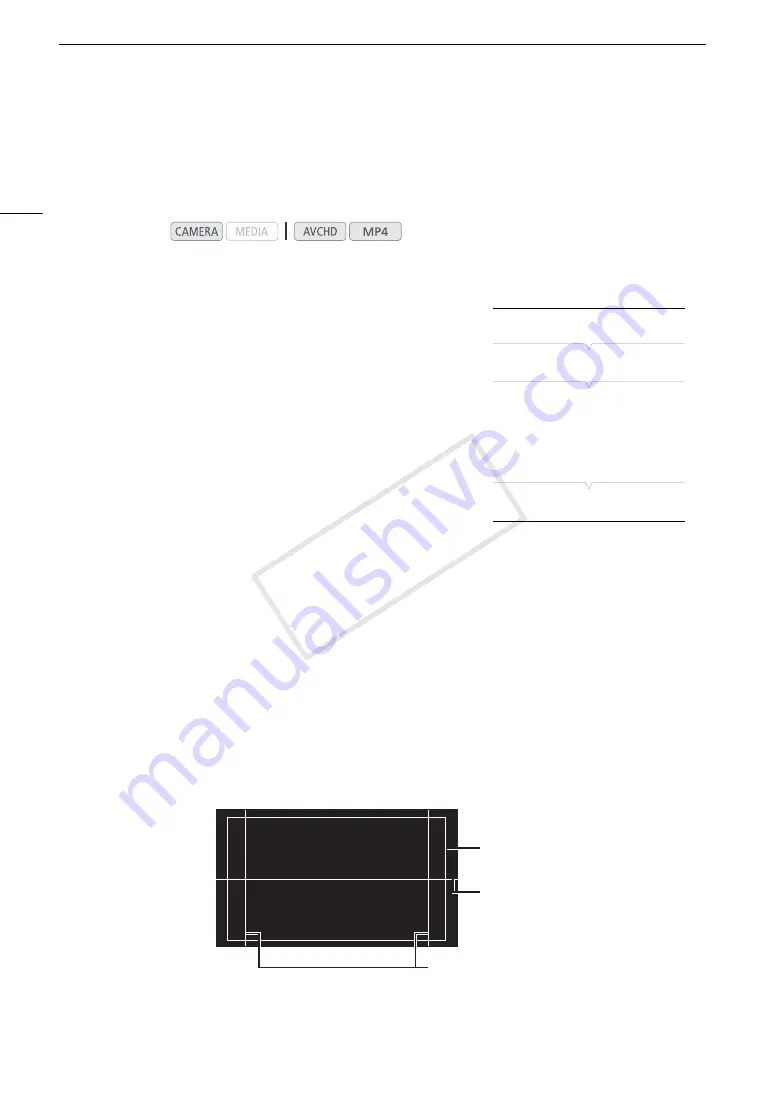
Onscreen Markers and Zebra Patterns
78
Onscreen Markers and Zebra Patterns
Using onscreen markers allows you to make sure your subject is correctly framed and is within the appropriate
safe area. The zebra patterns help you identify areas that are overexposed. The onscreen markers and zebra
pattern will not appear in your recordings.
Displaying Onscreen Markers
The camcorder offers 5 types of onscreen markers. You can display
multiple onscreen markers simultaneously.
1 Open the [Markers] submenu.
[
£
OLED/VF Setup]
>
[Markers]
2 Select a marker you wish to display, select [Black] or [Gray] and
then press the joystick.
• Select [Off] to turn off the selected marker.
• You can display multiple markers simultaneously. Repeat this step as
necessary.
• If you selected [Safe Area] or [Aspect Marker], continue to step 3.
Otherwise, you can skip to step 4.
3 Select [Safe Area Setting] or [Aspect Ratio], select the desired option and then press the joystick.
4 Select [Enable], select [On] and then press the joystick to enable the onscreen markers.
• All of the selected onscreen markers will be displayed.
• Select [Off] to turn off all onscreen markers.
Options
Operating modes:
[Center]:
Displays a small marker that indicates the center of the screen.
[Horizontal]:
Displays a horizontal line to help you compose level shots.
[Grid]:
Displays a grid that allows you to frame your shots correctly (horizontally and vertically).
[Safe Area]:
Displays indicators that show various safe areas, such as the action safe area and text safe area.
Available options for [Safe Area Setting] are [80%], [90%], [92.5%] and [95%].
[Aspect Marker]:
Displays markers that indicate various aspect ratios to help you keep your shot within that area.
Available options for [Aspect Ratio] are [4:3], [13:9], [14:9], [1.66:1], [1.75:1], [1.85:1] and [2.35:1].
[
£
OLED/VF Setup]
[
Markers]
[
Center
]
[
Horizontal]
[
Grid]
[
Safe Area]
[
Aspect Marker]
[Off]
Aspect ratio guide 4:3
Level marker
Safe area 80%
COP
Y
Summary of Contents for EOS C100 Mark II
Page 1: ...Instruction Manual HD Camcorder PUB DIE 0463 000 COPY ...
Page 12: ...12 COPY ...
Page 46: ...Adjusting the Black Balance 46 COPY ...
Page 106: ...Using Accessories 106 COPY ...
Page 124: ...Saving and Loading Camera Settings 124 COPY ...
Page 144: ...Saving Clips to a Computer 144 COPY ...
Page 162: ...Playback via Browser 162 COPY ...
Page 168: ...Photo Operations 168 COPY ...