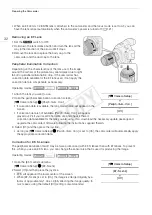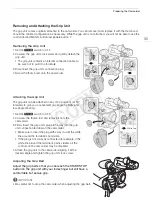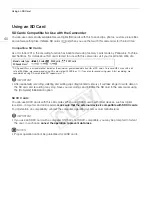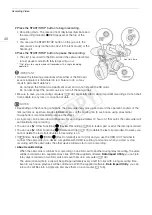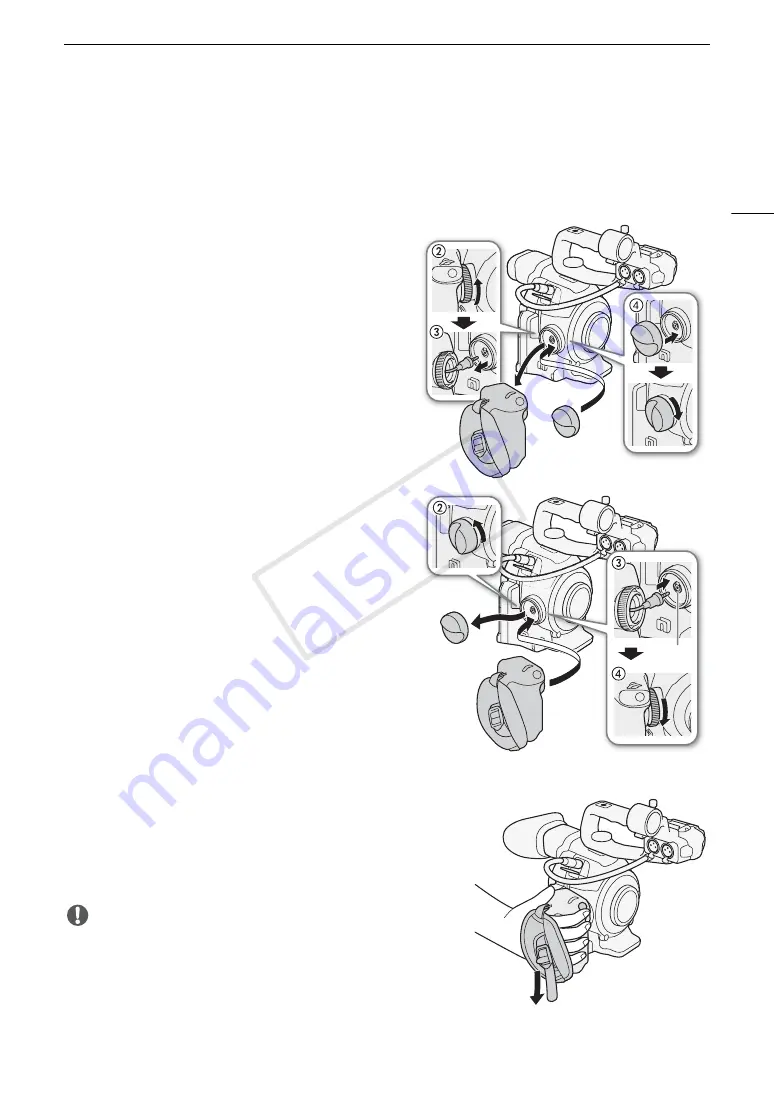
35
Preparing the Camcorder
Removing and Attaching the Grip Unit
The grip unit comes originally attached to the camcorder. You can remove it and replace it with the thumb rest
should the minimal configuration be necessary. While the grip unit is not attached, you will not be able to use the
control dial and MAGN. button/assignable button 7.
Removing the Grip Unit
1 Set the
Q
switch to OFF.
2 Unscrew the grip unit’s lock screw and gently detach the
grip unit.
• The grip unit contains an internal connection cable so
be sure not to pull it too forcefully.
3 Disconnect the grip unit’s connection plug.
4 Screw the thumb rest onto the camcorder.
Attaching the Grip Unit
The grip unit can be attached in any of 24 positions (at 15º
intervals) to give you a convenient grip angle for high- and
low-angle shooting.
1 Set the
Q
switch to OFF.
2 Unscrew the thumb rest and remove it from the
camcorder.
3 Firmly insert the grip unit’s plug all the way into the grip
unit connection terminal on the camcorder.
• Make sure to insert the plug all the way in, until the white
line around the terminal is not visible.
• If the plug is not correctly connected (for example, if the
white line around the terminal is partly visible), all the
controls on the camcorder may be disabled.
4 Attach the grip unit to the camcorder aligning it at the
desired angle and tighten the grip unit’s lock screw.
Adjusting the Grip Belt
Adjust the grip belt so that you can reach the START/STOP
button on the grip unit with your index finger but still have a
comfortable but secure grip.
IMPORTANT
• Be careful not to drop the camcorder when adjusting the grip belt.
White line
COP
Y
Summary of Contents for EOS C100 Mark II
Page 1: ...Instruction Manual HD Camcorder PUB DIE 0463 000 COPY ...
Page 12: ...12 COPY ...
Page 46: ...Adjusting the Black Balance 46 COPY ...
Page 106: ...Using Accessories 106 COPY ...
Page 124: ...Saving and Loading Camera Settings 124 COPY ...
Page 144: ...Saving Clips to a Computer 144 COPY ...
Page 162: ...Playback via Browser 162 COPY ...
Page 168: ...Photo Operations 168 COPY ...