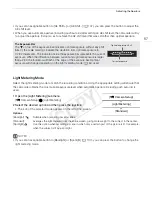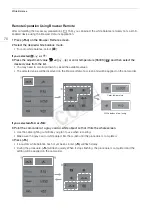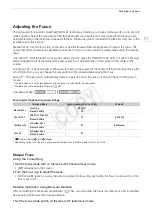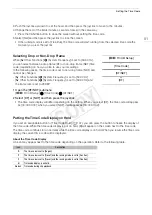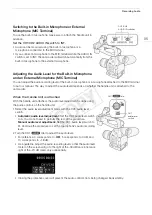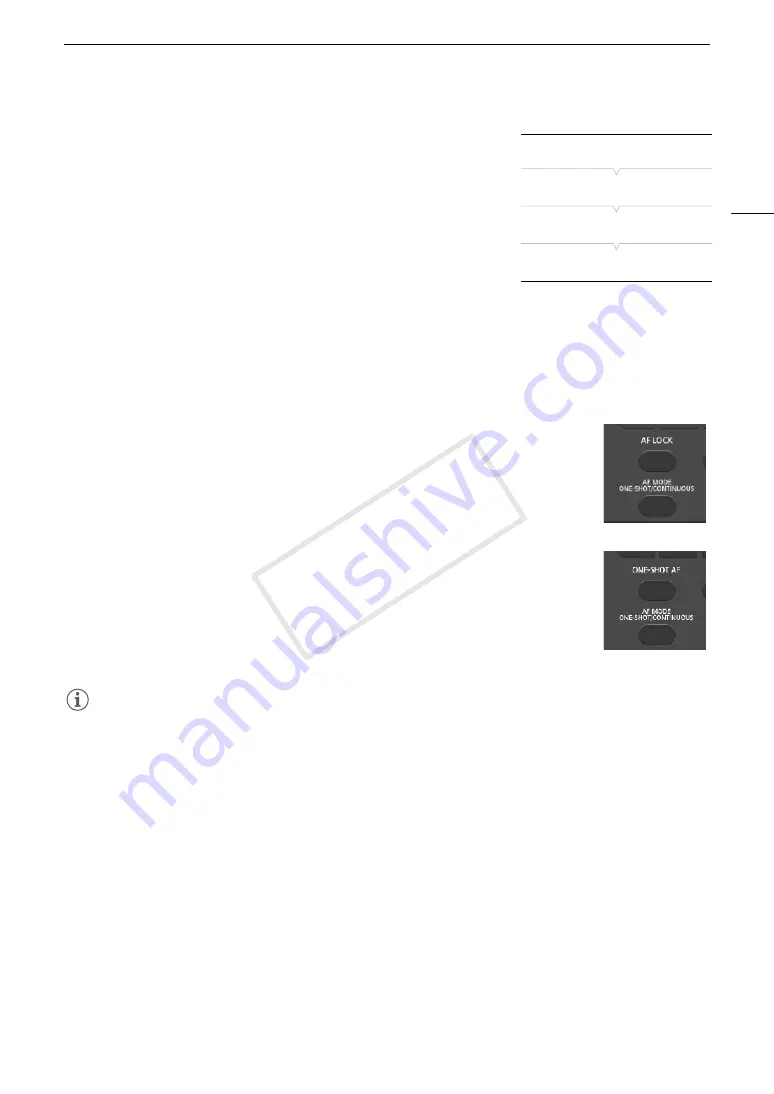
77
Adjusting the Focus
Activating AF Lock
1 Open the AF [Mode] submenu.
[
~
Camera Setup]
>
[AF]
>
[Mode]
2 Select [Continuous] and then press the joystick.
• A white frame will appear in the center of the screen.
3 Press the AF LOCK button.
• The frame at the center of the screen will turn gray and the focus will
be locked. Press the button again to deactivate AF lock.
Remote Operation Using Browser Remote
After completing the necessary preparations (
A
153), you can use the face AF function remotely from a Wi-Fi-
enabled device using the Browser Remote application.
1 Activate face AF (
A
2 Point the camcorder at a subject.
To Use AF Lock
3 Press [AF MODE] so that the ONE-SHOT AF/AF LOCK button displays [AF LOCK].
4 Press [AF LOCK].
• The frame at the center of the screen will turn gray and the focus will be locked. Press
the button again to deactivate AF lock.
To Use One-shot AF
3 Press [AF MODE] so that the ONE-SHOT AF/AF LOCK button displays [ONE-SHOT AF].
4 Press [ONE-SHOT AF].
• The camcorder will start focusing and a focus icon will appear on the Browser Remote
screen. The icon's color indicates the following.
- White: Focusing.
- Green: Focus achieved.
- Red: Unable to focus.
NOTES
• The camcorder may mistakenly detect the faces of non-human subjects. In such case, turn face detection off.
• In certain cases, faces may not be detected correctly. Typical examples include:
- Faces extremely small, large, dark or bright in relation to the overall picture.
- Faces that are turned to the side, at a diagonal or partially hidden.
• Face AF cannot be used when the shutter speed is slower than 1/30 (1/24 if the frame rate is 23.98P) for
59.94 Hz recordings or slower than 1/25 for 50.00 Hz recordings.
• If you set an assignable button to [Face AF] (
A
107), you can press the button to switch between the face
detection options.
[
~
Camera Setup]
[AF]
[Mode]
[One Shot]
COP
Y
Summary of Contents for EOS C100 Mark II
Page 1: ...Instruction Manual HD Camcorder PUB DIE 0463 000 COPY ...
Page 12: ...12 COPY ...
Page 46: ...Adjusting the Black Balance 46 COPY ...
Page 106: ...Using Accessories 106 COPY ...
Page 124: ...Saving and Loading Camera Settings 124 COPY ...
Page 144: ...Saving Clips to a Computer 144 COPY ...
Page 162: ...Playback via Browser 162 COPY ...
Page 168: ...Photo Operations 168 COPY ...