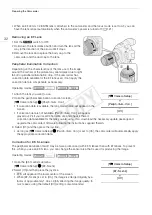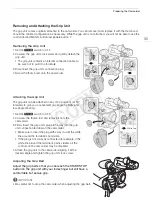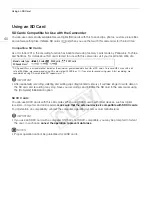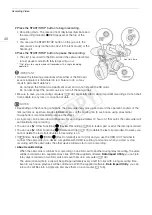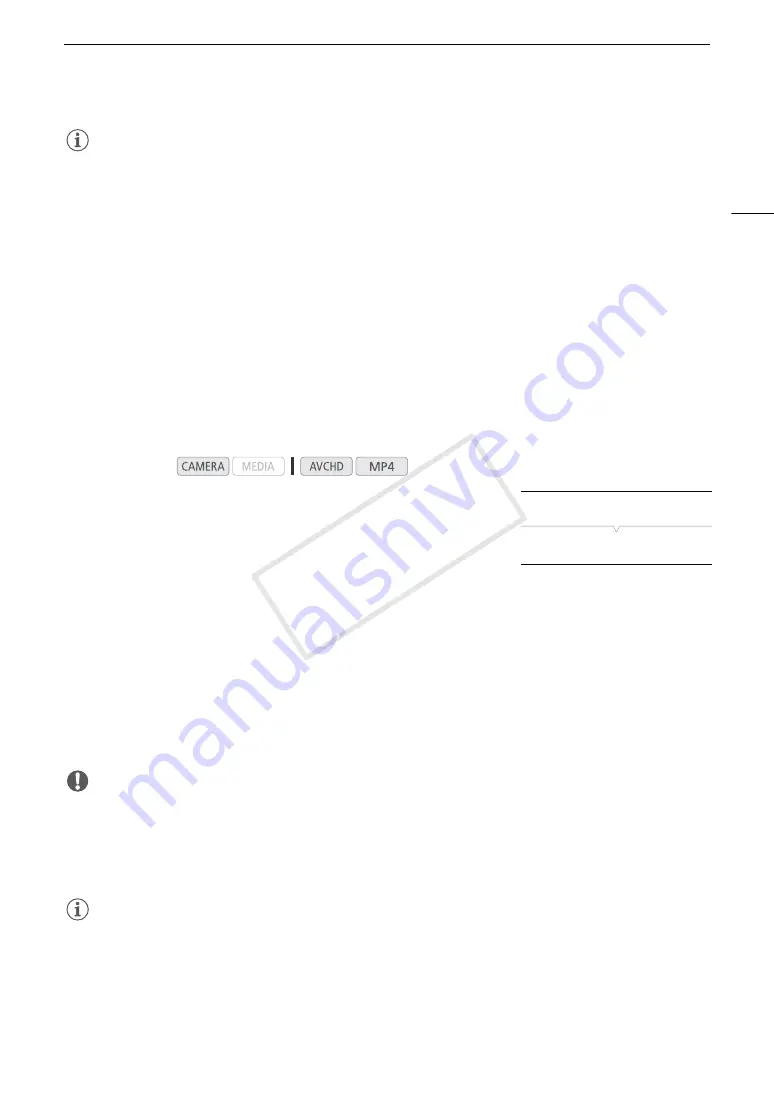
33
Preparing the Camcorder
NOTES
• No correction will be applied in the following cases:
- When correction data is not available for the attached lens.
- When using non-Canon lenses. Even if the [Periph. Illum. Corr.] setting is available (not grayed out), setting it
to [Off] is recommended.
• About lens correction data:
- The camcorder contains a register of correction data for most compatible lenses that were available at the
time the camcorder went on sale. Correction data for future lenses will be made available as part of the
regular updates released for the camcorder’s firmware. For more details, visit your local Canon Web site.
- Depending on the recording conditions, noise may appear in the periphery of the image as a result of the
correction.
- The level of correction will be lower for lenses that cannot provide distance information.
- The level of correction will be lower the higher the ISO speed/gain setting used.
Updating the Firmware of an EF Lens
You can update the lens firmware of an EF lens attached to the camcorder. For details about firmware updates
for EF lenses, visit your local Canon Web site.
1 Download the lens firmware update file from the Canon Web site and
save it on an SD card. Insert the SD card containing the lens firmware
update into SD card slot A.
2 Attach to the camcorder the lens you wish to update and open the
[Lens Firmware] submenu.
[
w
Other Functions]
>
[Lens Firmware]
• The current lens firmware version will appear on the screen.
• If the [Lens Firmware] submenu is grayed out, the attached lens may not support firmware updates or the
SD card used may not contain a valid lens firmware file.
3 Select [OK] and then press the joystick.
4 Select the lens firmware file (file extension .LFU) and then press the joystick.
5 When the update has finished, select [OK] and then press the joystick.
• The lens firmware will be updated. Once in progress, the lens firmware update cannot be canceled.
6 When the confirmation message appears, press the joystick.
IMPORTANT
• Be sure to observe the following precautions while the lens firmware is being updated.
- Do not disconnect the power source or turn off the camcorder.
- Do not remove the lens.
- Do not operate any buttons or controls on the camcorder.
- Do not open the SD card compartment cover and do not remove the SD cards.
NOTES
• The lens firmware cannot be updated while pre-recording is activated.
• We recommend that you power the camcorder from a power outlet using the compact power adapter or use
a sufficiently charged battery pack.
• When using an optional EF Extender, remove the Extender before performing the procedure.
Operating modes:
[
w
Other Functions]
[Lens Firmware]
COP
Y
Summary of Contents for EOS C100 Mark II
Page 1: ...Instruction Manual HD Camcorder PUB DIE 0463 000 COPY ...
Page 12: ...12 COPY ...
Page 46: ...Adjusting the Black Balance 46 COPY ...
Page 106: ...Using Accessories 106 COPY ...
Page 124: ...Saving and Loading Camera Settings 124 COPY ...
Page 144: ...Saving Clips to a Computer 144 COPY ...
Page 162: ...Playback via Browser 162 COPY ...
Page 168: ...Photo Operations 168 COPY ...