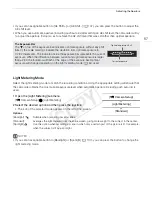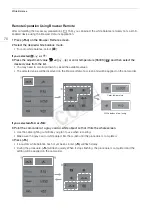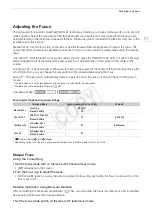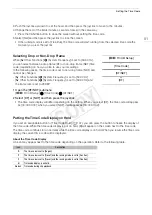67
Adjusting the Aperture
• If you set an assignable button to [AE Shift +] or [AE Shift -] (
A
107), you can press the button to adjust the
AE shift level.
• When you use automatic aperture (including push auto iris) after setting an AE shift level, the camcorder will try
to adjust the aperture (f/stop) so as to achieve the AE shift level that was set rather than optimal aperture.
Light Metering Mode
Select the light metering mode to match the recording conditions. Using the appropriate setting will ensure that
the camcorder obtains the most suitable exposure level when automatic aperture (including push auto iris) is
used.
1 Open the [Light Metering] submenu.
[
~
Camera Setup]
>
[Light Metering]
2 Select the desired option and then press the joystick.
• The icon of the selected mode appears on the left of the screen.
Options
NOTES
• If you set an assignable button to [Backlight] or [Spotlight] (
A
107), you can press the button to change the
light metering mode.
[Backlight]
°
:
Suitable when recording backlit scenes.
[Standard]:
Averages the light metered from the entire screen, giving more weight to the subject in the center.
[Spotlight]
®
:
Use this option when recording a scene in which only a certain part of the picture is lit, for example,
when the subject is lit by a spotlight.
The Exposure Bar
The
Î
on top of the exposure bar indicates optimal exposure without any shift
(AE±0); the scale markings indicate the deviation from optimal exposure in
1/2 EV increments. The indicator inside the exposure bar represents the current
exposure. When the difference between current and optimal exposure is larger
than ±2 EV, the indicator will flash at the edge of the exposure bar. Optimal
exposure will change depending on the light metering mode (
A
Optimal exposure AE±0
Current exposure
[
~
Camera Setup]
[Light Metering]
[Standard]
COP
Y
Summary of Contents for EOS C100 Mark II
Page 1: ...Instruction Manual HD Camcorder PUB DIE 0463 000 COPY ...
Page 12: ...12 COPY ...
Page 46: ...Adjusting the Black Balance 46 COPY ...
Page 106: ...Using Accessories 106 COPY ...
Page 124: ...Saving and Loading Camera Settings 124 COPY ...
Page 144: ...Saving Clips to a Computer 144 COPY ...
Page 162: ...Playback via Browser 162 COPY ...
Page 168: ...Photo Operations 168 COPY ...