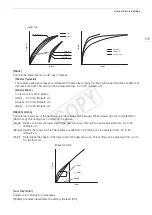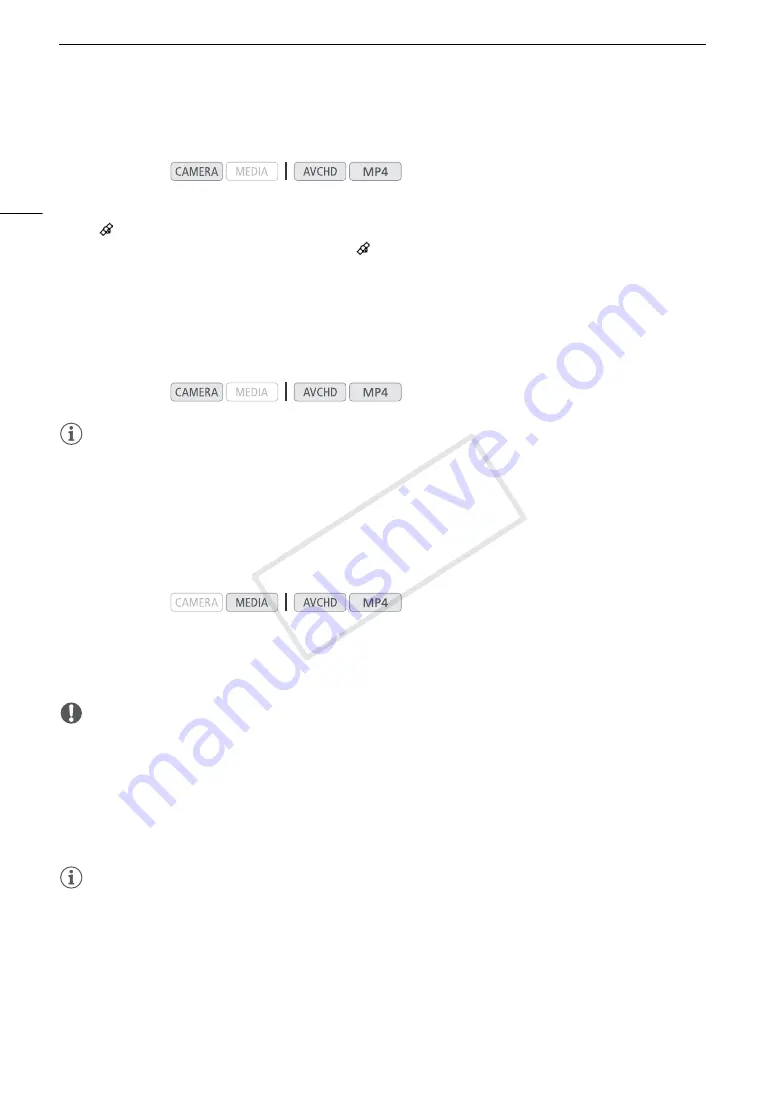
Using Accessories
104
Activating the GPS Receiver
Turn on the camcorder and receiver.
• The
icon appears on the right of the screen and will blink as the receiver tries to acquire satellite signals.
• When satellite signals are correctly acquired, the
icon will stay continuously on. GPS functions will be
activated and clips and photos recorded thereafter will be geotagged.
Adjusting the Date/Time Automatically According to GPS Position
Setting [
w
Other Functions]
>
[GPS Auto Time] to [On], you can have the camcorder automatically adjust its
date and time settings according to the information received from the GPS signal while an optional GP-E2 GPS
Receiver is connected to the camcorder.
NOTES
• When [
w
Other Functions]
>
[GPS Auto Time] is set to [On], [
w
Other Functions]
>
[Time Zone] and
settings in the [
w
Other Functions]
>
[Set Clock] submenu will not be available.
• While the Browser Remote application is in use, the automatic adjustment of the date/time will be deactivated.
Displaying GPS Information
You can display GPS information for clips and photos. The GPS information is based on the recording start time
for clips and the in point for shots.
1 Select the desired clip or photo and then press the joystick to open the clip or photo menu.
2 Select [GPS Information] and then press the joystick.
• The GPS information of the clip or photo will be displayed.
IMPORTANT
• In certain countries/regions, the use of GPS may be restricted. Be sure to use the GPS receiver in accordance
with local laws and regulations of the country/region where the receiver is used. Be particularly careful when
traveling outside of your home country.
• Be careful about using the GPS receiver in places where the use of electronic devices is restricted.
• The GPS information recorded with clips and photos may contain data that can lead others to locate or
identify you. Be careful when sharing geotagged recordings with others or when uploading them to the Web.
• Do not leave the GPS receiver near strong electromagnetic fields such as near powerful magnets and motors.
NOTES
• On the [GPS Information Display] status screen (
A
184), you can check the current GPS information and
satellite signal strength.
• GPS signal reception may take some time after replacing the battery pack or when first turning on the
camcorder after a long period without use.
• The camcorder is not compatible with the GPS receiver’s digital compass and positioning interval functions.
Also, the [Set now] option is not available for the [
w
Other Functions]
>
[GPS Auto Time] setting.
• GPS information will not be recorded with photos captured from a clip.
Operating modes:
Operating modes:
Operating modes:
COP
Y
Summary of Contents for EOS C100 Mark II
Page 1: ...Instruction Manual HD Camcorder PUB DIE 0463 000 COPY ...
Page 12: ...12 COPY ...
Page 46: ...Adjusting the Black Balance 46 COPY ...
Page 106: ...Using Accessories 106 COPY ...
Page 124: ...Saving and Loading Camera Settings 124 COPY ...
Page 144: ...Saving Clips to a Computer 144 COPY ...
Page 162: ...Playback via Browser 162 COPY ...
Page 168: ...Photo Operations 168 COPY ...