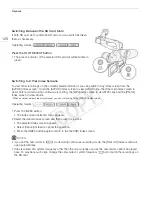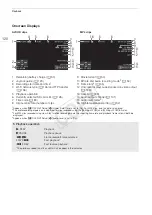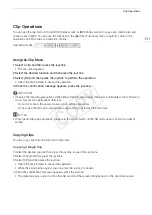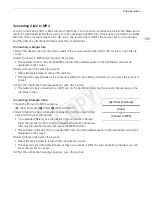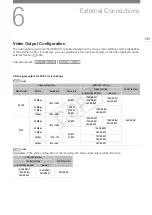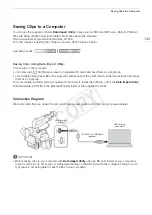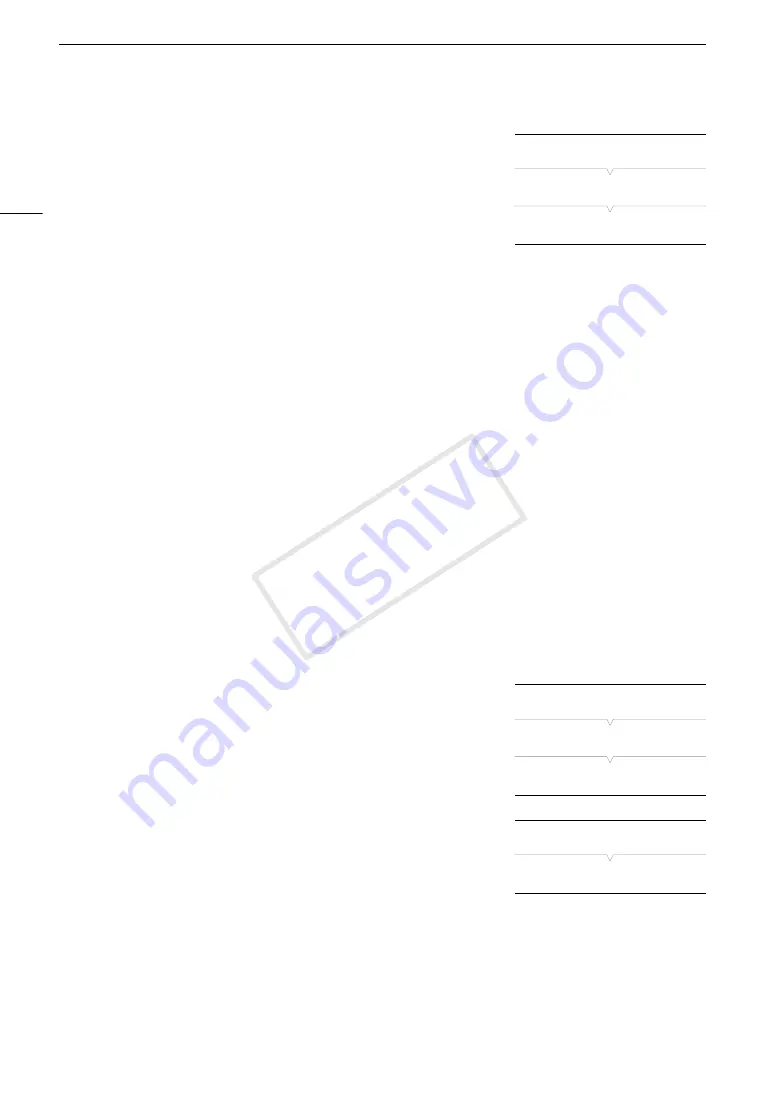
Clip Operations
132
Copying Multiple Clips
1 Open the [Copy] submenu.
[
w
Other Functions]
>
[Clips]
>
[Copy]
2 Select [Select] to select which clips to copy or [All] to copy all the clips
and then press the joystick.
• If you selected [Select], use the joystick to move between the clips.
Press the joystick to select a clip to copy and repeat as necessary (up
to 100 clips). After selecting all the desired clips, press the MENU button.
3 Select [OK] and then press the joystick.
• Select [Cancel] instead to return to the clip selection screen.
• While the clips are being copied, you can press the joystick to cancel.
4 When the confirmation message appears, press the joystick.
Deleting Clips and Shots
You can delete clips or shots you are not interested in keeping from the SD card. When you delete a shot, only
the in point/out point marks within the continuous recording clip are deleted but the video file itself is not deleted.
Although the following procedures make reference only to clips, unless stated otherwise, the procedures are the
same when deleting shots.
Deleting a Single Clip/Shot
1 Select the desired clip and then press the joystick to open the clip menu.
2 Select [Delete] and then press the joystick.
3 Select [OK] and then press the joystick.
• Select [Cancel] instead to cancel the operation.
• While the clip is being deleted, the operation cannot be canceled.
4 When the confirmation message appears, press the joystick.
Deleting Multiple Clips/Shots
1 Open the [Delete] submenu (for clips) or [Delete Shot] submenu (for
shots).
[
w
Other Functions]
>
[Clips]
>
[Delete]
[
w
Other Functions]
>
[Delete Shot]
2 Select [Select] to select which clips to delete or [All] to delete all the
clips and then press the joystick.
• If you selected [Select], use the joystick to move between the clips.
Press the joystick to select a clip to delete and repeat as necessary
(up to 100 clips). After selecting all the desired clips, press the MENU
button.
3 Select [OK] and then press the joystick.
• Select [Cancel] instead to return to the clip selection screen.
• While the clips are being deleted, you can press the joystick to cancel.
4 When the confirmation message appears, press the joystick.
[
w
Other Functions]
[Clips]
[Copy]
[
w
Other Functions]
[Clips]
[Delete] (for clips)
[
w
Other Functions]
[Delete Shots] (for shots)
COP
Y
Summary of Contents for EOS C100 Mark II
Page 1: ...Instruction Manual HD Camcorder PUB DIE 0463 000 COPY ...
Page 12: ...12 COPY ...
Page 46: ...Adjusting the Black Balance 46 COPY ...
Page 106: ...Using Accessories 106 COPY ...
Page 124: ...Saving and Loading Camera Settings 124 COPY ...
Page 144: ...Saving Clips to a Computer 144 COPY ...
Page 162: ...Playback via Browser 162 COPY ...
Page 168: ...Photo Operations 168 COPY ...