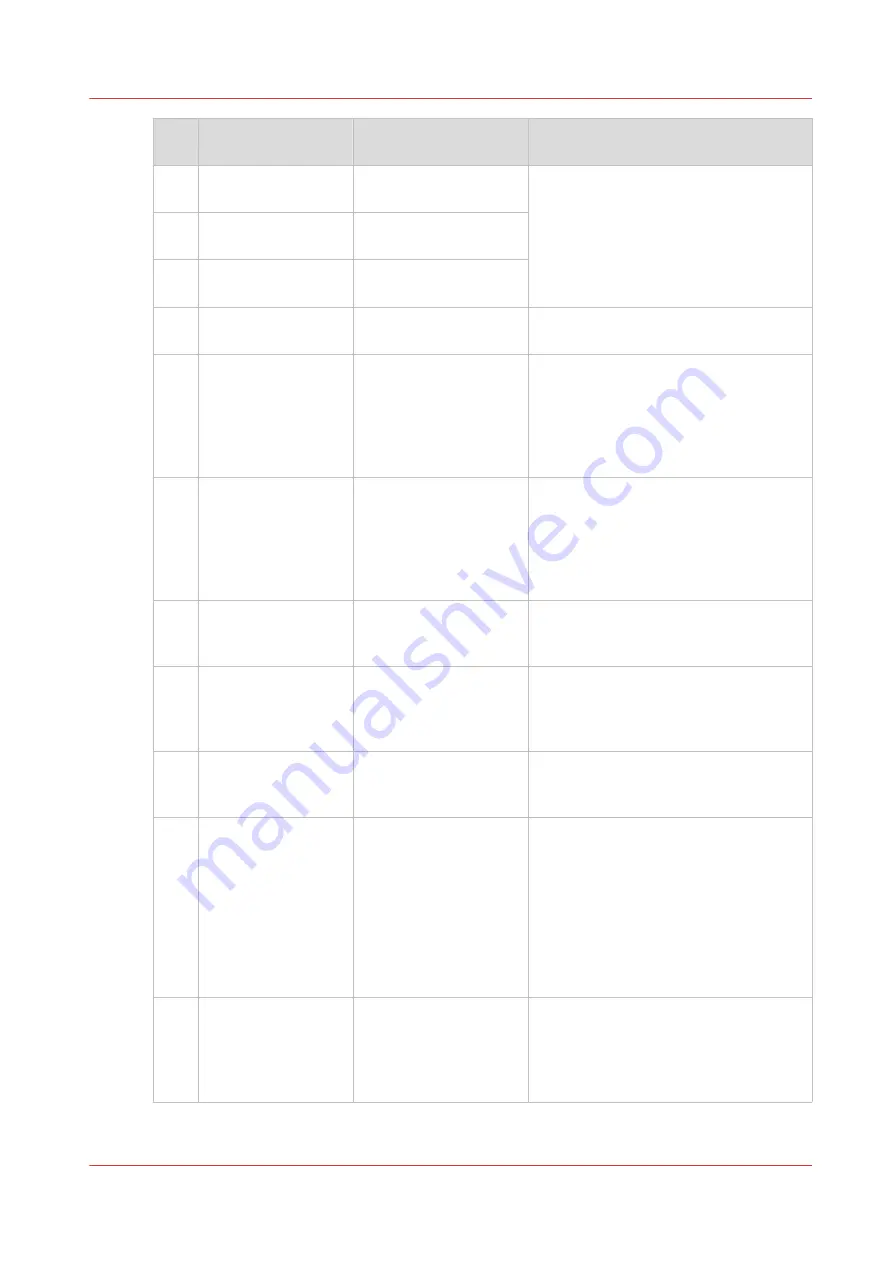
Num
ber
Error code
Message
Action
4
6539
Temperature deviation
error
• Check the air inlet and outlet for ob-
structions.
chiller and check the fluid level on
page 200
• Check the environmental tempera-
ture.
5
6540
Temperature at set
point timeout
6
6548
High temperature
7
6544
Chiller alarm
Refill the chiller, see
8
15725
1270108
Too late at XMS_ME-
DIA_SE (15B11)
• Make sure the media is not damaged
or curled.
• Make sure the media can be transpor-
ted well and is not too flexible, slip-
pery or sticky.
• Use a media that is reflective enough.
9
15729
Too late free at
XMS_MEDIA_SE
(15B11)
• Make sure the media is not damaged
or curled.
• Make sure the media can be transpor-
ted well and is not too flexible, slip-
pery or sticky.
• Use a media that is reflective enough.
10
25701
Wrong media width de-
tected
Media width does not match the meas-
ured width, please change the media
width.
11
7703
Maintenance tray not
detected
• Place maintenance tray in correct po-
sition.
• Check maintenance chapter, see
Maintain the printer on page 210
12
7778
Tissue cassette not de-
tected
Make sure the tissue cassette is inserted
correctly. See
.
13
21752
Ink aging PH detected
Automatic maintenance cannot be per-
formed while the system is in error.
To prevent damage to the printhead
heating is switched off. Try to prevent
the printer being in an error state for
too long (e.g. overnight).
When the error situation is resolved the
printheads will automatically warm up
again.
14
16731
16733
Knife position error
• Make sure you use a cuttable media
• If the knife is damaged, replace knife,
• Check if there are no obstructions in
knife path.
4
Error codes overview
Chapter 9 - Troubleshooting and support
361
Summary of Contents for Colorado M Series
Page 1: ...Colorado M series Extended operation guide 2023 Canon Production Printing ...
Page 9: ...Chapter 1 Introduction ...
Page 17: ...Instruction videos Available documentation Chapter 1 Introduction 17 ...
Page 20: ...Optional features 20 Chapter 1 Introduction ...
Page 21: ...Chapter 2 Safety information ...
Page 32: ...Safety System 32 Chapter 2 Safety information ...
Page 33: ...Chapter 3 Explore the system ...
Page 40: ...The components of the printer top cover open 40 Chapter 3 Explore the system ...
Page 41: ...Chapter 4 Handle the media ...
Page 70: ...FLXfinish in the RIP 70 Chapter 4 Handle the media ...
Page 165: ...Chapter 5 Print a job ...
Page 174: ...Use the PRISMAsync Remote Control app 174 Chapter 5 Print a job ...
Page 175: ...Chapter 6 Maintain the system ...
Page 249: ...Chapter 7 Improve quality ...
Page 259: ...Chapter 8 Configure the network and security settings ...
Page 290: ...Enable system installation from USB 290 Chapter 8 Configure the network and security settings ...
Page 291: ...Chapter 9 Troubleshooting and support ...
Page 309: ...Install a license via ORS Chapter 9 Troubleshooting and support 309 ...
Page 313: ...Install a license received via e mail Chapter 9 Troubleshooting and support 313 ...
Page 363: ...Chapter 10 Regulation Notices ...
Page 377: ......
















































