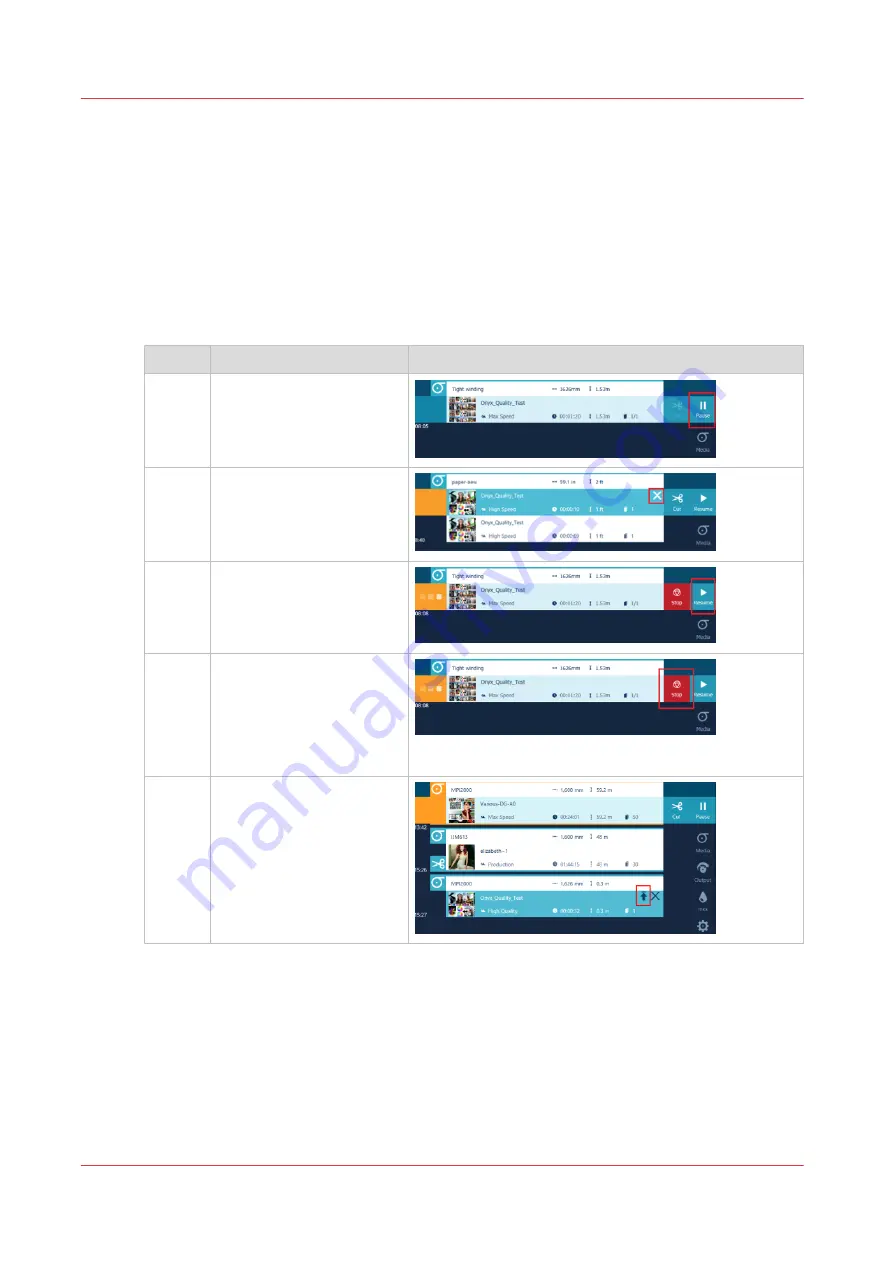
Perform actions on a submitted job
Introduction
On the operator panel you can control your job.
Procedure
1.
Submit a job to the printer.
2.
On the operator panel, you see the job appearing in the queue, at the top of the screen. The job
on top is the active job.
Action
Pause
Tap the [Pause] icon. The
printer pauses the job
when the image has been
printed.
Cancel Tap the job in the header.
The [Cancel] icon appears.
Tap [Cancel] to cancel the
job.
Re-
sume
When the printer is paus-
ing, the [Resume] icon ap-
pears. Tap [Resume] to
continue printing.
Stop
When the printer is paus-
ing, the [Stop] icon ap-
pears. Tap [Stop] to stop
printing. The image that
has been printed is cured.
The queue is stopped.
Move
up
Tap to select a job from the
queue. Tap on the [Move
up] icon to move the job
up in the queue.
Perform actions on a submitted job
170
Chapter 5 - Print a job
Summary of Contents for Colorado M Series
Page 1: ...Colorado M series Extended operation guide 2023 Canon Production Printing ...
Page 9: ...Chapter 1 Introduction ...
Page 17: ...Instruction videos Available documentation Chapter 1 Introduction 17 ...
Page 20: ...Optional features 20 Chapter 1 Introduction ...
Page 21: ...Chapter 2 Safety information ...
Page 32: ...Safety System 32 Chapter 2 Safety information ...
Page 33: ...Chapter 3 Explore the system ...
Page 40: ...The components of the printer top cover open 40 Chapter 3 Explore the system ...
Page 41: ...Chapter 4 Handle the media ...
Page 70: ...FLXfinish in the RIP 70 Chapter 4 Handle the media ...
Page 165: ...Chapter 5 Print a job ...
Page 174: ...Use the PRISMAsync Remote Control app 174 Chapter 5 Print a job ...
Page 175: ...Chapter 6 Maintain the system ...
Page 249: ...Chapter 7 Improve quality ...
Page 259: ...Chapter 8 Configure the network and security settings ...
Page 290: ...Enable system installation from USB 290 Chapter 8 Configure the network and security settings ...
Page 291: ...Chapter 9 Troubleshooting and support ...
Page 309: ...Install a license via ORS Chapter 9 Troubleshooting and support 309 ...
Page 313: ...Install a license received via e mail Chapter 9 Troubleshooting and support 313 ...
Page 363: ...Chapter 10 Regulation Notices ...
Page 377: ......






























