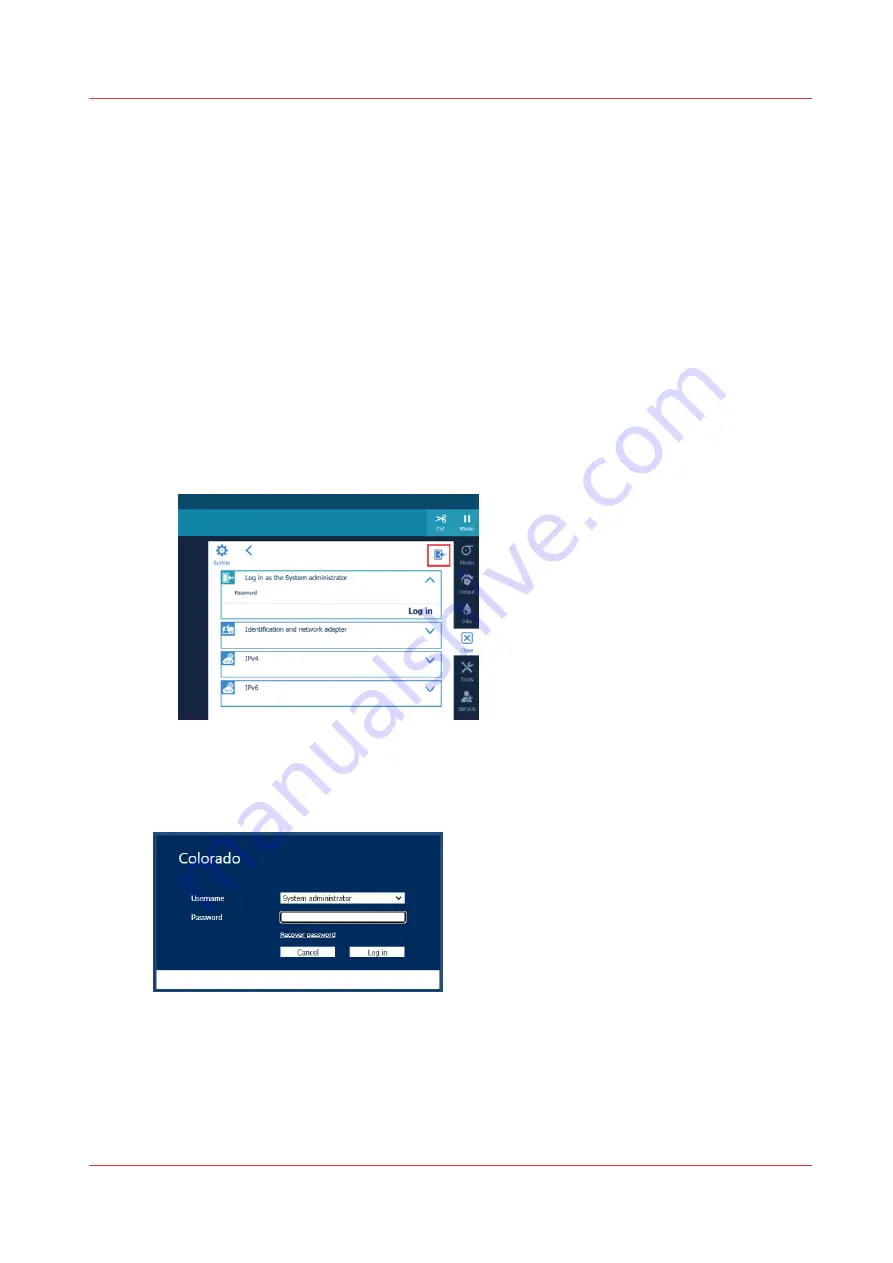
Log in as a System administrator
Introduction
The System administrator settings are password protected. You have to log in as System
administrator on the operator panel or in the settings editor to be able to change the system
administrator settings.
Before you begin
The default System administrator password is 71617000. It is highly recommended to change it
during system installation or immediately after. For more information, see
administrator password on page 268
.
Log in on the operator panel
1. On the operator panel, tap on the [System] icon on the right.
2. Tap on any of the tiles, for example on [Connectivity ].
3. Tap on the login icon at the top right of the window.
4. Fill in the password and tap on [Log in].
Log in on the settings editor
1. Open the settings editor.
2. Click on [Visitor] in the top right corner.
3. Click on [Log in], select System administrator as [user name] and fill in the [password].
4. Click on [Log in].
Or,
1. Open the settings editor.
Log in as a System administrator
Chapter 8 - Configure the network and security settings
263
Summary of Contents for Colorado M Series
Page 1: ...Colorado M series Extended operation guide 2023 Canon Production Printing ...
Page 9: ...Chapter 1 Introduction ...
Page 17: ...Instruction videos Available documentation Chapter 1 Introduction 17 ...
Page 20: ...Optional features 20 Chapter 1 Introduction ...
Page 21: ...Chapter 2 Safety information ...
Page 32: ...Safety System 32 Chapter 2 Safety information ...
Page 33: ...Chapter 3 Explore the system ...
Page 40: ...The components of the printer top cover open 40 Chapter 3 Explore the system ...
Page 41: ...Chapter 4 Handle the media ...
Page 70: ...FLXfinish in the RIP 70 Chapter 4 Handle the media ...
Page 165: ...Chapter 5 Print a job ...
Page 174: ...Use the PRISMAsync Remote Control app 174 Chapter 5 Print a job ...
Page 175: ...Chapter 6 Maintain the system ...
Page 249: ...Chapter 7 Improve quality ...
Page 259: ...Chapter 8 Configure the network and security settings ...
Page 290: ...Enable system installation from USB 290 Chapter 8 Configure the network and security settings ...
Page 291: ...Chapter 9 Troubleshooting and support ...
Page 309: ...Install a license via ORS Chapter 9 Troubleshooting and support 309 ...
Page 313: ...Install a license received via e mail Chapter 9 Troubleshooting and support 313 ...
Page 363: ...Chapter 10 Regulation Notices ...
Page 377: ......






























