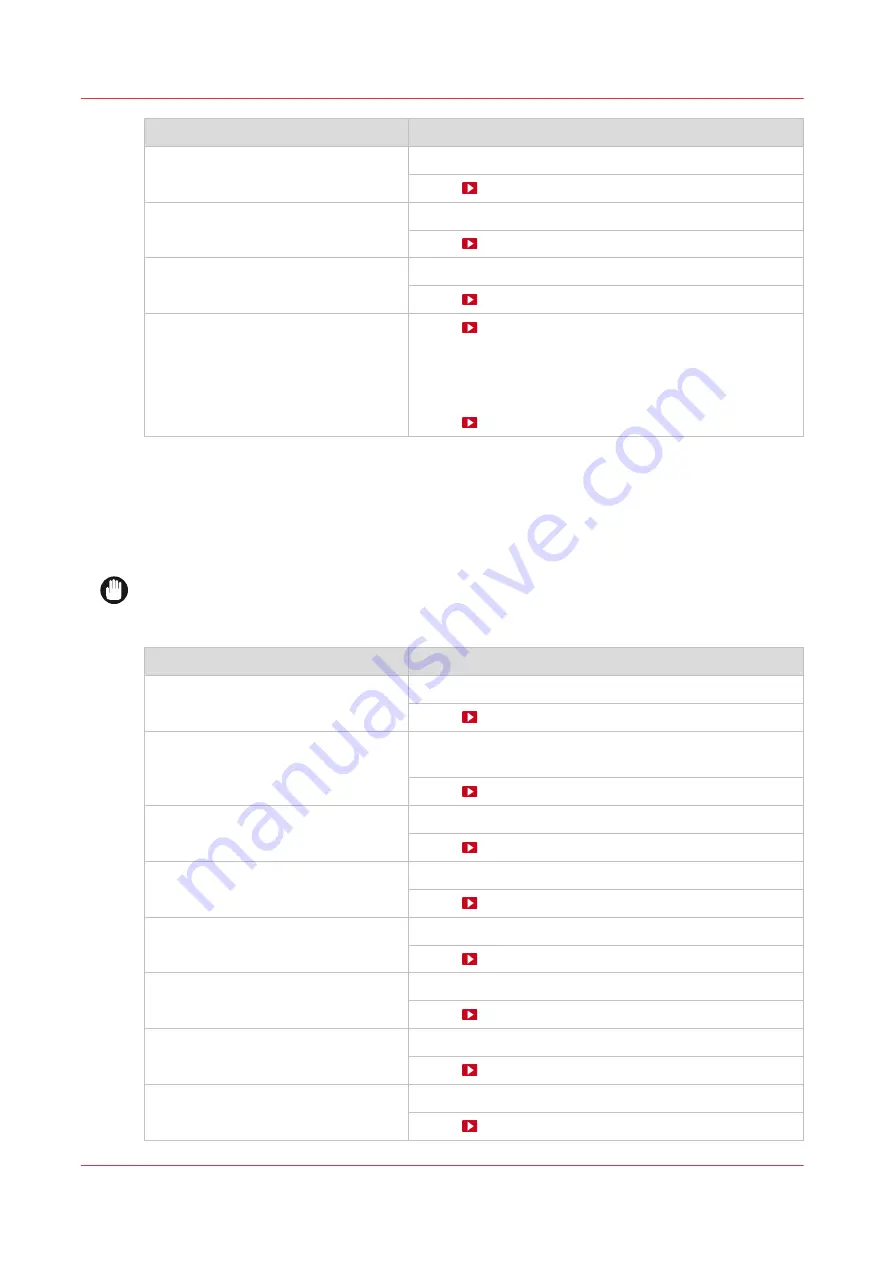
Action
Procedure
Clean the MC scanner.
Clean the MC scanner on page 192
Clean the platen.
Clean the buffer plate.
Clean the buffer plate on page 198
The printer performs a purge and
wipe to clean the nozzles.
You can select the option [Automatic nozzle optimiza-
tion].
A test pattern will be printed that will be checked by the
system to obtain the best print quality.
Video:
Incident-based (quality problems, paper jam, crash)
Periodic maintenance
Periodic maintenance is a variety of mandatory maintenance actions that have to be performed
by the operator. Periodic maintenance has to be done when the operator panel gives a warning.
This is al least once a month, and depending on the ink usage, between 7 and 30 days.
IMPORTANT
You must perform all periodic maintenance indicated on the operator panel, to guarantee the
print quality.
Action
Procedure
Clean the maintenance station
Clean the maintenance station on page 186
Clean the matrix plate area.
Clean the matrix plate area and the black protection cov-
er on page 188
Clean the mirrors.
Clean the MC scanner.
Clean the MC scanner on page 192
Clean the platen.
Clean the buffer plate.
Clean the buffer plate on page 198
Vacuum the chiller and check the flu-
id level.
Vacuum the chiller and check the fluid level on page 200
Vacuum the chiller and check the fluid level
Clean the ink unit.
Clean the ink unit on page 203
4
Guidelines to maintain the print quality
178
Chapter 6 - Maintain the system
Summary of Contents for Colorado M Series
Page 1: ...Colorado M series Extended operation guide 2023 Canon Production Printing ...
Page 9: ...Chapter 1 Introduction ...
Page 17: ...Instruction videos Available documentation Chapter 1 Introduction 17 ...
Page 20: ...Optional features 20 Chapter 1 Introduction ...
Page 21: ...Chapter 2 Safety information ...
Page 32: ...Safety System 32 Chapter 2 Safety information ...
Page 33: ...Chapter 3 Explore the system ...
Page 40: ...The components of the printer top cover open 40 Chapter 3 Explore the system ...
Page 41: ...Chapter 4 Handle the media ...
Page 70: ...FLXfinish in the RIP 70 Chapter 4 Handle the media ...
Page 165: ...Chapter 5 Print a job ...
Page 174: ...Use the PRISMAsync Remote Control app 174 Chapter 5 Print a job ...
Page 175: ...Chapter 6 Maintain the system ...
Page 249: ...Chapter 7 Improve quality ...
Page 259: ...Chapter 8 Configure the network and security settings ...
Page 290: ...Enable system installation from USB 290 Chapter 8 Configure the network and security settings ...
Page 291: ...Chapter 9 Troubleshooting and support ...
Page 309: ...Install a license via ORS Chapter 9 Troubleshooting and support 309 ...
Page 313: ...Install a license received via e mail Chapter 9 Troubleshooting and support 313 ...
Page 363: ...Chapter 10 Regulation Notices ...
Page 377: ......
















































