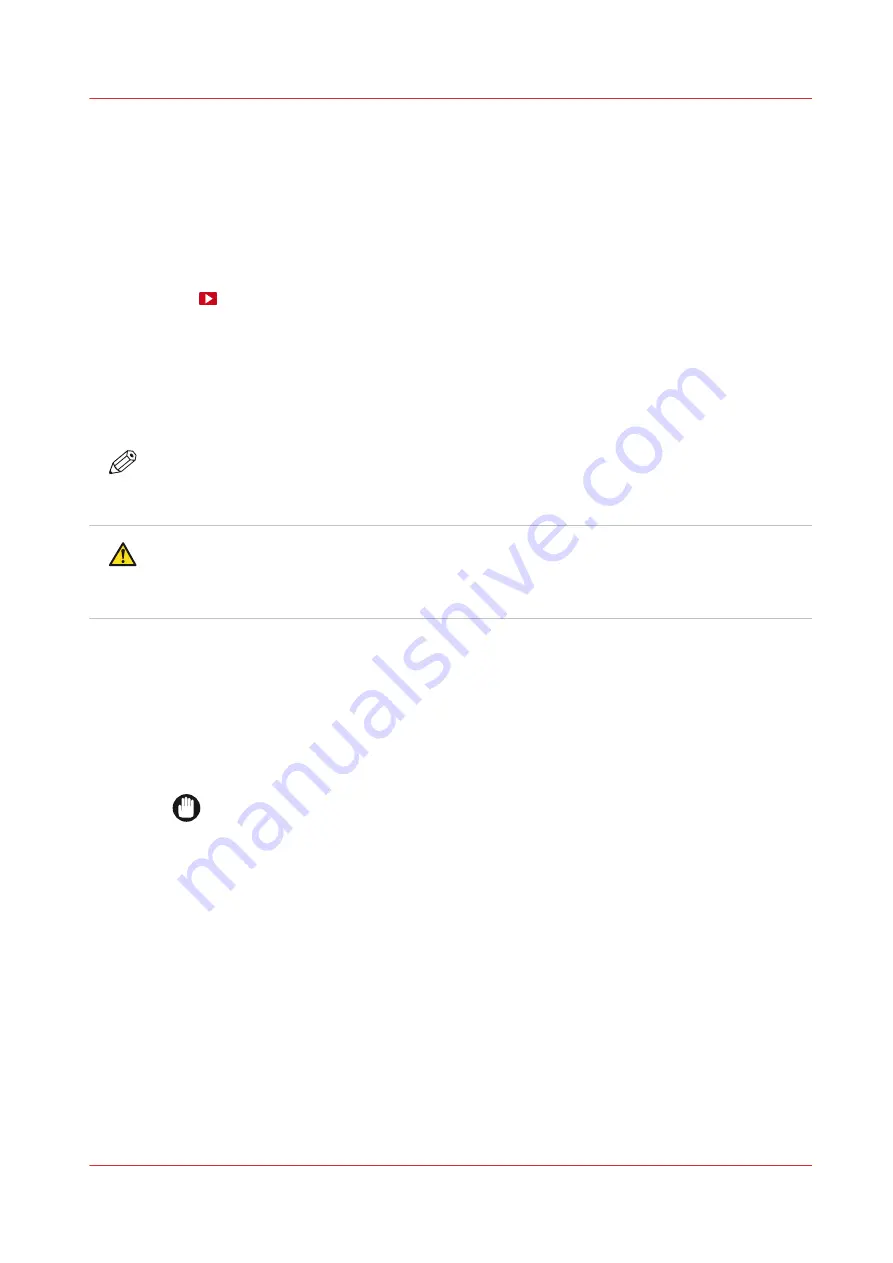
Clean the mirrors
Introduction
When you see pollution on the mirrors or on the glass plate in front of the mirror funnel,
immediately clean these parts.
It is advised to clean the mirrors and the glass plate in front of the mirror funnel regularly to keep
the printer in the best condition.
Video:
Before you begin
Use Colorado M-series prescribed:
• Microflex gloves for handling ink
• Lint free cloths
• Demineralized water
NOTE
For information on the prescribed maintenance materials, see
maintenance materials on page 247
.
CAUTION
Wear the prescribed gloves when contact with ink or maintenance materials is possible. Gloves
should always overlap sleeves. Follow the Safety Data Sheets (SDS) guidelines carefully in
order to ensure maximum safety.
Procedure
1.
Make sure the printer is not printing.
2.
Put on the Colorado M-series approved gloves.
3.
Open the top cover from the media input side.
4.
Carefully push the printhead carriage to the left in manual maintenance position.
IMPORTANT
Touch the printhead carriage on the covered area only, otherwise you can damage the
printheads.
5.
Locate the mirror boxes on both sides of the printhead carriage.
Clean the mirrors
Chapter 6 - Maintain the system
205
Summary of Contents for Colorado M Series
Page 1: ...Colorado M series Extended operation guide 2023 Canon Production Printing ...
Page 9: ...Chapter 1 Introduction ...
Page 17: ...Instruction videos Available documentation Chapter 1 Introduction 17 ...
Page 20: ...Optional features 20 Chapter 1 Introduction ...
Page 21: ...Chapter 2 Safety information ...
Page 32: ...Safety System 32 Chapter 2 Safety information ...
Page 33: ...Chapter 3 Explore the system ...
Page 40: ...The components of the printer top cover open 40 Chapter 3 Explore the system ...
Page 41: ...Chapter 4 Handle the media ...
Page 70: ...FLXfinish in the RIP 70 Chapter 4 Handle the media ...
Page 165: ...Chapter 5 Print a job ...
Page 174: ...Use the PRISMAsync Remote Control app 174 Chapter 5 Print a job ...
Page 175: ...Chapter 6 Maintain the system ...
Page 249: ...Chapter 7 Improve quality ...
Page 259: ...Chapter 8 Configure the network and security settings ...
Page 290: ...Enable system installation from USB 290 Chapter 8 Configure the network and security settings ...
Page 291: ...Chapter 9 Troubleshooting and support ...
Page 309: ...Install a license via ORS Chapter 9 Troubleshooting and support 309 ...
Page 313: ...Install a license received via e mail Chapter 9 Troubleshooting and support 313 ...
Page 363: ...Chapter 10 Regulation Notices ...
Page 377: ......
















































