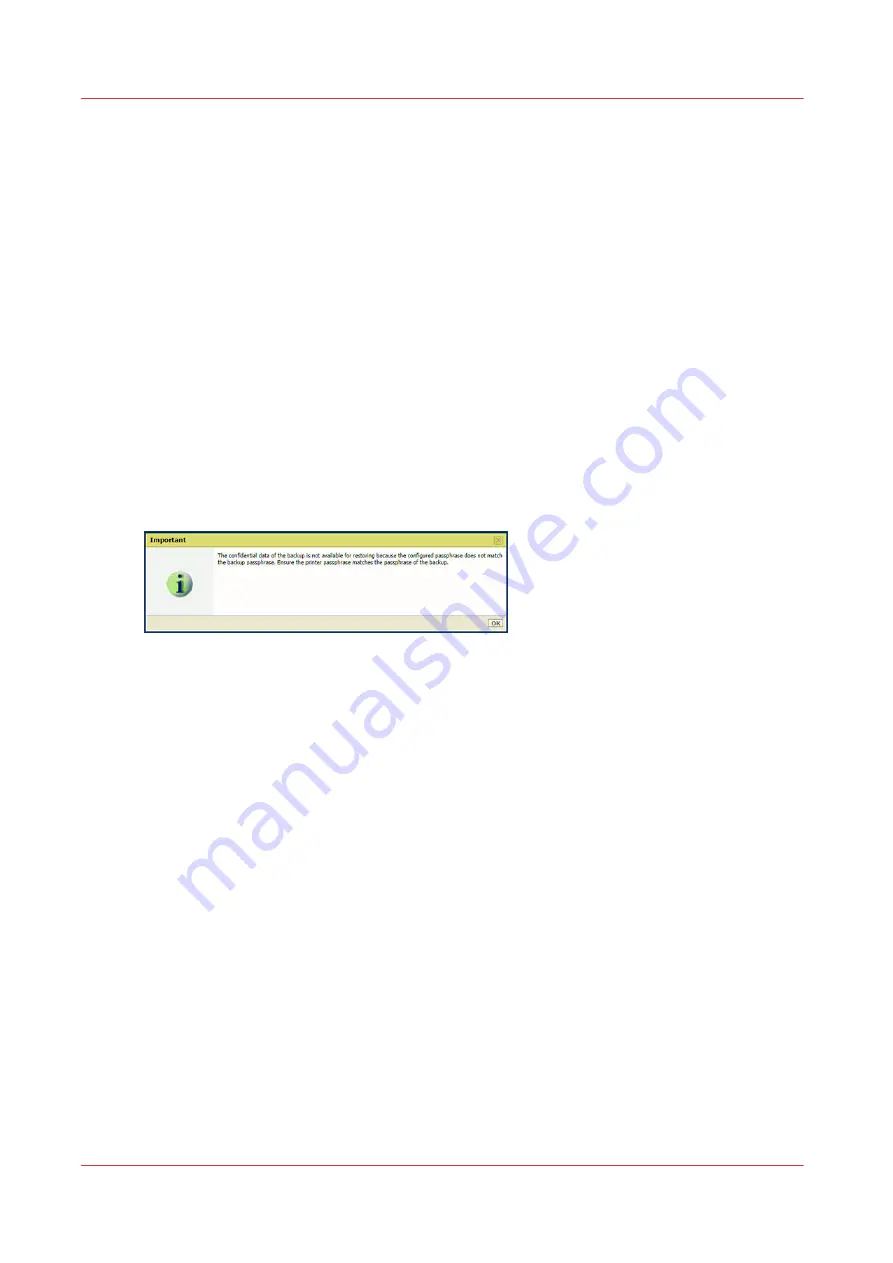
Restore a backup
Introduction
When you have made a backup you can restore it.
Before you begin
You need to have a backup created before. It is highly recommended to have exported a backup.
For more information, see
.
Procedure
1.
Open the settings editor.
2.
Click on [Support]
→
[Backups].
3.
In case of an external backup, exported during a backup operation, click on [Import]. Browse to
the external backup and confirm the import operation.
When imported with a confidential data passphrase and this passphrase does not match the
passphrase of the backup, the screen displays a warning that the confidential data is not available
for restoring.
4.
Check the box in front of the backup file.
5.
Click on [Restore user configuration].
6.
Click on [Ok] to restore the configuration.
Restore a backup
288
Chapter 8 - Configure the network and security settings
Summary of Contents for Colorado M Series
Page 1: ...Colorado M series Extended operation guide 2023 Canon Production Printing ...
Page 9: ...Chapter 1 Introduction ...
Page 17: ...Instruction videos Available documentation Chapter 1 Introduction 17 ...
Page 20: ...Optional features 20 Chapter 1 Introduction ...
Page 21: ...Chapter 2 Safety information ...
Page 32: ...Safety System 32 Chapter 2 Safety information ...
Page 33: ...Chapter 3 Explore the system ...
Page 40: ...The components of the printer top cover open 40 Chapter 3 Explore the system ...
Page 41: ...Chapter 4 Handle the media ...
Page 70: ...FLXfinish in the RIP 70 Chapter 4 Handle the media ...
Page 165: ...Chapter 5 Print a job ...
Page 174: ...Use the PRISMAsync Remote Control app 174 Chapter 5 Print a job ...
Page 175: ...Chapter 6 Maintain the system ...
Page 249: ...Chapter 7 Improve quality ...
Page 259: ...Chapter 8 Configure the network and security settings ...
Page 290: ...Enable system installation from USB 290 Chapter 8 Configure the network and security settings ...
Page 291: ...Chapter 9 Troubleshooting and support ...
Page 309: ...Install a license via ORS Chapter 9 Troubleshooting and support 309 ...
Page 313: ...Install a license received via e mail Chapter 9 Troubleshooting and support 313 ...
Page 363: ...Chapter 10 Regulation Notices ...
Page 377: ......
















































