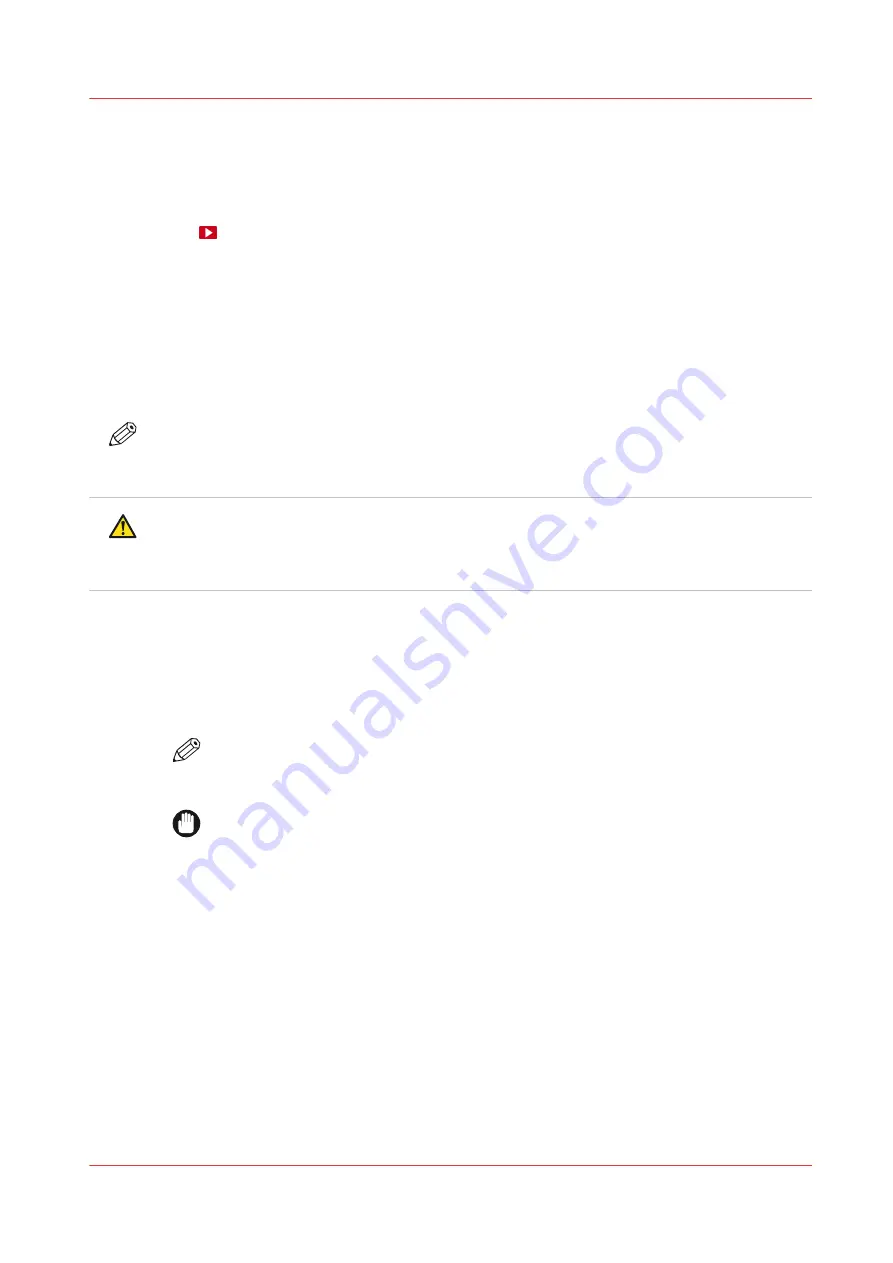
Replace the tissue cassette
Introduction
You can replace the tissue cassette without service assistance.
Video:
• The operator panel gives an orange warning when you can replace the tissue cassette.
• The operator panel gives a red warning when you must replace the tissue cassette.
• You can take out a partially used tissue cassette and place it back later.
Before you begin
Use Colorado M-series prescribed:
• Microflex gloves for handling ink
• Tissue cassette
NOTE
For information on the prescribed maintenance materials, see
maintenance materials on page 247
.
CAUTION
Wear the prescribed gloves when contact with ink or maintenance materials is possible. Gloves
should always overlap sleeves. Follow the Safety Data Sheets (SDS) guidelines carefully in
order to ensure maximum safety.
Procedure
1.
On the operator panel tap on the [Tools] icon on the right.
2.
Go to [Tissue cassette].
3.
Tap on [Replace] and read the instructions.
NOTE
In software version 4.0 you do not tap on [Replace]. You must carefully push the
printhead carriage to the left in manual maintenance position.
IMPORTANT
Touch the printhead carriage on the covered area only, otherwise you can damage the
printheads.
Replace the tissue cassette
Chapter 6 - Maintain the system
219
Summary of Contents for Colorado M Series
Page 1: ...Colorado M series Extended operation guide 2023 Canon Production Printing ...
Page 9: ...Chapter 1 Introduction ...
Page 17: ...Instruction videos Available documentation Chapter 1 Introduction 17 ...
Page 20: ...Optional features 20 Chapter 1 Introduction ...
Page 21: ...Chapter 2 Safety information ...
Page 32: ...Safety System 32 Chapter 2 Safety information ...
Page 33: ...Chapter 3 Explore the system ...
Page 40: ...The components of the printer top cover open 40 Chapter 3 Explore the system ...
Page 41: ...Chapter 4 Handle the media ...
Page 70: ...FLXfinish in the RIP 70 Chapter 4 Handle the media ...
Page 165: ...Chapter 5 Print a job ...
Page 174: ...Use the PRISMAsync Remote Control app 174 Chapter 5 Print a job ...
Page 175: ...Chapter 6 Maintain the system ...
Page 249: ...Chapter 7 Improve quality ...
Page 259: ...Chapter 8 Configure the network and security settings ...
Page 290: ...Enable system installation from USB 290 Chapter 8 Configure the network and security settings ...
Page 291: ...Chapter 9 Troubleshooting and support ...
Page 309: ...Install a license via ORS Chapter 9 Troubleshooting and support 309 ...
Page 313: ...Install a license received via e mail Chapter 9 Troubleshooting and support 313 ...
Page 363: ...Chapter 10 Regulation Notices ...
Page 377: ......
















































