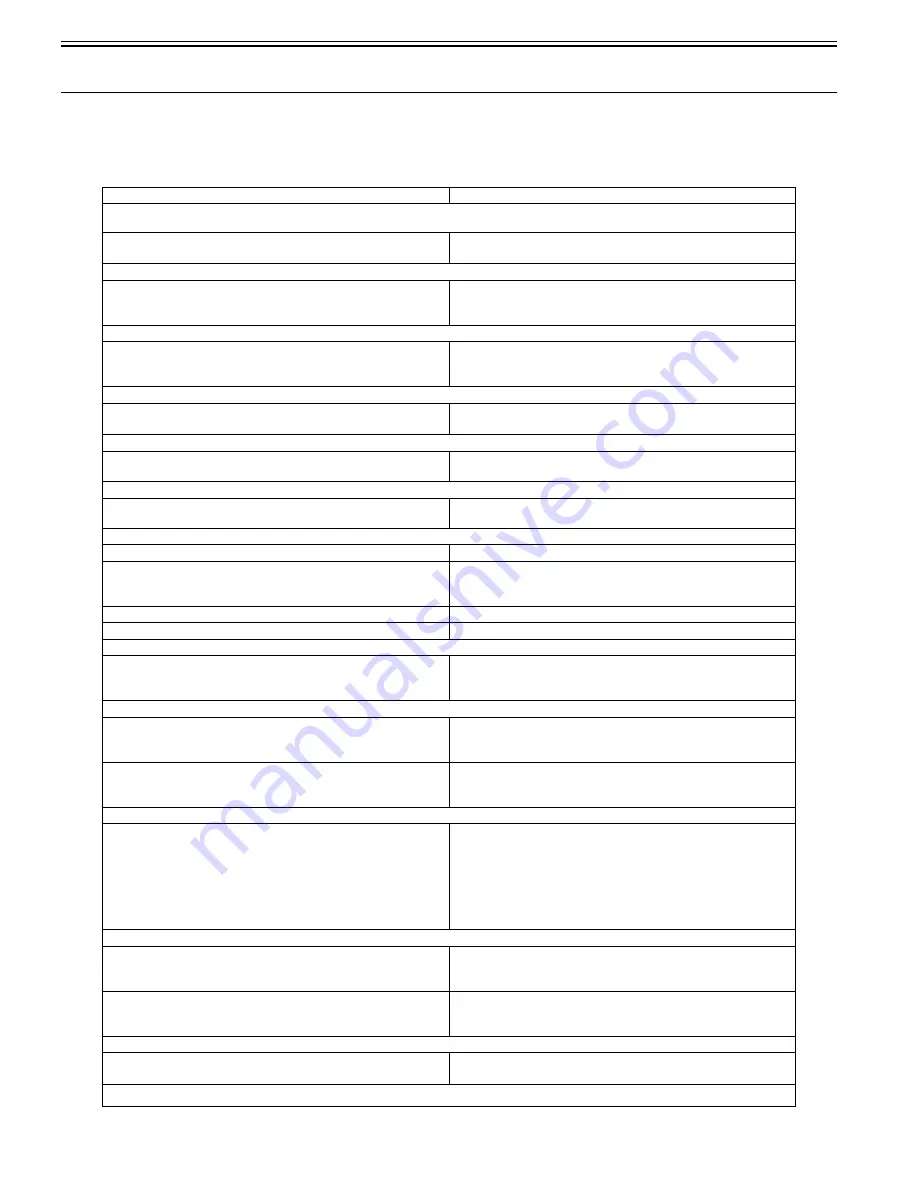
Chapter 16
16-18
16.3 Error Codes (SEND)
16.3.1 Self-Diagnostic Display
0014-6629
Color iR C3380G / Color iR C2880G / Color iR C3380i / Color iR C3380 / Color iR C2880i / Color iR C2880 / iR C3480 / iR C3480i / iR C3080 / iR C3080i / iR
C2550
T-16-7
Cause
Remedy
Scanning has stopped because the size of the data for the scanned original exceeds the limit. Scanning may be possible if [Data Cmprssn] is set to [High
Ratio], Resolution is lowered, or [Sharpness] is reduced.
Scanning was stopped because the data size of the scanned original exceeded the
maximum data size that the machine could handle.
By selecting [High Ratio] for Data Compression Ratio, lowering the Resolution,
and lowering the Sharpness setting, scanning may become possible.
Out of resources. Wait for a moment, then perform operation again.
You cannot browse the network. There is a lack of TCP/IP resources because
documents have just been continuously sent or are being continuously sent
through FTP or Windows (SMB).
Wait for a while, and try browsing again.
Set the IP Address.
This machine is not set with an IP address.
Specify the IP Address Settings in TCP/IP Settings in Network Settings in System
Settings (from the Additional Functions screen), then turn the machine's main
power OFF and back ON again.
No response from the server. Check the settings.
The specified server settings are incorrect, or the server is not turned ON.
Alternatively, the machine's TCP/IP resources may be low.
Wait for a while, and try browsing again. If there is still no response from the
server, try selecting another server.
NetWare is in use. Wait for a moment, then perform operation again.
You cannot browse the network because NetWare is printing through a Pserver or
NDS PServer.
Wait until printing is complete, then try browsing again.
There are too many subdirectories.
You have exceeded the maximum number of subdirectory levels allowed.
Specify a different destination because the directory level that you are trying to
access cannot be specified.
No response.
The server was not running when you tried to send.
Make sure that the server is ON, and check the destination.
The network connection was lost when you tried to send. (Either you could not
connect to the destination, or the connection was lost before the job could be
completed.)
Check the status of the network.
You tried to send through NetWare, but the Tree name was not entered.
Enter the Tree name.
A TCP/IP error occurred when you tried to send an e-mail message or an I-fax.
Check that the network cables and connectors are properly connected.
Check the TCP/IP.
Cause The machine's TCP/IP connection is not operating.
Check the IP Address Settings (IP Address, DHCP, RARP, BOOTP) in TCP/IP
Settings in Network Settings in System Settings (from the Additional Functions
screen).
Cannot find the selected server. Check the settings.
The IP address that the machine should connect to cannot be determined.
1. Check the DNS Server Settings in TCP/IP Settings in Network Settings in
System Settings (from the Additional Functions screen).
2. Check whether the DNS server's DNS settings are correct.
If Login Information in Register LDAP Server in System Settings (from the
Additional Functions screen) is set to 'Use (security auth.)' for the LDAP server,
the machine will not be able to determine the host name.
Check the DNS Server Settings in TCP/IP Settings in Network Settings in System
Settings (from the Additional Functions screen).
Cannot connect to the selected server. Check the settings.
The machine cannot connect to the specified IP address/port.
1. Check the Gateway Address setting in IP Address Settings in TCP/IP Settings
in Network Settings in System Settings (from the Additional Functions screen).
2. Check the Server Address and Port Number in Register LDAP Server in System
Settings (from the Additional Functions screen).
3. Check whether the LDAP server is operating normally.
4. If Login Information in Register LDAP Server in System Settings (from the
Additional Functions screen) is set to 'Use (security auth.)' for the LDAP server,
check whether UDP (User Datagram Protocol) packages are blocked by the filter.
Check the user name and password or check settings.
When setting Login Information for the LDAP server to 'Use' or 'Use (security
auth.)', the user name or password is incorrect.
Check the User and Password settings when Login Information in Register LDAP
Server in System Settings (from the Additional Functions screen) is set to 'Use' or
'Use (security auth.)'.
When setting Login Information for the LDAP server to 'Use (security auth.)', the
domain name is incorrect.
Check the Domain Name setting when Login Information in Register LDAP
Server in System Settings (from the Additional Functions screen) is set to 'Use
(security auth.)'.
Cannot complete searching due to timeout. Check the settings.
The search could not be completed within the time specified under <Search
Timeout>.
Increase the time setting for Search Timeout in Register LDAP Server in System
Settings (from the Additional Functions screen).
The number of search results has exceeded limits. Change search conditions and try again.
Summary of Contents for Color iR C3480
Page 2: ......
Page 27: ...Chapter 1 Introduction ...
Page 28: ......
Page 47: ...Chapter 1 1 18 F 1 14 ON OFF ON OFF ...
Page 70: ...Chapter 1 1 41 5 Turn on the main power switch ...
Page 79: ...Chapter 2 Installation ...
Page 80: ......
Page 85: ...Chapter 2 2 3 Not available in some regions ...
Page 134: ...Chapter 3 Basic Operation ...
Page 135: ......
Page 137: ......
Page 143: ...Chapter 4 Main Controller ...
Page 144: ......
Page 152: ...Chapter 4 4 6 F 4 6 CPU HDD ROM access to the program at time of execution ...
Page 171: ...Chapter 5 Original Exposure System ...
Page 172: ......
Page 203: ...Chapter 6 Laser Exposure ...
Page 204: ......
Page 206: ......
Page 220: ...Chapter 7 Image Formation ...
Page 221: ......
Page 277: ...Chapter 8 Pickup Feeding System ...
Page 278: ......
Page 282: ......
Page 336: ...Chapter 9 Fixing System ...
Page 337: ......
Page 339: ......
Page 357: ...Chapter 10 Externals and Controls ...
Page 358: ......
Page 362: ......
Page 366: ...Chapter 10 10 4 F 10 2 F 10 3 FM1 FM2 FM5 FM8 FM11 FM4 FM3 FM6 FM7 FM9 FM10 ...
Page 375: ...Chapter 10 10 13 F 10 10 2 Remove the check mark from SNMP Status Enabled ...
Page 376: ...Chapter 10 10 14 F 10 11 ...
Page 402: ...Chapter 11 MEAP ...
Page 403: ......
Page 405: ......
Page 452: ...Chapter 12 RDS ...
Page 453: ......
Page 455: ......
Page 464: ...Chapter 13 Maintenance and Inspection ...
Page 465: ......
Page 467: ......
Page 469: ...Chapter 13 13 2 F 13 1 8 9 1 2 3 3 5 6 7 10 11 12 13 14 4 ...
Page 474: ...Chapter 14 Standards and Adjustments ...
Page 475: ......
Page 477: ......
Page 485: ......
Page 486: ...Chapter 15 Correcting Faulty Images ...
Page 487: ......
Page 495: ...Chapter 15 15 4 F 15 2 COLOR M 1 COLOR Y C K 0 ...
Page 569: ...Chapter 15 15 78 F 15 82 J102 J107 J103 J108 J101 J109 J106 J112 J115 J113 J114 J104 J105 ...
Page 570: ...Chapter 16 Self Diagnosis ...
Page 571: ......
Page 573: ......
Page 600: ...Chapter 17 Service Mode ...
Page 601: ......
Page 603: ......
Page 712: ...Chapter 18 Upgrading ...
Page 713: ......
Page 715: ......
Page 746: ...Chapter 19 Service Tools ...
Page 747: ......
Page 749: ......
Page 752: ...APPENDIX ...
Page 774: ......
















































