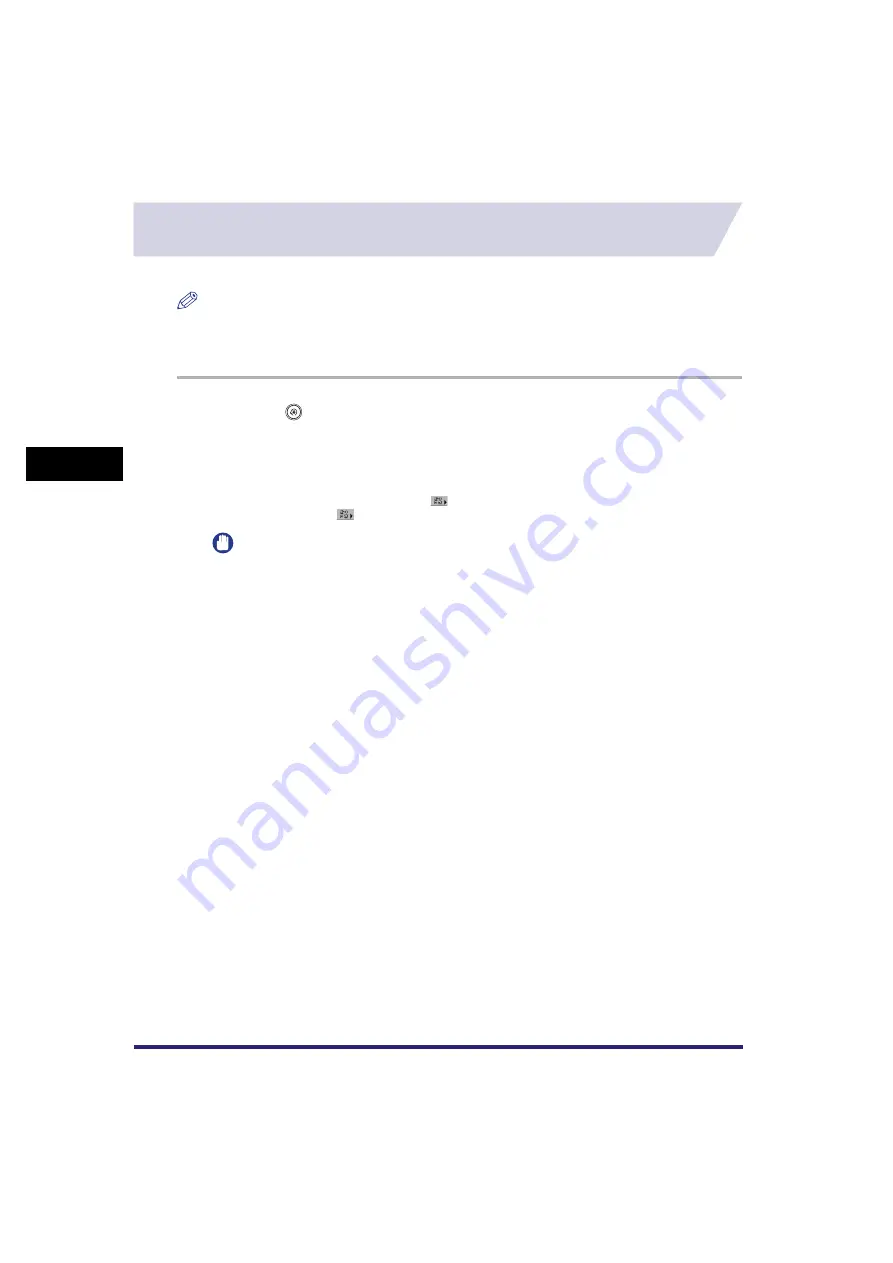
Specifying Common Settings
4-54
4
C
u
stom
izing Se
ttings
Changing the Language Shown on the Touch Panel
Display
You can select the language displayed on the touch panel display.
NOTE
•
If Language Switch is set to 'On', some characters are restricted and cannot be entered. To be able to
enter all characters, set Language Switch to 'Off'.
•
Even if Language Switch is set to 'On', there are some languages that cannot be displayed.
1
Press
➞
[Common Settings]
➞
[Language Switch].
2
Press [On]
➞
select the desired language
➞
press [OK].
If you do not want to change the display language, press [Off].
If you press [Display Shortcut Key], [
] will be displayed next to [System Monitor] on the Basic
Features screen. [
] is a shortcut key to the Language Switch screen.
IMPORTANT
•
Some messages may not be displayed properly in the language that you just selected. In this
case, restart the machine (turn the machine OFF, and then back ON). For instructions on
restarting (turning the main power switch OFF and then ON) the machine, see "Main Power and
Control Panel Power," on p. 1-16.
•
If SSO is set as the login service, and there is a difference between the language set on the
machine and the one set in Active Directory, the sender's full name will not be displayed in e-mail
messages sent to the recipient.







































