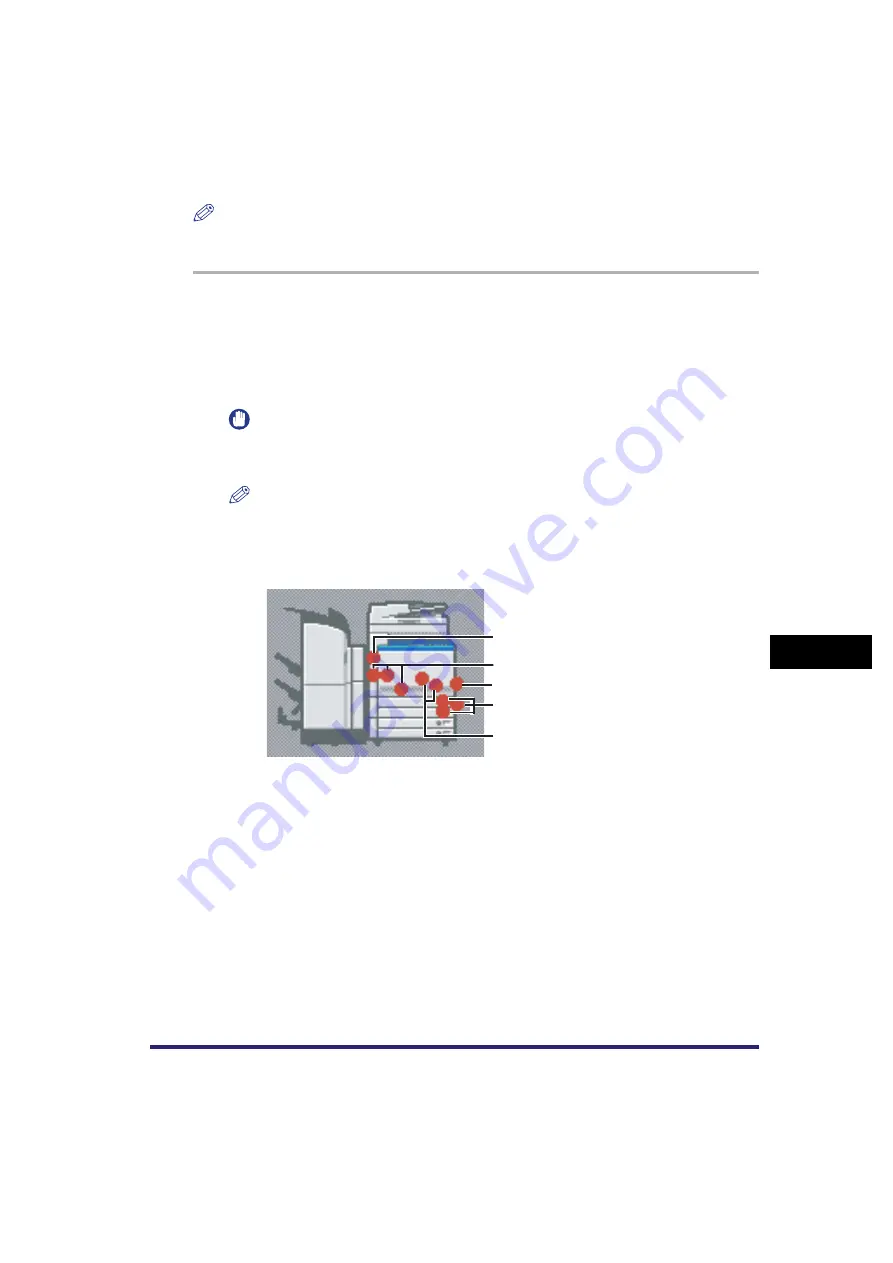
Clearing Paper Jams
8-5
8
T
roub
leshoo
ting
NOTE
If paper is jammed in several locations, remove the jammed paper in the order indicated on the touch
panel display.
1
Inspect all paper jam locations indicated on the touch panel display,
and remove any jammed paper.
See the appropriate pages below for instructions on finding and removing jammed paper. Or,
you can follow the instructions on the touch panel display.
If jammed paper tears while it is being removed, be sure to remove any remaining pieces from
inside the machine.
IMPORTANT
If the machine's power is turned OFF when there is a paper jam, detection of paper jams in the
paper drawers is not possible after the power is turned back ON. Clear paper jams without
turning the power OFF.
NOTE
•
Some areas that are shown to have paper jams may not actually have paper jams. However,
always check all locations indicated on the touch panel display in the order that is given.
•
The following image, which is displayed in the upper right corner of the screen, indicates the
possible locations where paper jams may occur. The page number describing how to remove the
jammed paper is also shown below.
a
Upper Left Cover (See "Upper Left Cover," on p. 8-9.)
b
Fixing Transport Unit (See "Fixing Transport Unit (Inside the Main Unit)," on p. 8-11.)
c
Stack Bypass (See "Stack Bypass," on p. 8-16.)
d
Right Cover/Paper Drawers (See "Right Cover/Paper Drawer," on p. 8-20.)
e
Transport Unit (See "Transport Unit (Inside the Main Unit)," on p. 8-24.)
a
b
d
e
c


































