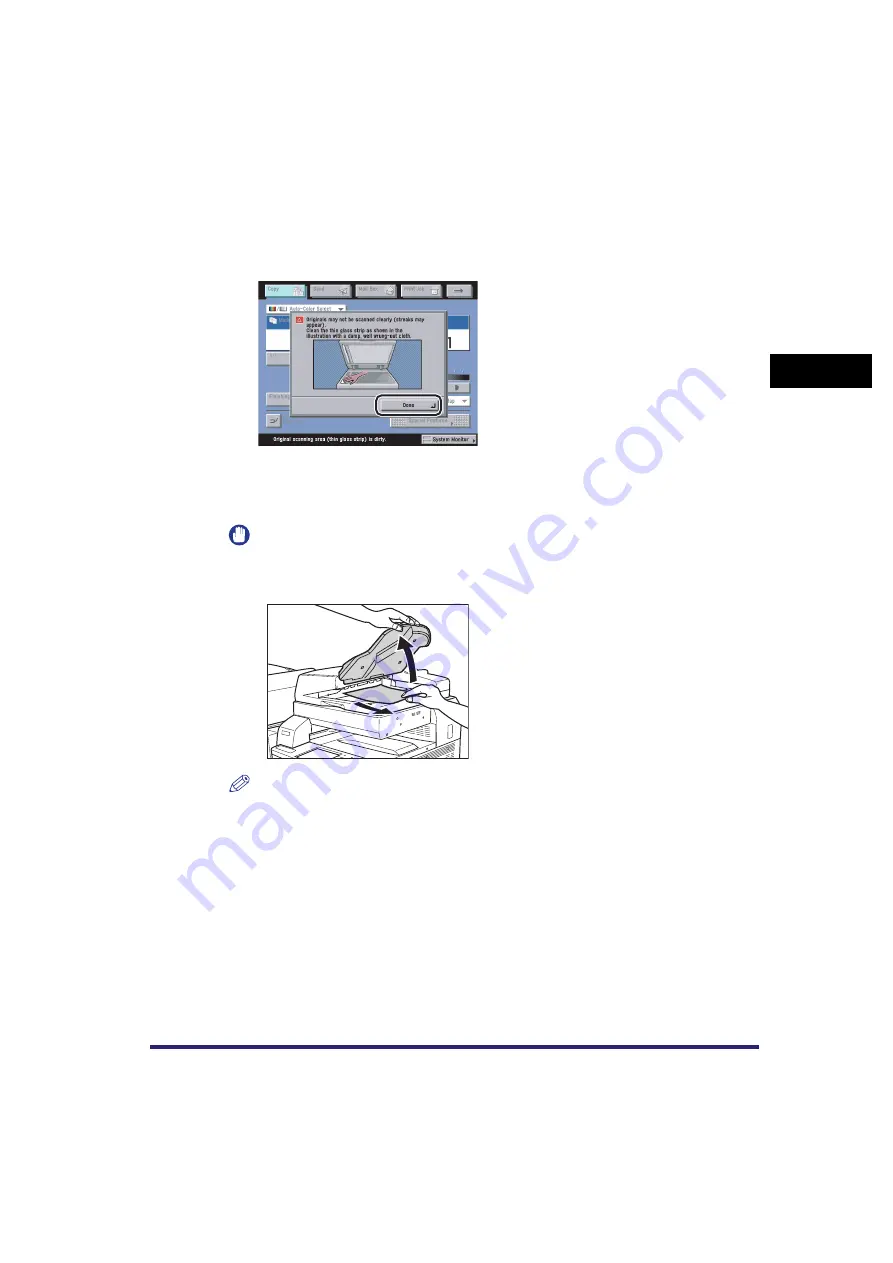
Placing Originals
2-45
2
Basic Oper
ations
If any dirt on the original scanning area is detected when the originals are placed in the feeder,
the following screen appears. Even though streaks may appear on the copies, you can continue
to scan your documents by pressing [Done].
It is recommended, however, that you open the feeder, clean the scanning area, and then close
the feeder. The following screen will not appear once the scanning area is clean.
For instructions on cleaning the original scanning area, see "Routine Cleaning," on p. 7-42.
If you still find streaks on the output after the original scanning area has been cleaned, specify
the Remove Background mode to erase the streaks. (See Chapter 4, "Special Copying and Mail
Box Features" in the Copying and Mail Box Guide.)
IMPORTANT
•
Do not add or remove originals while they are being scanned.
•
When scanning is complete, remove the originals from the original output area to avoid paper
jams.
NOTE
•
When you are enlarging an A4 or A5 original onto A3 paper, place the original horizontally.
•
The scanned originals are output to the original output area in the order they are fed into the
feeder.
•
You can place different size originals together into the feeder if you set the Different Size
Originals mode. (See Chapter 4, "Special Copying and Mail Box Features," in the Copying and
Mail Box Guide, and Chapter 4, "Special Scanning Features," in the Sending and Facsimile
Guide.)






























