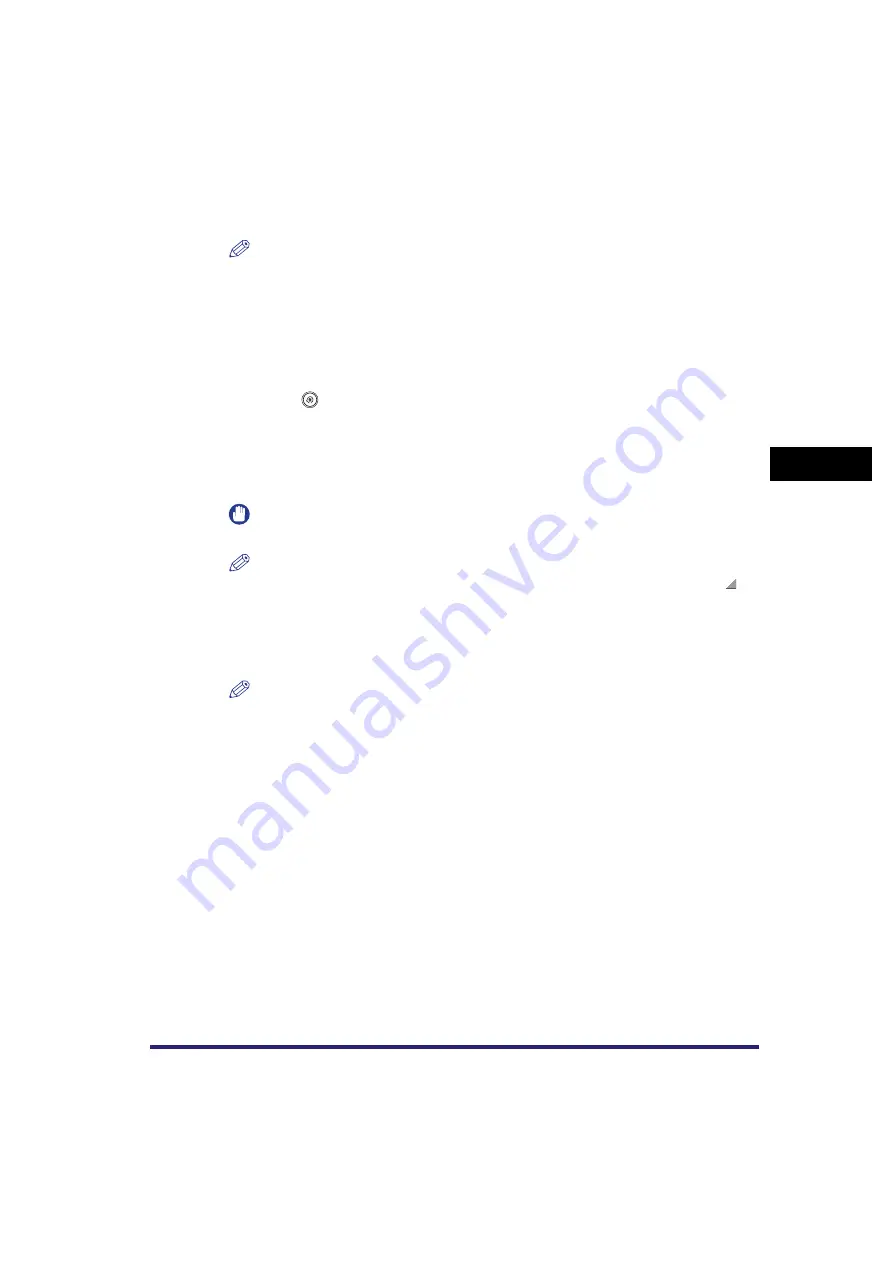
Specifying Common Settings
4-51
4
C
u
stom
izing Se
ttings
3
Enter a name
➞
press [OK].
NOTE
•
For instructions on entering characters, see "Entering Characters from the Touch Panel Display,"
on p. 2-27.
•
If you press [OK] without entering any characters, the key name reverts to its current name
(default S1 to S5).
Erasing Irregular Paper Sizes
1
Press
➞
[Common Settings]
➞
[Registering Irregular Size for Stack
Bypass].
2
Select the size key containing the irregular paper size settings that you
want to erase
➞
press [Erase].
IMPORTANT
Make sure to check the settings first before erasing them.
NOTE
•
Size keys that already have settings stored in them are displayed with a coloured triangle (
) in
the lower right corner of the key.
•
If you select a Size key that already has settings stored in it, the settings are displayed.
3
Press [Yes].
NOTE
Size key names are not erased. For instructions on changing a key name, see "Naming a Size
Key," on p. 4-50.






























