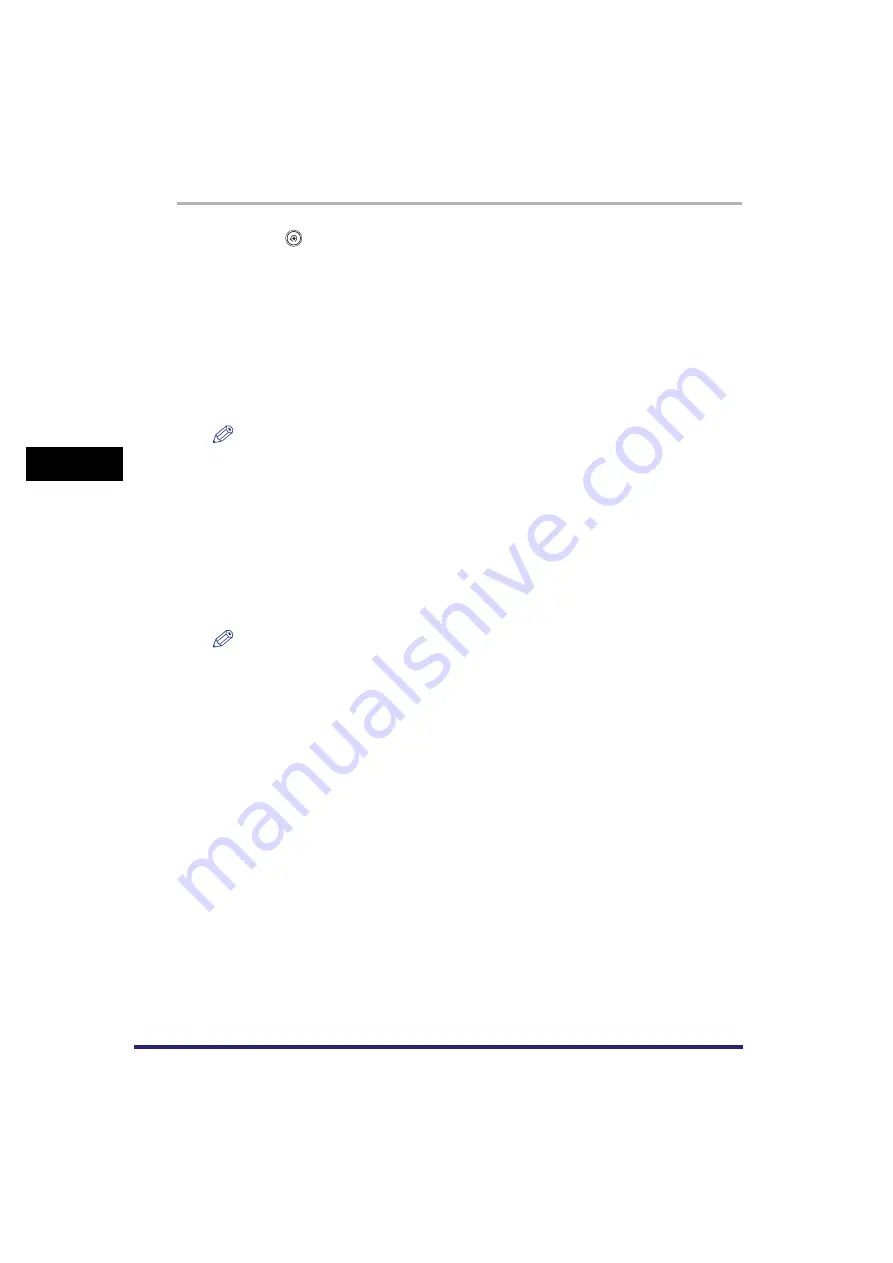
Specifying Common Settings
4-48
4
C
u
stom
izing Se
ttings
1
Press
➞
[Common Settings]
➞
[Stack Bypass Standard Settings].
2
Press [On]
➞
[Store].
If you press [Off], proceed to step 5.
3
Select the desired paper size.
●
If you want to select a standard paper size:
❑
Select the desired paper size
➞
press [Next].
NOTE
To select an inch paper size, press [Inch-size].
●
If you want to select an irregular paper size:
❑
Press [Irreg. Size].
❑
Enter the size of the paper using the numeric keys on the touch panel display.
❑
Press [X]
➞
enter a value.
❑
Press [Y]
➞
enter a value.
❑
Press [OK].
You can also select a size key ([S1] to [S5]) containing a stored paper size setting, instead of
entering values.
NOTE
•
To enter values in inches, press [Inch].
•
For instructions on entering values in inches, see "Values in Inches," on p. 2-28.
•
If you make a mistake when entering values, press [C] on the touch panel display
➞
enter the
correct values.
•
To select a registered paper size stored in a size key ([S1] to [S5]), you must store the irregular
paper size in the size key beforehand. For instructions on storing irregular paper sizes, see
"Irregular Paper Size Settings for the Stack Bypass," on p. 4-49.
❑
Press [Next].






























