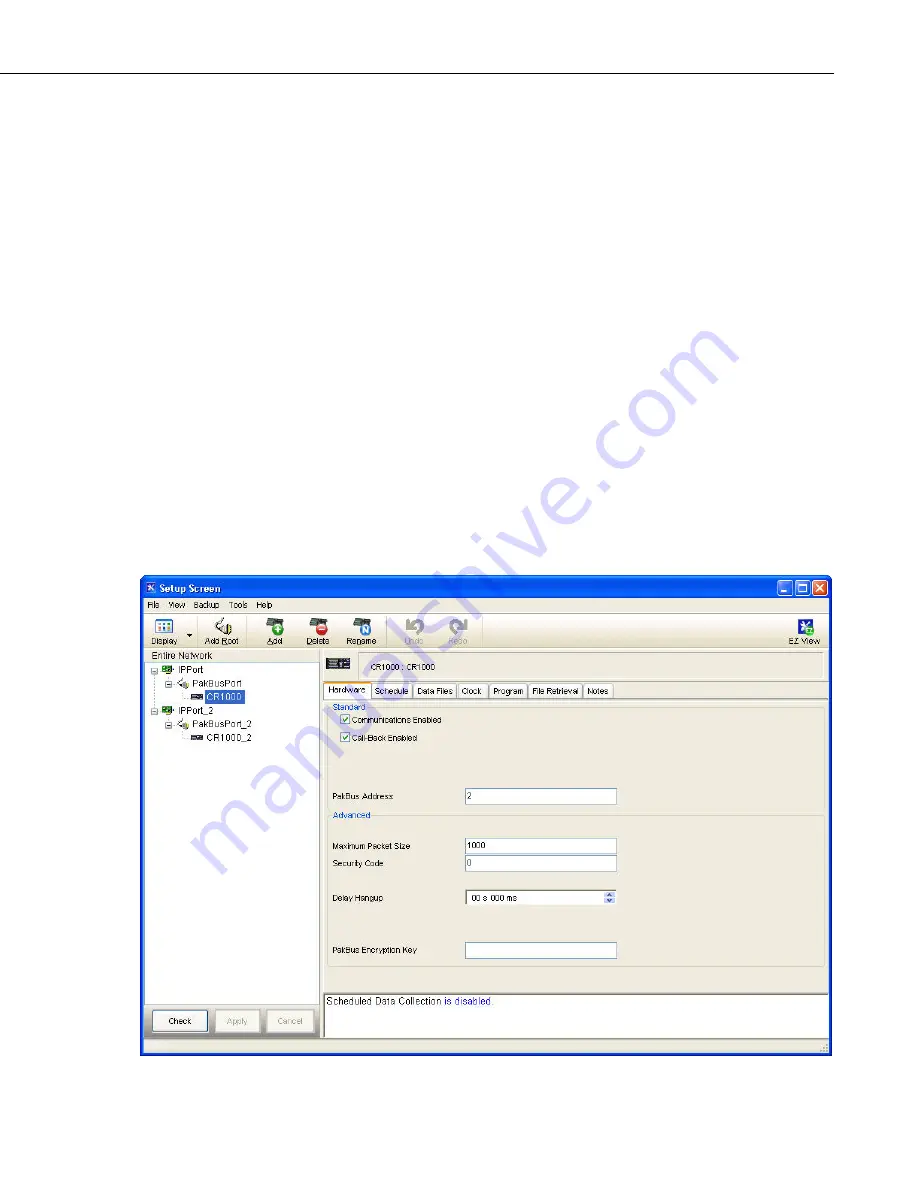
Section 4. Setting up Datalogger Networks
Wizard to send a program to a table-based datalogger, the software will already
be aware of the data tables that exist in the datalogger. If the program was
already loaded, or for some reason no tables are displayed, press the Get Tables
Definition button to retrieve the table names.
The Data Files step also has a Table Collected During Data Collection (or
Enabled for Scheduled Collection) field. When enabled, LoggerNet will
collect that table or final storage area from the datalogger on a manual or
scheduled data collection attempt.
The Scheduled Collection step is where you can define a schedule on which
LoggerNet will automatically call the datalogger and collect data.
Once a datalogger station has been configured, it can be edited by pressing the
Edit button to open the EZSetup Wizard. When editing in the EZSetup
Wizard, click a step in the Progress column to go directly to that step, or walk
through each wizard page using the Next button.
A datalogger can be deleted or renamed by highlighting the station and
pressing the Rename or Delete button.
4.2 Setup Screen — Standard View
The Standard View of the Setup Screen is divided into two parts: the Network
Map (left side of the screen) and the set up tabs (right side of the screen).
4-3
Summary of Contents for LoggerNet
Page 2: ......
Page 30: ...Preface What s New in LoggerNet 4 xxvi...
Page 32: ...Section 1 System Requirements 1 2...
Page 44: ...Section 2 Installation Operation and Backup Procedures 2 12...
Page 136: ...Section 4 Setting up Datalogger Networks 4 80...
Page 227: ...Section 7 Creating and Editing Datalogger Programs 7 9...
Page 298: ...Section 7 Creating and Editing Datalogger Programs 7 80...
Page 402: ...Section 9 Automating Tasks with Task Master 9 12...
Page 406: ...Section 9 Automating Tasks with Task Master 9 16...
Page 450: ...Section 11 Utilities Installed with LoggerNet Admin and LoggerNet Remote 11 22...
Page 454: ...Section 12 Optional Client Applications Available for LoggerNet 12 4...
Page 462: ...Section 13 Implementing Advanced Communications Links 13 8...
Page 482: ...Section 14 Troubleshooting Guide 14 20...
Page 570: ...Appendix F Calibration and Zeroing F 16...
Page 578: ...Appendix G Importing Files into Excel G 8...
Page 579: ......






























