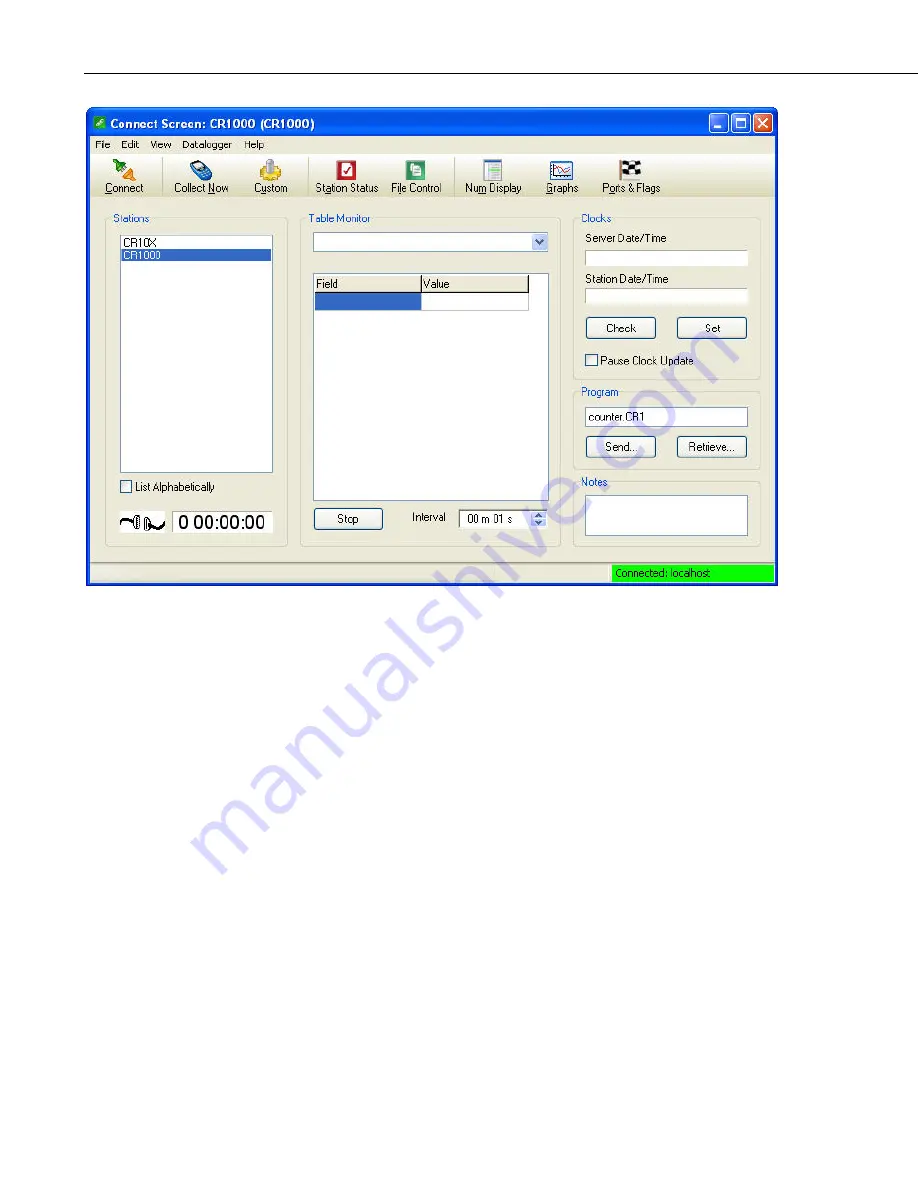
Section 5. Real-Time Tools
As noted above, you can work with a datalogger station while actively
connected to it or when you are in a disconnected state. Even when not
actively connected, you can choose to collect data, check or set the clock, etc.
When a button is pushed, LoggerNet will attempt to contact the datalogger,
performed the desired action, and then terminate communication.
If you want to perform only one task, such as collecting new data, it may be
more efficient not to actively connect to the datalogger. LoggerNet will merely
contact the datalogger, collect the data, and end communication. If you were
actively connected, LoggerNet would also update the clock displays during this
process, which, when collecting large amounts of data over a slow
communication link, could affect the speed of data collection. If you want to
perform multiple tasks — e.g., send a new program and view measurements on
a Numeric Display to ensure the program is running correctly — then it is
usually more efficient to establish an active connection, perform the tasks, and
then terminate the connection yourself. Otherwise, LoggerNet must establish
communication with the datalogger twice. Over remote communication links,
this connect/disconnect/connect sequence will increase the time to complete the
tasks.
When you select the Connect button the animated graphic will indicate an
active connection state. It will show that LoggerNet is trying to establish the
connection; the two connectors join together when the connection is made.
You can also connect to the datalogger by double clicking the datalogger name
or selecting Connect from the File menu.
5-2
Summary of Contents for LoggerNet
Page 2: ......
Page 30: ...Preface What s New in LoggerNet 4 xxvi...
Page 32: ...Section 1 System Requirements 1 2...
Page 44: ...Section 2 Installation Operation and Backup Procedures 2 12...
Page 136: ...Section 4 Setting up Datalogger Networks 4 80...
Page 227: ...Section 7 Creating and Editing Datalogger Programs 7 9...
Page 298: ...Section 7 Creating and Editing Datalogger Programs 7 80...
Page 402: ...Section 9 Automating Tasks with Task Master 9 12...
Page 406: ...Section 9 Automating Tasks with Task Master 9 16...
Page 450: ...Section 11 Utilities Installed with LoggerNet Admin and LoggerNet Remote 11 22...
Page 454: ...Section 12 Optional Client Applications Available for LoggerNet 12 4...
Page 462: ...Section 13 Implementing Advanced Communications Links 13 8...
Page 482: ...Section 14 Troubleshooting Guide 14 20...
Page 570: ...Appendix F Calibration and Zeroing F 16...
Page 578: ...Appendix G Importing Files into Excel G 8...
Page 579: ......
















































