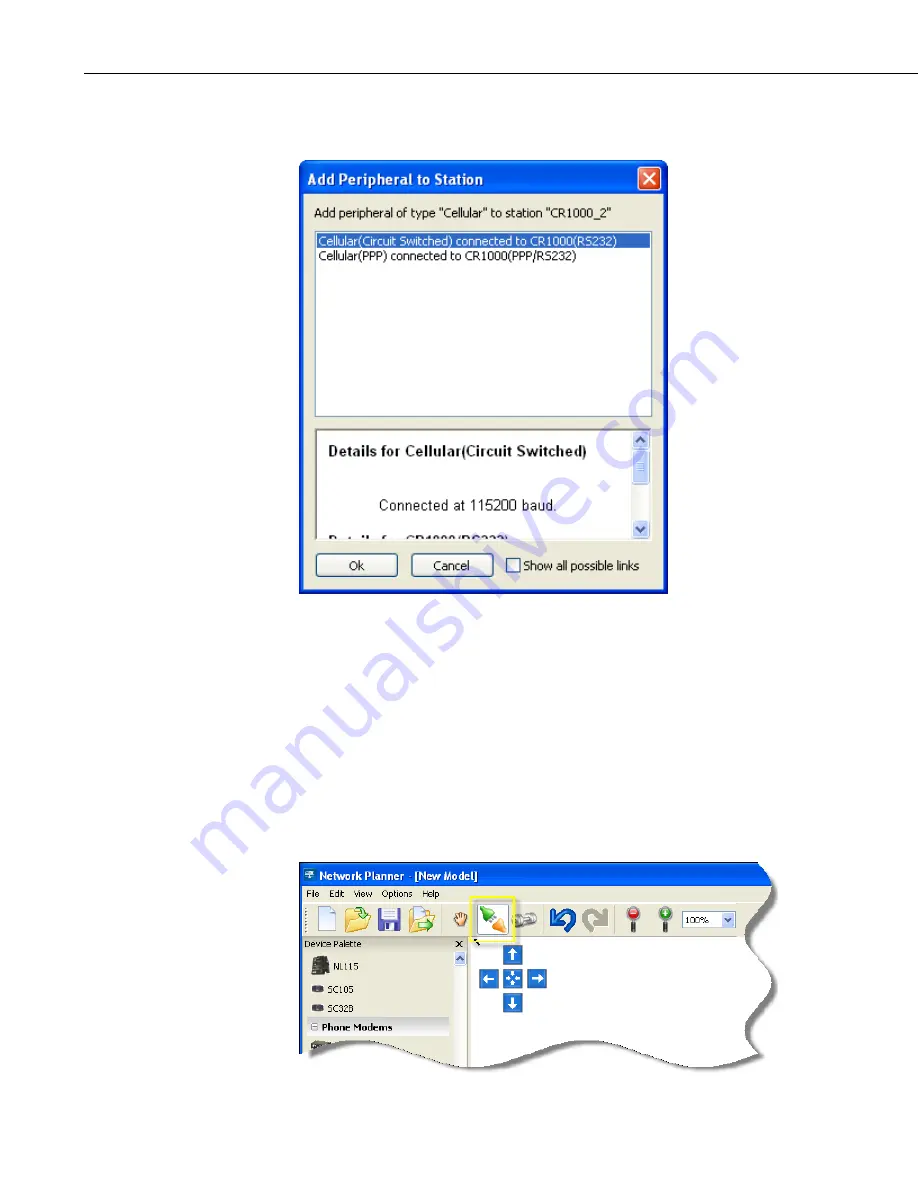
Section 4. Setting up Datalogger Networks
icon. If you then click the left mouse button, the dialog box shown below will
appear.
You must select the communication interface for the new peripheral from the
dialog list box. These interfaces are prioritized by the Network Planner, such
that the links considered the best are listed at the top. Note that the Network
Planner simplifies the task of selecting a link by hiding, by default, all of the
links except those that have the highest priority. You still have the option of
seeing all available choices by clicking on the
Show all possible links
check
box. The peripheral will not be added to the station until an appropriate link
type is selected and the
OK
button is pressed.
4.3.5 Adding Stations Links
You can create links between stations by clicking on the Link Tool icon
highlighted below.
4-66
Summary of Contents for LoggerNet
Page 2: ......
Page 30: ...Preface What s New in LoggerNet 4 xxvi...
Page 32: ...Section 1 System Requirements 1 2...
Page 44: ...Section 2 Installation Operation and Backup Procedures 2 12...
Page 136: ...Section 4 Setting up Datalogger Networks 4 80...
Page 227: ...Section 7 Creating and Editing Datalogger Programs 7 9...
Page 298: ...Section 7 Creating and Editing Datalogger Programs 7 80...
Page 402: ...Section 9 Automating Tasks with Task Master 9 12...
Page 406: ...Section 9 Automating Tasks with Task Master 9 16...
Page 450: ...Section 11 Utilities Installed with LoggerNet Admin and LoggerNet Remote 11 22...
Page 454: ...Section 12 Optional Client Applications Available for LoggerNet 12 4...
Page 462: ...Section 13 Implementing Advanced Communications Links 13 8...
Page 482: ...Section 14 Troubleshooting Guide 14 20...
Page 570: ...Appendix F Calibration and Zeroing F 16...
Page 578: ...Appendix G Importing Files into Excel G 8...
Page 579: ......






























