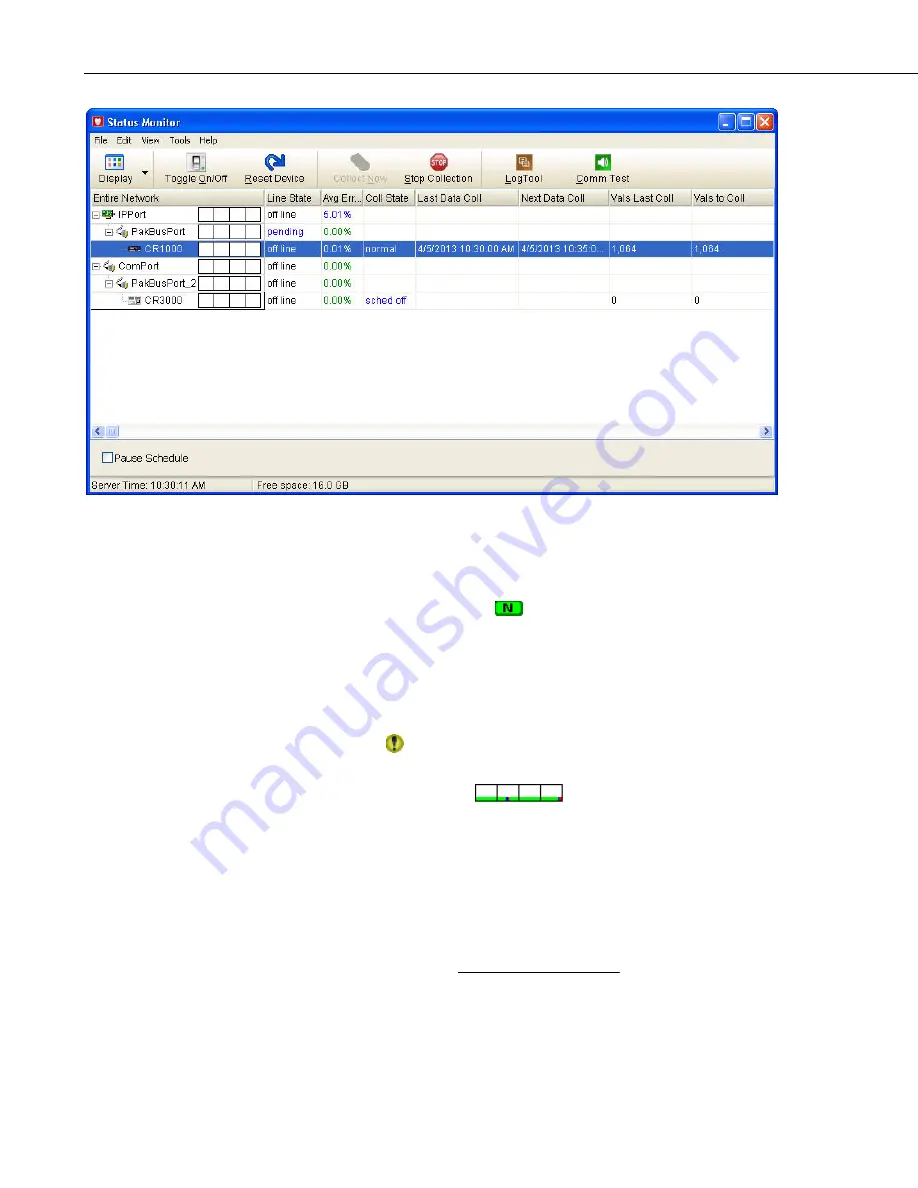
Section 6. Network Status and Resolving Communication Problems
6.1.1 Visual Status Indicators
There are three visual status indicators in the first column of the Status
Monitor.
A Communication Status Image
to the left of each device indicates the
current communication state for that device. The color and letter for the image
are a way to quickly verify the LoggerNet communication server’s connection
with the device. A device has one of four states: Normal (green N), Marginal
(blue M), Critical (red C), or Unknown (gray U). The status image changes to
reflect the device’s current status.
If a critical problem is found when communicating with a device, a Trouble
Indicator icon
will be displayed to the left of that device. The column
heading for the network map will also display the Trouble Indicator icon.
The Communication History
is a chart that is placed to the right
of the device name. This graph shows the state of the communication link with
the device over the previous 24 hour period (it is divided into four 6 hour
periods). A green bar means there have been no retries and no failures for the
period. A blue bar indicates there have been retries but no failures. A red bar
indicates there have been failures. If a bar is gray, there have been no attempts
to contact the device. The height of the bar (as a percentage of the height of the
box) is determined by the following equation:
attempts
retries
failures
Height
)
(
75
25
*
+
+
=
6-2
Summary of Contents for LoggerNet
Page 2: ......
Page 30: ...Preface What s New in LoggerNet 4 xxvi...
Page 32: ...Section 1 System Requirements 1 2...
Page 44: ...Section 2 Installation Operation and Backup Procedures 2 12...
Page 136: ...Section 4 Setting up Datalogger Networks 4 80...
Page 227: ...Section 7 Creating and Editing Datalogger Programs 7 9...
Page 298: ...Section 7 Creating and Editing Datalogger Programs 7 80...
Page 402: ...Section 9 Automating Tasks with Task Master 9 12...
Page 406: ...Section 9 Automating Tasks with Task Master 9 16...
Page 450: ...Section 11 Utilities Installed with LoggerNet Admin and LoggerNet Remote 11 22...
Page 454: ...Section 12 Optional Client Applications Available for LoggerNet 12 4...
Page 462: ...Section 13 Implementing Advanced Communications Links 13 8...
Page 482: ...Section 14 Troubleshooting Guide 14 20...
Page 570: ...Appendix F Calibration and Zeroing F 16...
Page 578: ...Appendix G Importing Files into Excel G 8...
Page 579: ......
















































