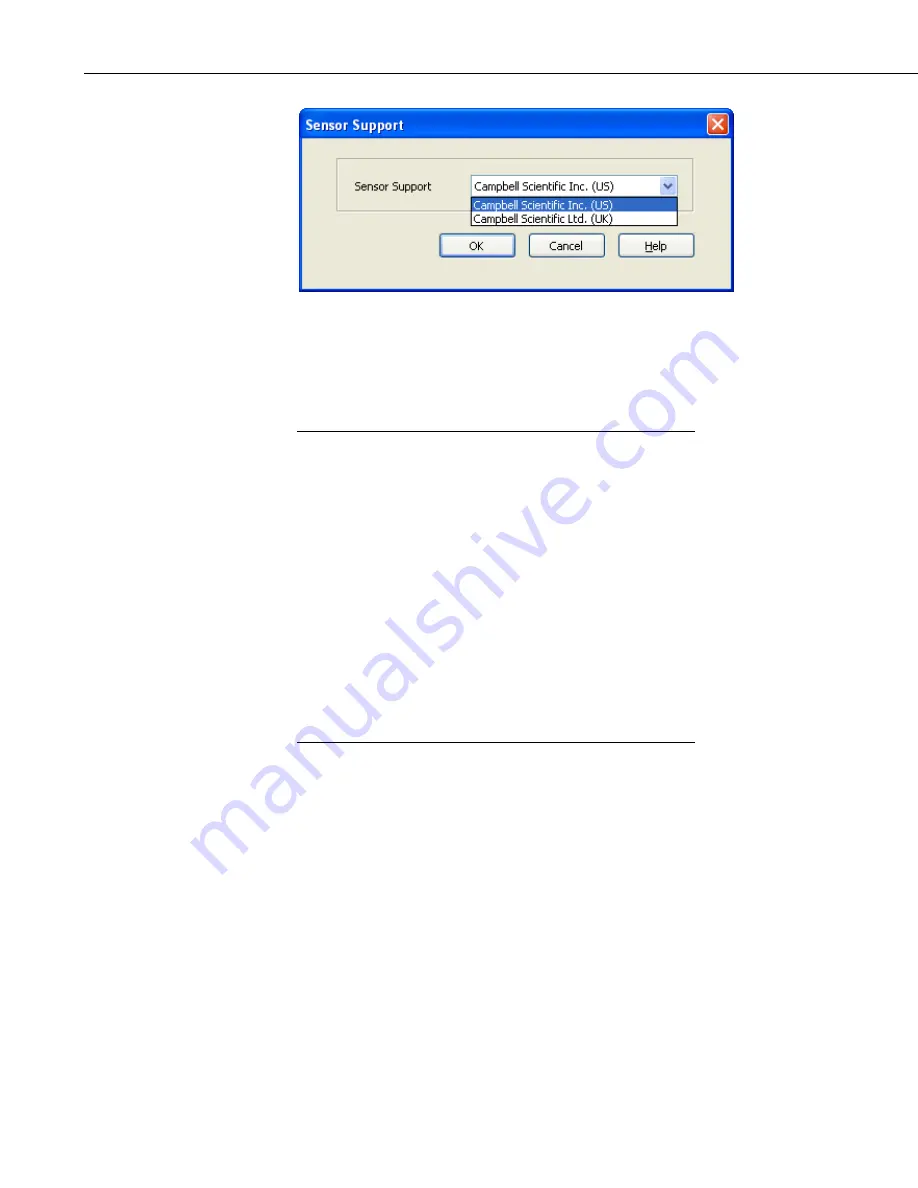
Section 7. Creating and Editing Datalogger Programs
This setting is similar to the Integration setting in that the dialog box will be
displayed only the first time you create a program for a specific datalogger
type, and the setting will apply to all programs created or edited for that
datalogger, unless it is changed via the Program menu. Note that programs
containing sensor files that are filtered from the list of Available Sensors will
still load and work correctly in Short Cut.
The Integration and the Sensor Support settings are persistent
settings for each datalogger model. The first time you create a
program for a particular datalogger model, you will be presented
with these two dialog boxes. The state of these settings is saved
between Short Cut sessions. Any subsequent new or edited
programs that are generated after a setting has been changed will
reflect the change as well.
NOTE
Each time you create the first program for a datalogger model
you will be presented with these dialog boxes (e.g., the first time
you create a CR10X program, you must initialize these settings;
the first time you create a CR1000 program, you must initialize
these settings).
The settings can be changed at any time and the datalogger
program will be regenerated to use the new setting when you
click the Finish button on the Home screen.
After making your selections, note that the title bar shows the datalogger type
and scan interval.
Once you have saved the file, the filename will replace “untitled.scw”.
7-6
Summary of Contents for LoggerNet
Page 2: ......
Page 30: ...Preface What s New in LoggerNet 4 xxvi...
Page 32: ...Section 1 System Requirements 1 2...
Page 44: ...Section 2 Installation Operation and Backup Procedures 2 12...
Page 136: ...Section 4 Setting up Datalogger Networks 4 80...
Page 227: ...Section 7 Creating and Editing Datalogger Programs 7 9...
Page 298: ...Section 7 Creating and Editing Datalogger Programs 7 80...
Page 402: ...Section 9 Automating Tasks with Task Master 9 12...
Page 406: ...Section 9 Automating Tasks with Task Master 9 16...
Page 450: ...Section 11 Utilities Installed with LoggerNet Admin and LoggerNet Remote 11 22...
Page 454: ...Section 12 Optional Client Applications Available for LoggerNet 12 4...
Page 462: ...Section 13 Implementing Advanced Communications Links 13 8...
Page 482: ...Section 14 Troubleshooting Guide 14 20...
Page 570: ...Appendix F Calibration and Zeroing F 16...
Page 578: ...Appendix G Importing Files into Excel G 8...
Page 579: ......






























