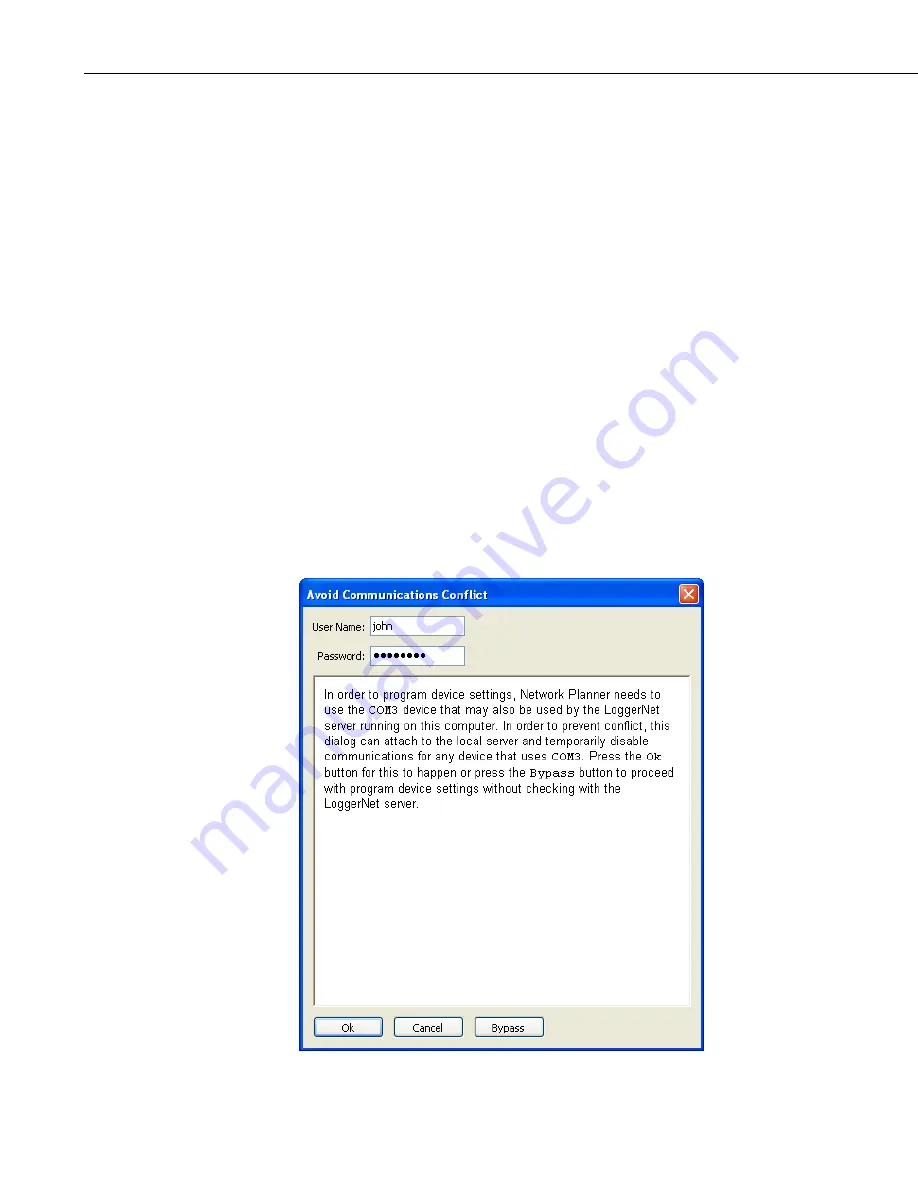
Section 4. Setting up Datalogger Networks
Connect
– When clicked, this button will disable the dialog controls and
initiate communication with the device in order to transmit the settings. In
order to accomplish this, the Network Planner uses its own private LoggerNet
server.
Save
– This button allows you to save the generated settings for the device into
an XML file that can be read by the Device Configuration Utility as well as the
PakBus Graph LoggerNet client. This presents an alternate means of loading
settings into the device.
Connect Instructions
– The HTML control in the upper right hand corner of
the dialog shows the instructions to connect to the device. These instructions
are obtained from the Device Configuration library and will thus always be the
same as is shown in the Device Configuration Utility.
Generated Settings Summary
– The HTML control in the lower right hand
corner of the dialog shows a summary of the settings that have been generated
for the device. The format of this summary is exactly the same as that can be
seen when connecting to the device from within the Device Configuration
Utility or from within PakBus Graph.
4.3.8.1.1 Avoiding Conflicts with the LoggerNet Server
If the Network Planner was started by the LoggerNet tool bar and a local
LoggerNet server is reported to be running, the dialog box shown below will
appear.
4-74
Summary of Contents for LoggerNet
Page 2: ......
Page 30: ...Preface What s New in LoggerNet 4 xxvi...
Page 32: ...Section 1 System Requirements 1 2...
Page 44: ...Section 2 Installation Operation and Backup Procedures 2 12...
Page 136: ...Section 4 Setting up Datalogger Networks 4 80...
Page 227: ...Section 7 Creating and Editing Datalogger Programs 7 9...
Page 298: ...Section 7 Creating and Editing Datalogger Programs 7 80...
Page 402: ...Section 9 Automating Tasks with Task Master 9 12...
Page 406: ...Section 9 Automating Tasks with Task Master 9 16...
Page 450: ...Section 11 Utilities Installed with LoggerNet Admin and LoggerNet Remote 11 22...
Page 454: ...Section 12 Optional Client Applications Available for LoggerNet 12 4...
Page 462: ...Section 13 Implementing Advanced Communications Links 13 8...
Page 482: ...Section 14 Troubleshooting Guide 14 20...
Page 570: ...Appendix F Calibration and Zeroing F 16...
Page 578: ...Appendix G Importing Files into Excel G 8...
Page 579: ......






























